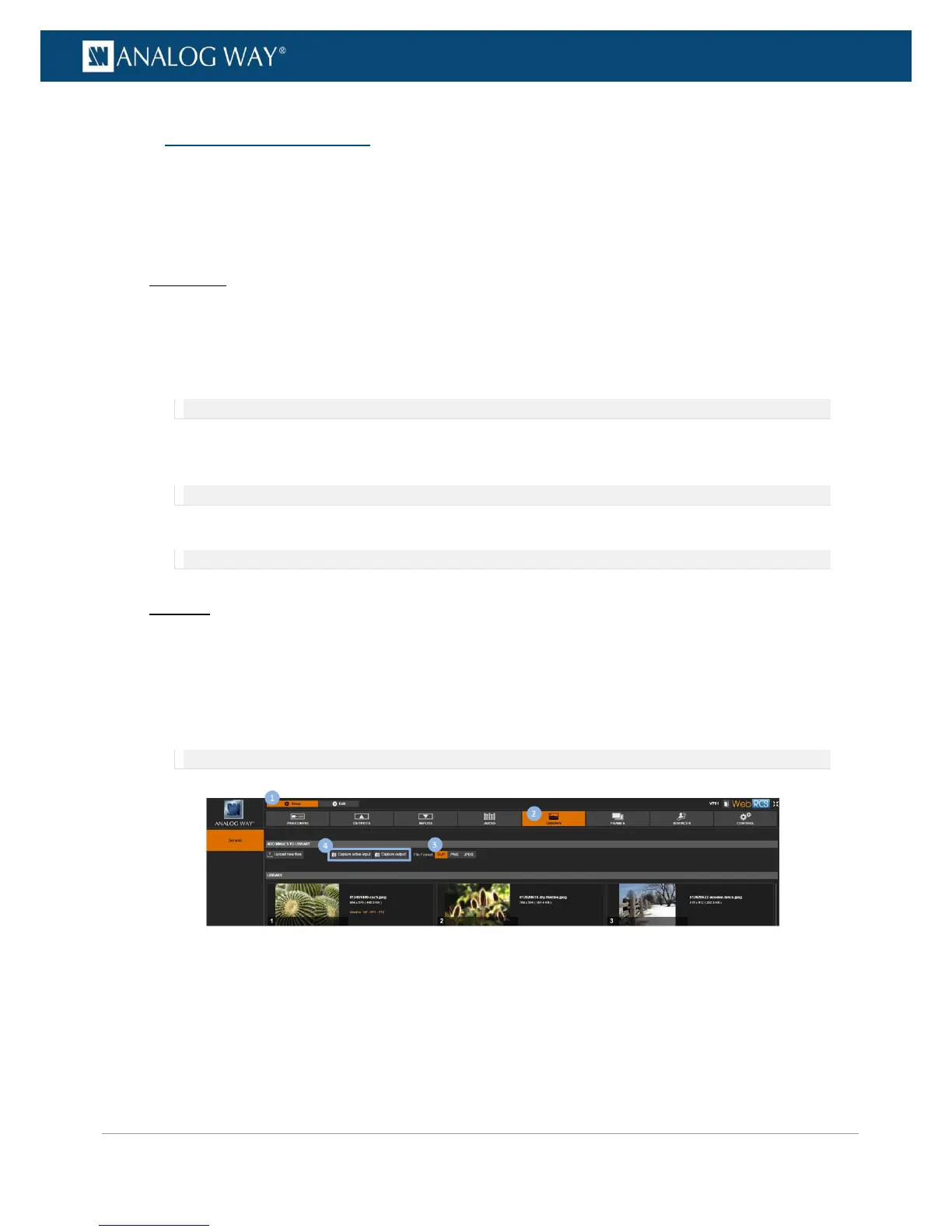You can create a frame capture from a live stream (video input or output) directly into the Frame Library
(library slot) or into an external USB drive (file directory).
To create a frame capture in the library:
Front Panel
1. Enter the FRAME menu on the Front Panel interface.
2. Select Capture to access the create frame capture menu.
3. Select Destination type > LIBRARY to create the new frame capture directly into the frame library.
4. Select Select library slot to change the default slot if required.
NOTE: By default, new frame captures are saved to the first library slot.
5. Select File format to change the new frame capture file format if required.
6. Select Capture from to choose the video source for the capture.
NOTE: You can choose to capture the active input or the output.
7. Select Start the capture when ready to create a new frame capture directly into the frame library.
NOTE: The new frame capture will be available in the selected library slot.
Web RCS
1. Go to the Setup menu on the Web RCS interface.
2. Click on the LIBRARY tab to access the frame library management page.
3. Select a File Format for the new frame capture file.
4. Click on the Capture active input or Capture output button to create a new frame capture from the
active input or the output, respectively.
NOTE: The new frame capture will be saved to the first available library slot.