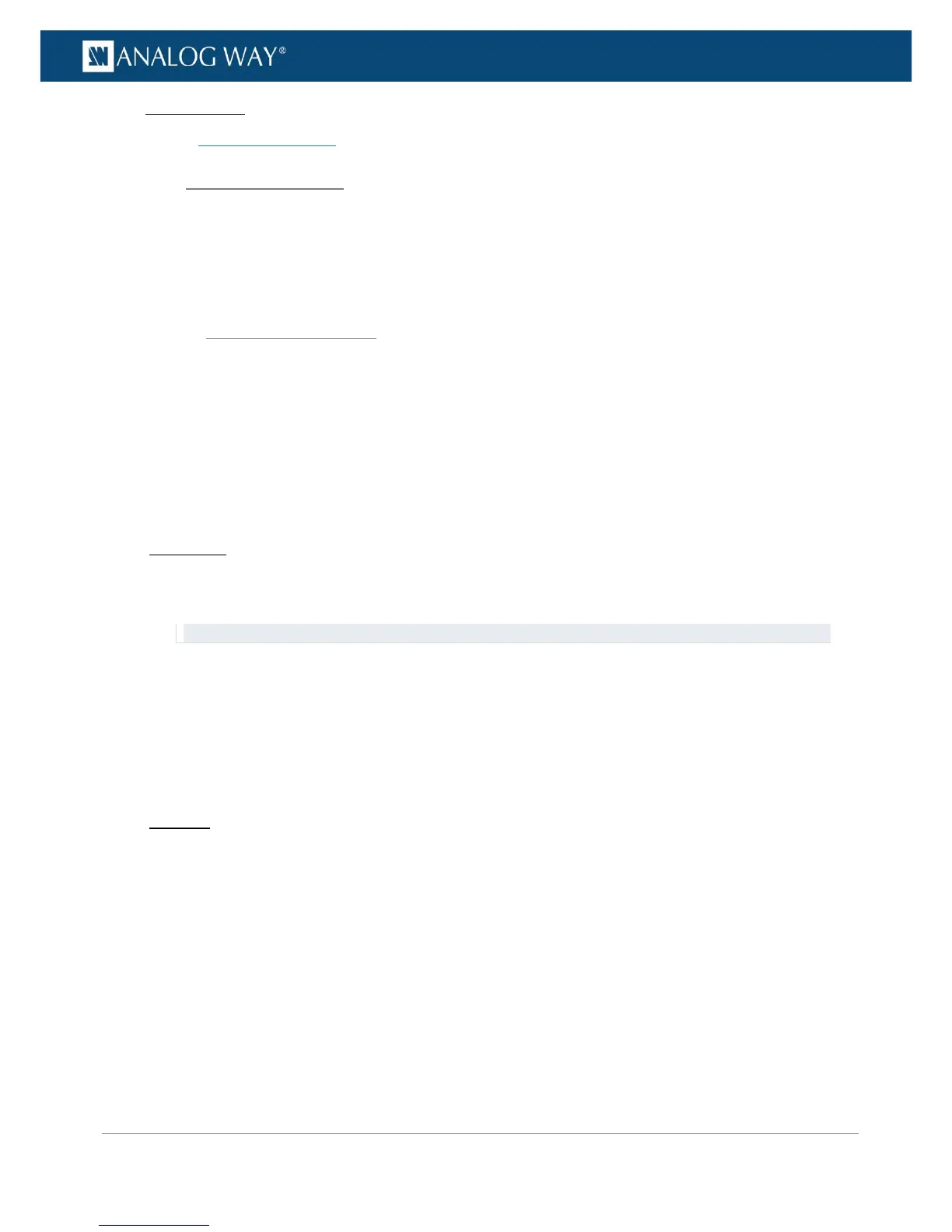Related topics:
• Expansion interfaces
You can truly optimize the input by adjusting the colorimetry and sharpness detected in the image signal.
You can also use crop to crop the image before applying the display aspect ratio after crop (very useful to
correct for formats with non-square pixels, for example).
The VIO 4K allows you to control the input image with the following colorimetry adjustments:
• Brightness,
• Contrast,
• Hue,
• Saturation.
To adjust the colorimetry of the input image:
Front Panel
1. Enter the INPUTS menu on the Front Panel interface.
2. Scroll down and select an input to access the selected input setup menu.
TIP: Double-click on an INPUT SELECTION button to shortcut to the input setup menu directly.
3. Select Image Settings to access the input image settings menu.
4. Select Color Adjustments to access the image colorimetry adjustments.
5. Select a colorimetry setting and rotate the control knob left or right to adjust the input image
colorimetry setting:
• Select ENTER to save the new value.
• Select EXIT-MENU to restore the last saved value.
Web RCS
1. Go to the Setup menu on the Web RCS interface.
2. Click on the INPUTS tab to access the inputs setup page.
3. In the left side toolbar, select an input to access the selected input setup page.
4. Select the Image tab to access the input image settings page.
5. Under COLORIMETRY, click and drag a colorimetry setting control bar to adjust the input image
colorimetry.
