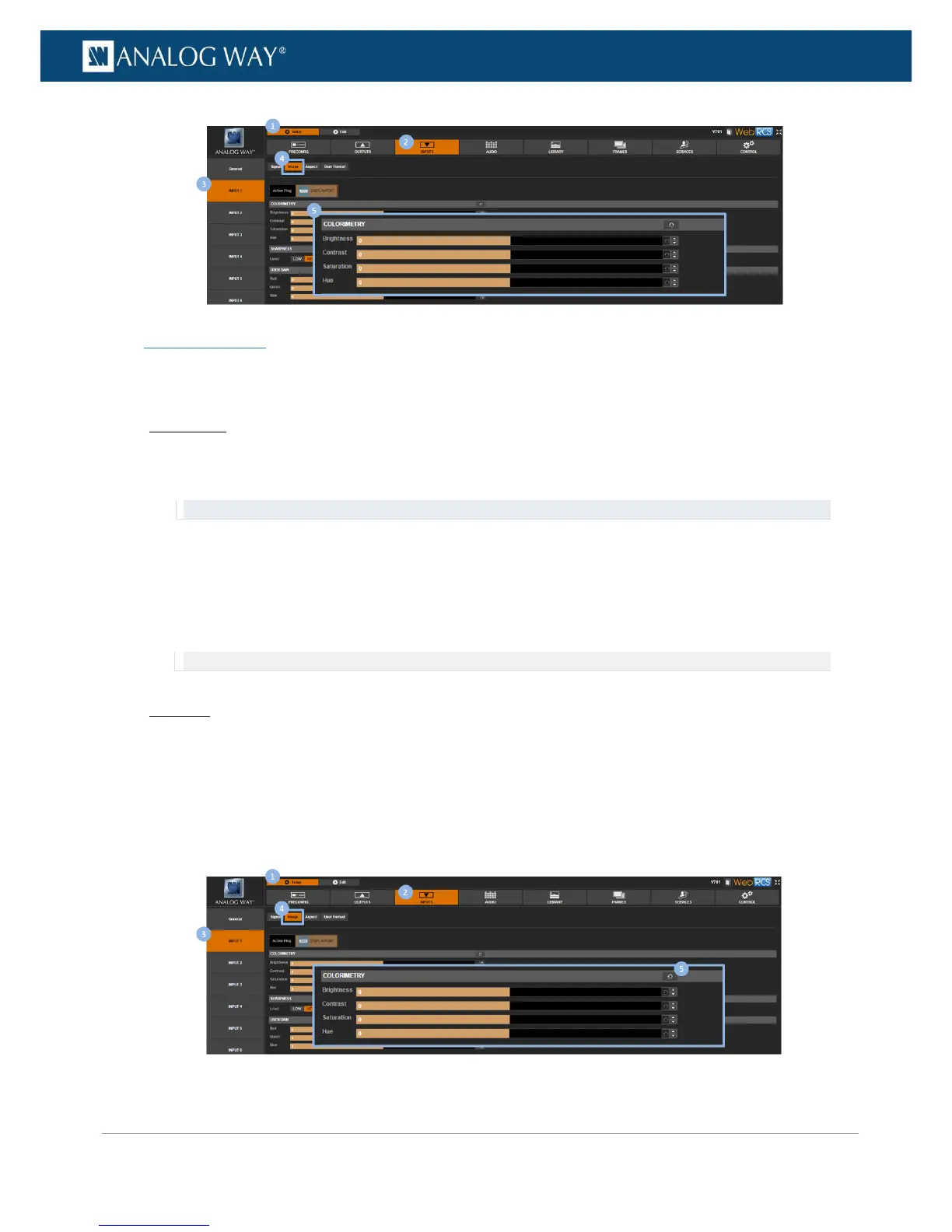SEE also: User gain
To reset colorimetry:
Front Panel
1. Enter the INPUTS menu on the Front Panel interface.
2. Scroll down and select an input to access the selected input setup menu.
TIP: Double-click on an INPUT SELECTION button to shortcut to the input setup menu directly.
3. Select Image Settings to access the input image settings menu.
4. Select Color Adjustments to access the image colorimetry adjustments.
5. Scroll down and select Reset to reset all colorimetry adjustments:
• Select Confirm to confirm the reset.
• Select Cancel to cancel the reset and keep your adjustments.
NOTE: Both the colorimetry and the user gain adjustments will be reset.
Web RCS
1. Go to the Setup menu on the Web RCS interface.
2. Click on the INPUTS tab to access the inputs setup page.
3. In the left side toolbar, select an input to access the selected input setup page.
4. Select the Image tab to access the input image settings page.
5. Click on the reset button next to COLORIMETRY to reset all colorimetry adjustments.
