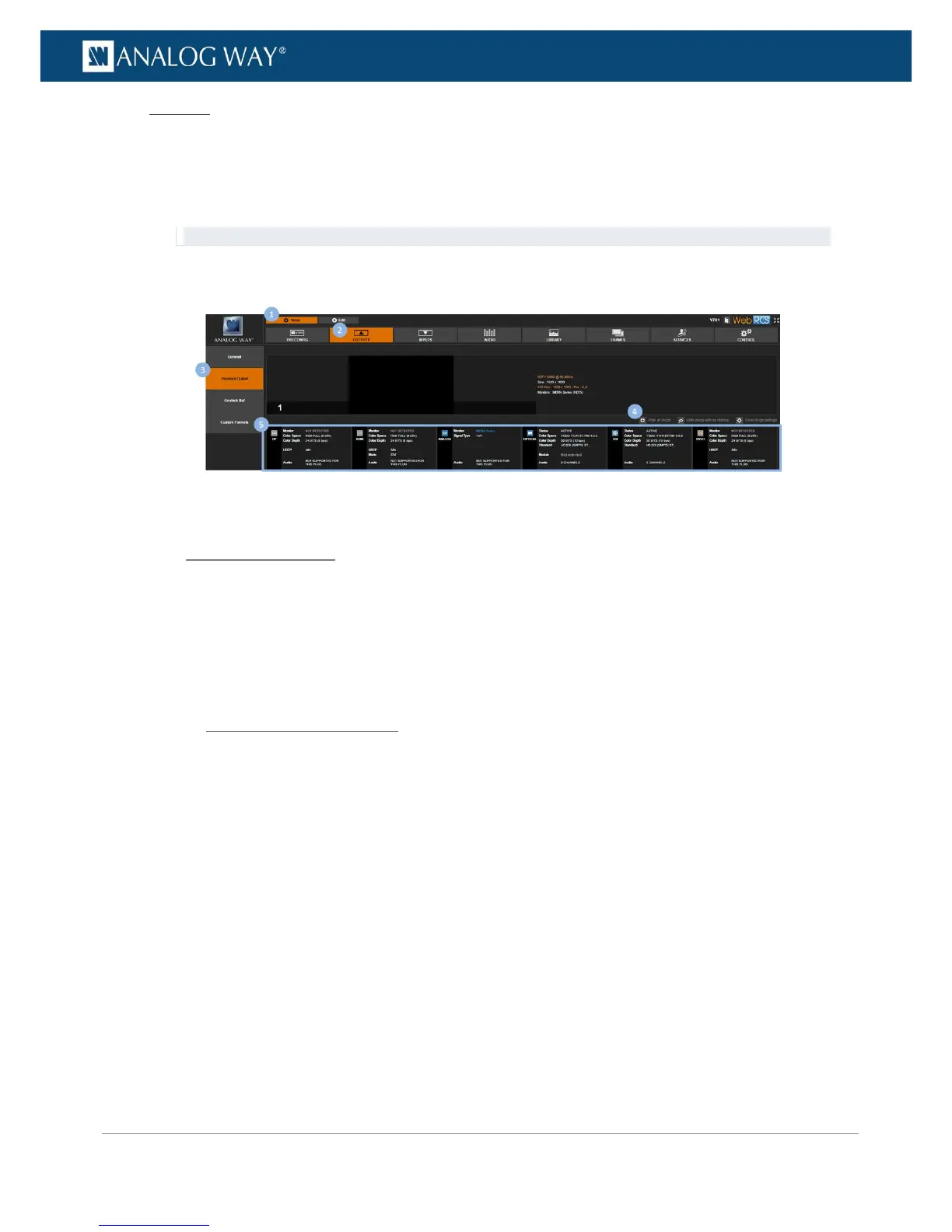Web RCS
1. Go to the Setup menu on the Web RCS interface.
2. Click on the OUTPUTS tab to access the outputs setup page.
3. In the left side toolbar, select STANDARD OUTPUT to access the standard output setup page.
4. Disable the Hide all plugs button if required to show output plugs.
TIP: Enable the Hide plugs with no display button to show active plugs only.
5. Check the plug status information right below each output plug.
You can optimize the output by setting up each output plug.
You can select the signal type on a plug for example, enable/disable HDCP detection on the plug, force the
DVI mode of HDMI plugs, choose the audio mode of SDI/optical plugs, enable the loop mode of HDMI, DVI
and analog plugs, etc.
Both the signal type and the color space depend on the plug type:
• On analog plugs, the color space is implicit to the signal type and you may simply select the signal type
for the plug.
• On digital plugs, the signal type is always digital and you may simply select the color space for the plug.