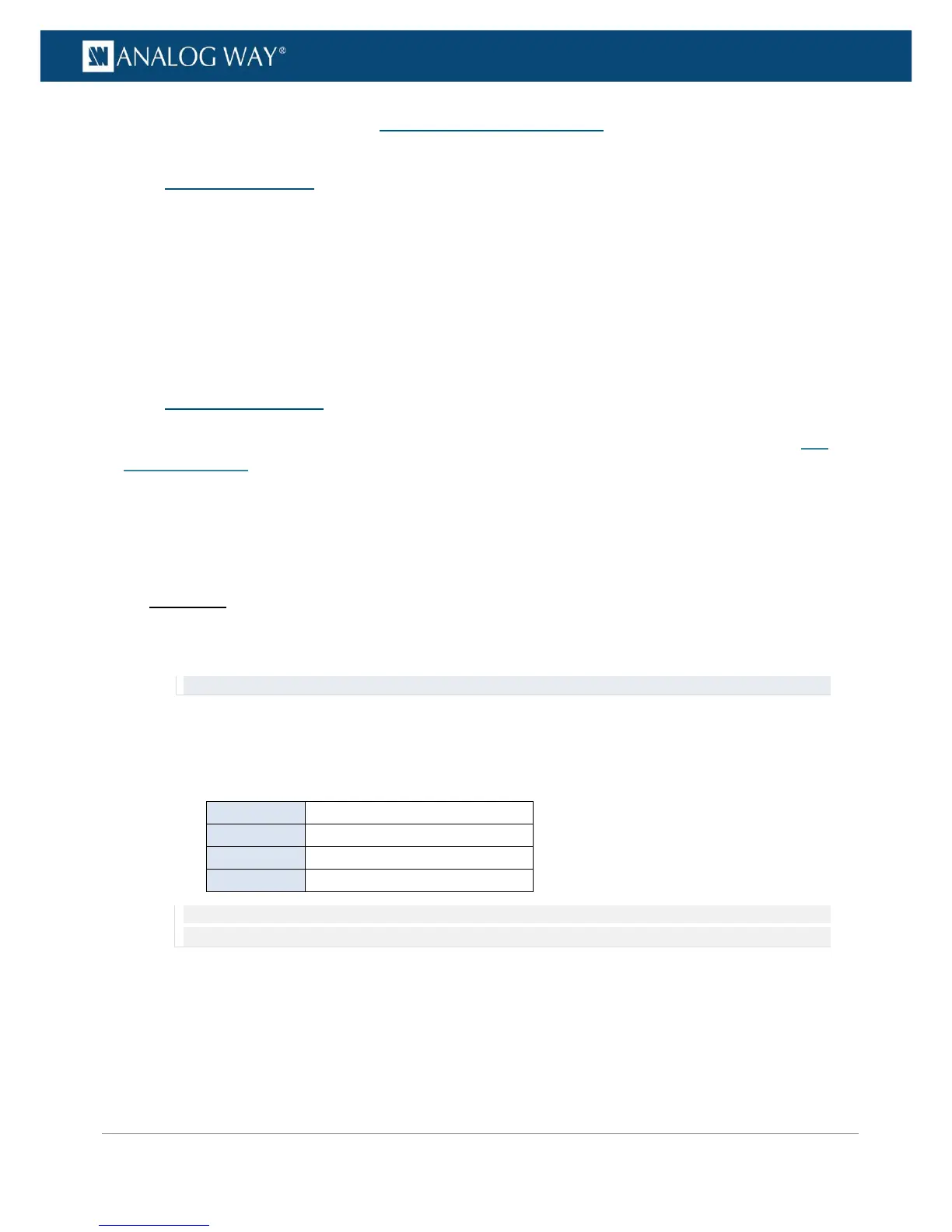9 Screen management
9.1 What is a screen?
A screen is the video content that will be displayed to the spectator.
You can manage the screen content by selecting the input to display on the output, loading a preset,
displaying a Quick Frame, or freezing the output.
The VIO 4K also allows you to control how each input appears in the screen by adjusting the input's "view",
and you can further customize the screen background color and the transition effect used when switching
sources.
9.2 Adjusting the view
The VIO 4K allows you to control how an input is displayed in the screen by adjusting the input's "view" (SEE:
Adjusting the view).
You can also use the predefined screen layouts and fill templates that come embedded in your VIO 4K to
automatically adjust the view size and position in the screen.
To automatically adjust the view in the screen:
Front Panel
1. Enter the INPUTS menu on the Front Panel interface.
2. Scroll down and select an INPUT to access the input setup menu.
TIP: Double-click on the INPUT SELECTION button to shortcut to the input setup menu directly.
3. Select "View" Settings to access the input's view settings menu.
4. Select Pan/Zoom template to access the screen fill templates.
5. Select a screen fill template to automatically adjust the view size and position in the screen.
Available screen fill templates include:
