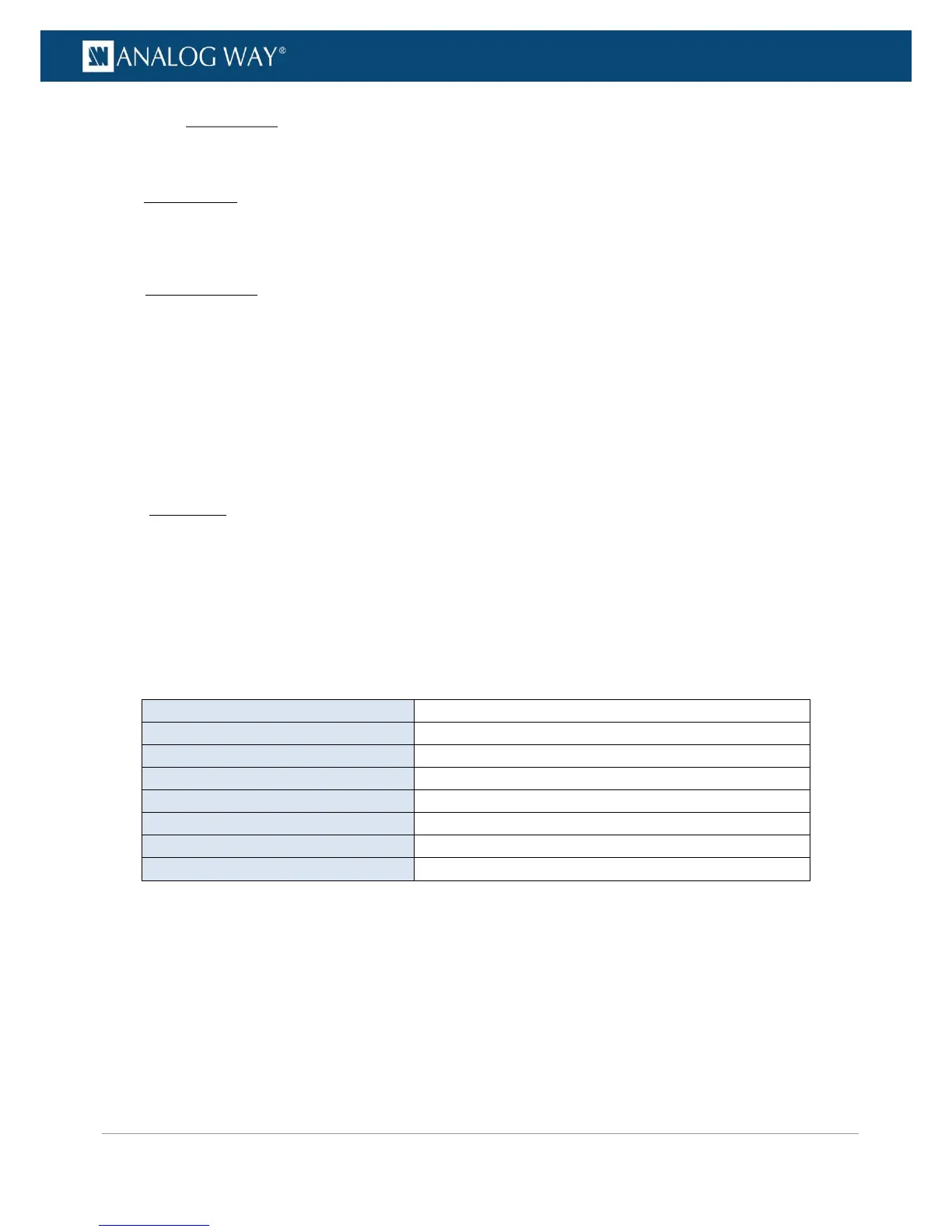The mode of the GPO can be set manually or automatically:
Manual mode
The open/closed state of the GPO is specified manually by user action, either through the Web RCS
or the Front Panel interface, or from an external controller.
Automatic mode
The open/closed state of the GPO is automatically generated right before or right after an input is
selected or a take action is performed (right before the transition, at the beginning of the transition
effect, or after the transition, when the effect is finished).
When the mode is set automatically, one or more inputs can be selected for the screen. Then, whenever the
input is used on the screen, the GPO level change occurs.
To choose the mode for a GPO:
Front Panel
1. Enter the CONTROL menu on the Front Panel interface.
2. Select GPO Settings to access the GPOs settings menu.
3. Select GPO 1 (or GPO 2) to edit the GPO 1 (or 2) parameters.
4. Select Mode and rotate the control knob left or right to choose the mode for GPO 1 (or 2):
• Press the ENTER key to validate your selection.
• Press the EXIT-MENU key to exit without saving.
List of possible GPO modes:
(*) Requires input selection (see below)
5. If required, specify the Input used for the GPO 1 (or 2) mode (/!\ available for automatic with input-
dependency modes only).
