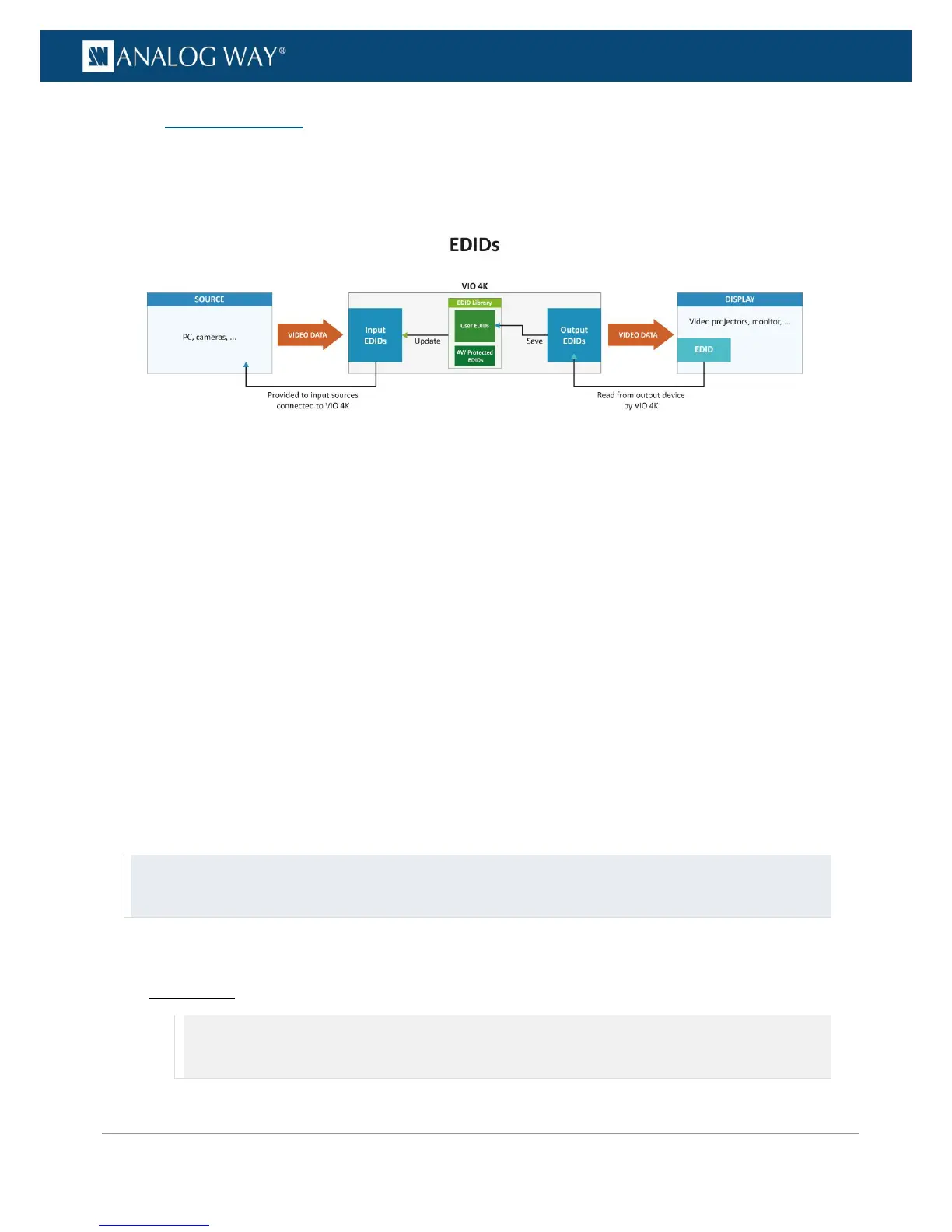13.3 Managing EDIDs
You can use the VIO 4K read/write EDID capabilities to match input and output EDIDs:
• Output EDIDs are EDIDs read by the VIO 4K from output devices such as video projectors or monitors.
They cannot be modified but they can be saved to the VIO 4K EDID Library (User EDID bank) to update
input EDIDs.
• Input EDIDs are EDIDs provided by the VIO 4K to the input sources connected to the device. They are
used by the VIO 4K inputs and they can be modified (updated) with EDIDs stored in the Library (User
EDID bank or AW Predefined bank).
• AW Predefined EDIDs are read-only EDIDs used by default by the VIO 4K inputs. They are stored in
the EDID Library (AW Predefined bank) and, although they cannot be modified, they can be exported
(downloaded) from the device.
• User EDIDs are EDIDs that you can store in the VIO 4K Library (User EDID bank) to update the EDIDs
used by the VIO 4K inputs. You can define them by saving input, output and AW predefined EDIDs to
the User EDID bank, or by importing your own EDIDs into the device.
By saving, importing and updating EDIDs you can thus match input and output EDIDs, required in some cases
to make the input and the output compliant to each other (when using a specific format for example).
TIP: To match an input EDID to the output EDID:
1. Save the required output EDID(s) to EDID Library (user EDID bank).
2. Update the required input EDID(s) with the user EDID(s) created in (1).
To import an EDID:
Front Panel
NOTE: You will need a USB key to import EDIDs via the front panel. Before you start:
• Plug-in the USB key into the unit USB HOST port (located on the front panel).
• Wait until the device is properly recognized and proceed as explained below .
