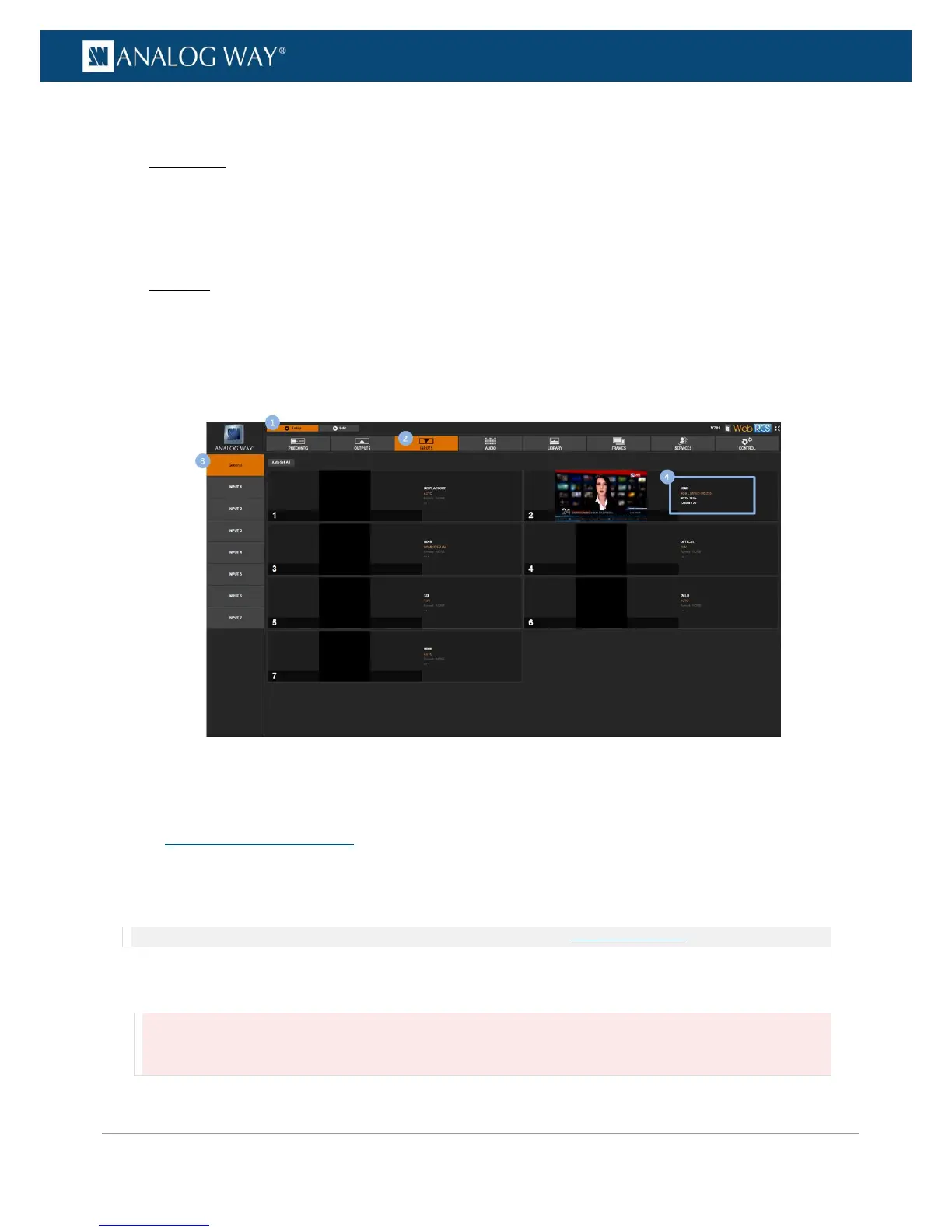To check the status of your inputs:
Front Panel
1. Enter the INPUTS menu on the Front Panel interface.
2. Select INPUTS STATUS to access the inputs status menu.
3. Check the input status right below each input status menu.
Web RCS
1. Go to the Setup menu on the Web RCS interface.
2. Click on the INPUTS tab to access the inputs setup page.
3. In the left side toolbar, select General to access the general inputs setup page.
4. Check the input status next to each input preview window.
You can request the automatic setup of all inputs.
The automatic request will scan all inputs and plugs, and automatically select the active plugs for each input.
NOTE: You can also individually request the automatic setup of just one input. SEE: Auto-setting the input.
To request the automatic setup of all inputs and plugs:
Information:
• Displayed inputs may flicker.
• Input plugs may change temporarily.