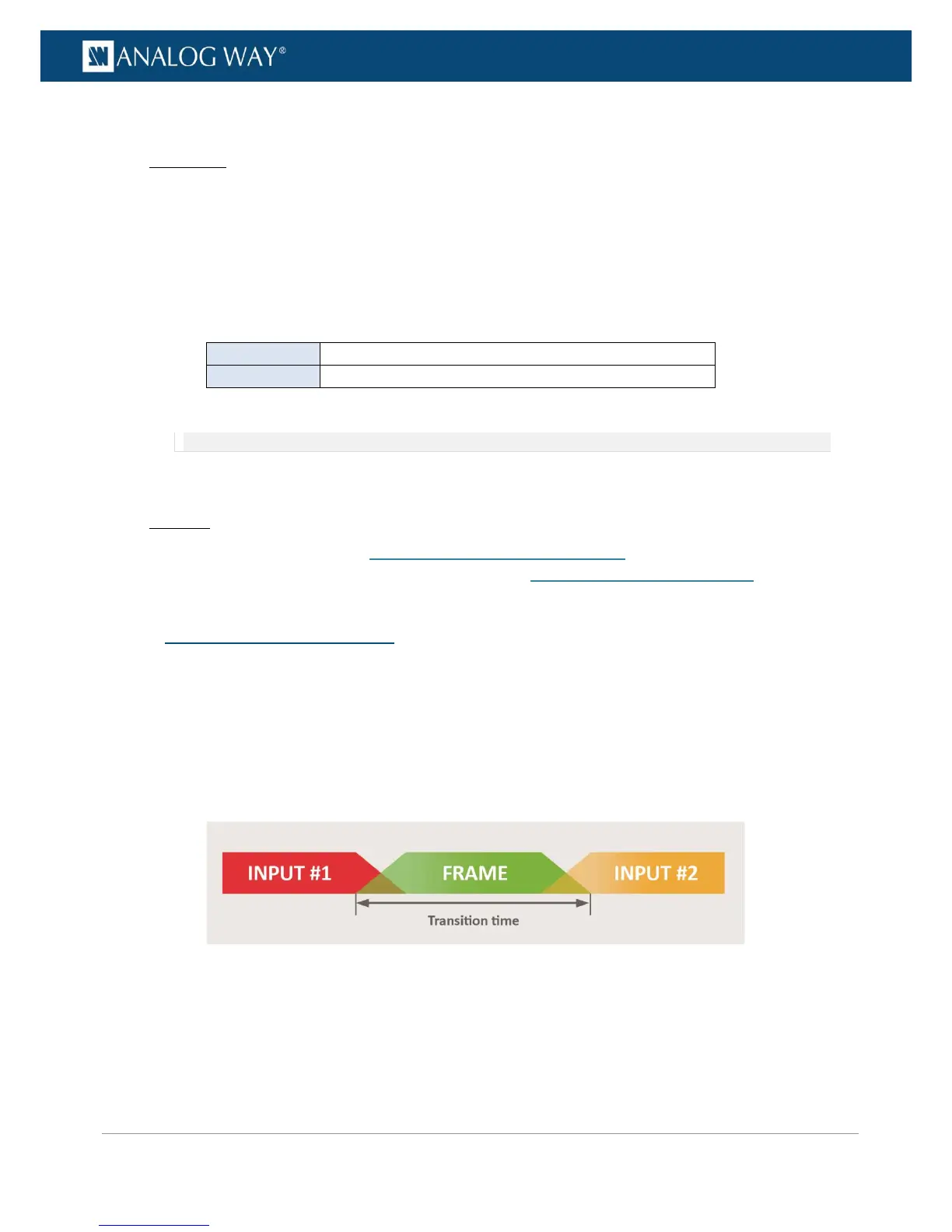To create a frame capture in an external USB drive:
Front Panel
1. Enter the FRAME menu on the Front Panel interface.
2. Select Capture to access the create frame capture menu.
3. Select Destination type > FILE to create the new frame capture as an external USB drive file.
4. Select Select directory to browse folders in the USB drive if required.
5. Select File format to change the new frame capture file format if required.
6. Select File creation mode to change the file creation mode if required.
Available file creation modes include:
7. Select Capture from to choose the video source for the capture.
NOTE: You can choose to capture the active input or the output.
8. Select Start the capture when ready to create a new frame capture as an external USB drive file.
Web RCS
1. Follow the steps described in Creating a frame capture in the library.
2. Export the new capture to a USB drive as described in Exporting frames from the library.
Frames can be used to transition through frame when switching sources.
The transition through frame is then performed in 3 steps of equal duration:
1. Fade transition from the initial source to the chosen frame;
2. Frame display;
3. Fade transition from the frame to the new source.
The VIO 4K allows you to preset two frames to transition through frame in the screen, and quickly select
either preset frame to transition through frame when switching sources.
