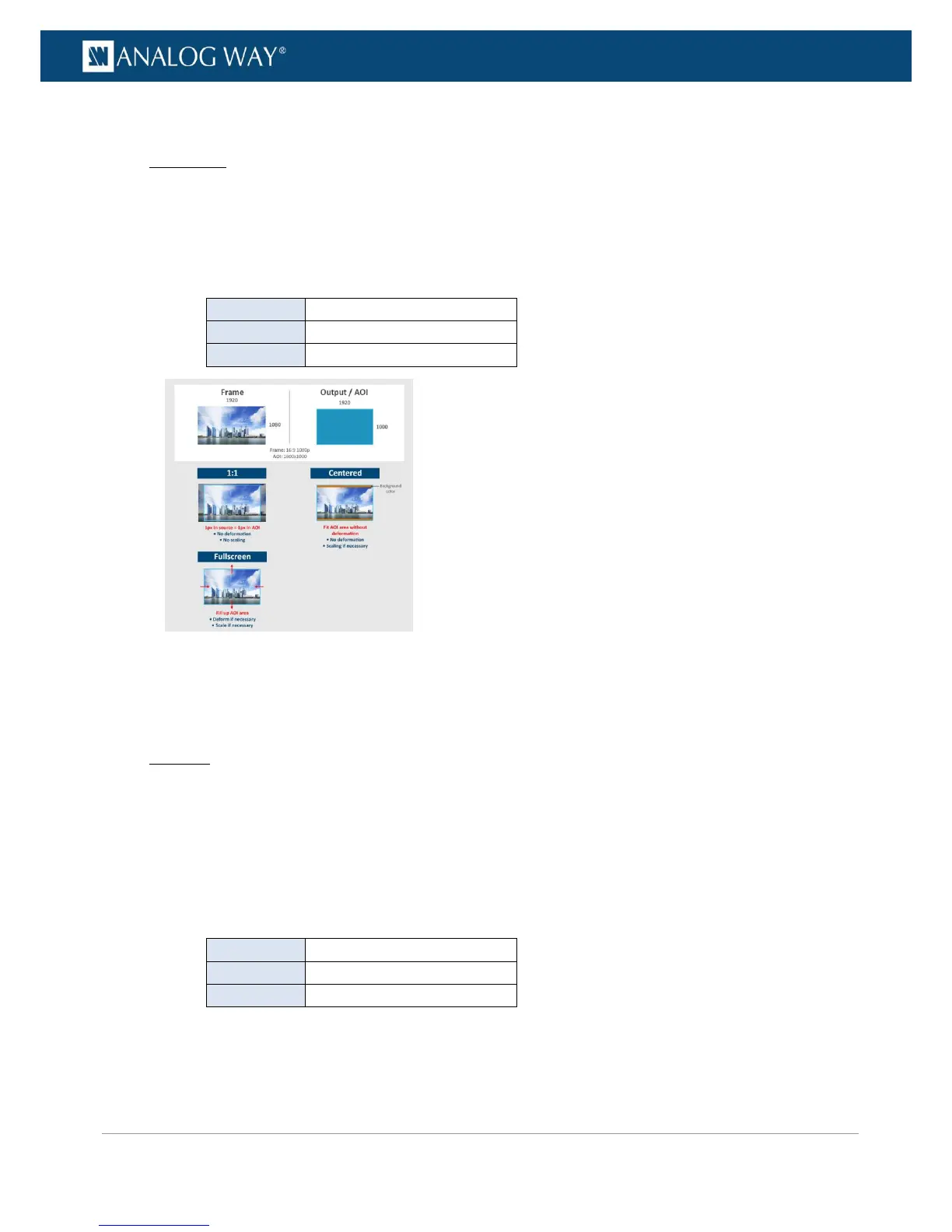PROGRAMMER’S GUIDE
PROGRAMMER’S GUIDE
PROGRAMMER’S GUIDE
PROGRAMMER’S GUIDE
PROGRAMMER’S GUIDE
PROGRAMMER’S GUIDE
PROGRAMMER’S GUIDE
PROGRAMMER’S GUIDE
To preset the transition frames for the screen:
Front Panel
1. Enter the FRAME menu on the Front Panel interface.
2. Select PRESET FRAMES to access the screen transition frames menu.
3. Select PRESET FRAME 1 (or PRESET FRAME 2 ) to preset a transition frame for the screen.
4. Select Display Mode to set up the display aspect ratio for preset frame 1 (or 2).
Available display modes for frames include:
Set frame aspect to centered
Set frame aspect to fullscreen
5. Select a ±90°Rotation Mode if required.
6. Finally, select Select Frame from Library to navigate the frame library and select the frame to use as
preset frame 1 (or 2).
Web RCS
1. Go to the Setup menu on the Web RCS interface.
2. Click on the FRAMES tab to access the frame features page.
3. In the left side toolbar, select the SCREEN 1 tab to access the screen transition frames page.
4. Select the PRESET FRAME 1 tab (or the PRESET FRAME 2 tab) to preset a transition frame for the
screen.
5. Under ASPECT > Display Mode, select the display aspect ratio for preset frame 1 (or 2).
Available display modes for frames include:
Set frame aspect to centered
Set frame aspect to fullscreen
