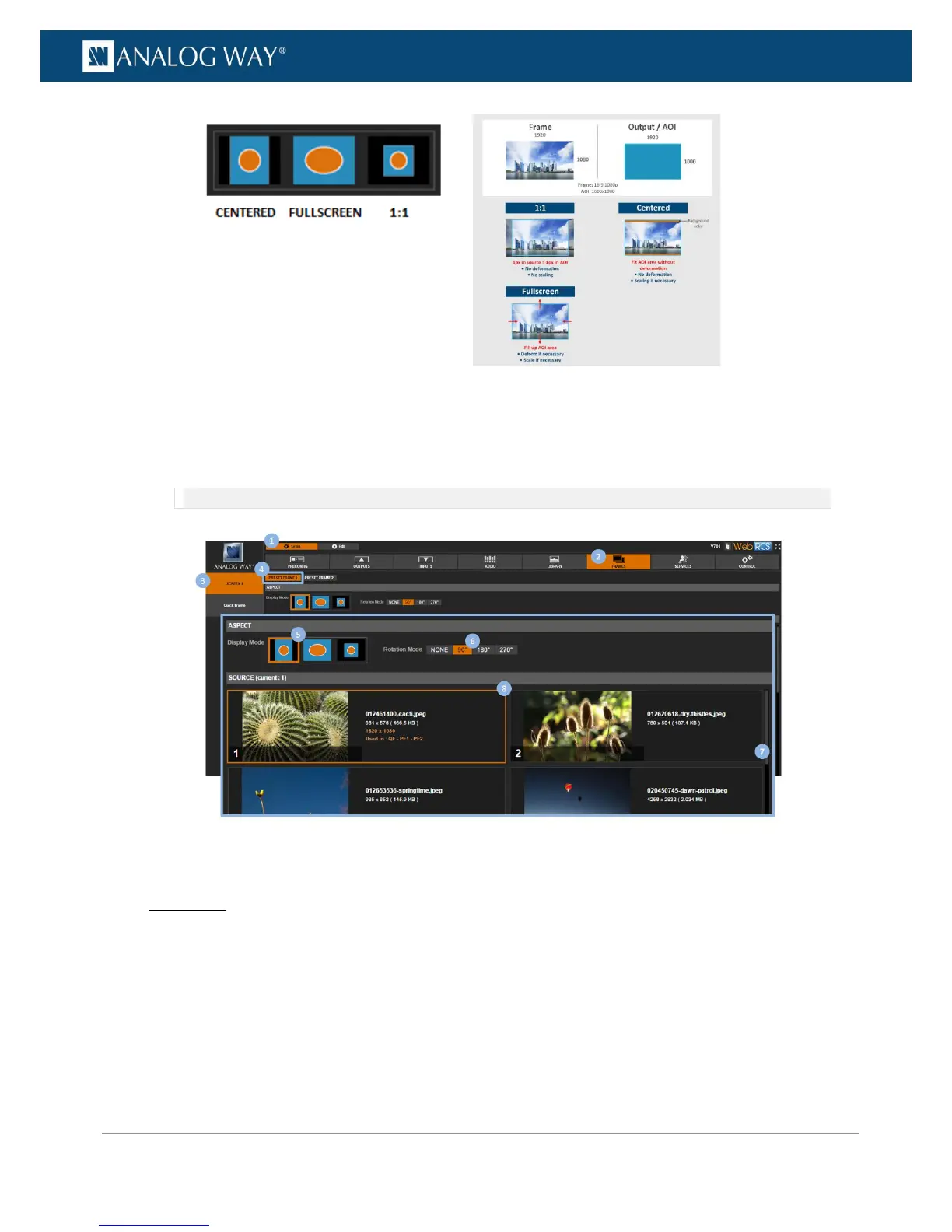6. Select a ±90°Rotation Mode if required.
7. If required, scroll the SOURCE window to navigate the frame library and locate the frame to use as
preset frame 1 (or 2).
8. Finally, select the frame to use as preset frame 1 (or 2).
NOTE: The SOURCE (current: #) number indicates the location of the selected frame in the library.
To use a preset frame to transition through frame:
Front Panel
1. Enter the CUSTOMIZE menu on the Front Panel interface.
2. Select Transition Effect to access the transition effect setup menu.
3. Select Type > FADE THROUGH FRAME to select the fade through frame transition type.
4. Select Preset Frame 1 or Preset Frame 2 to transition through preset frame 1 or 2, respectively.
5. If required, select Duration to adjust the transition effect duration.
