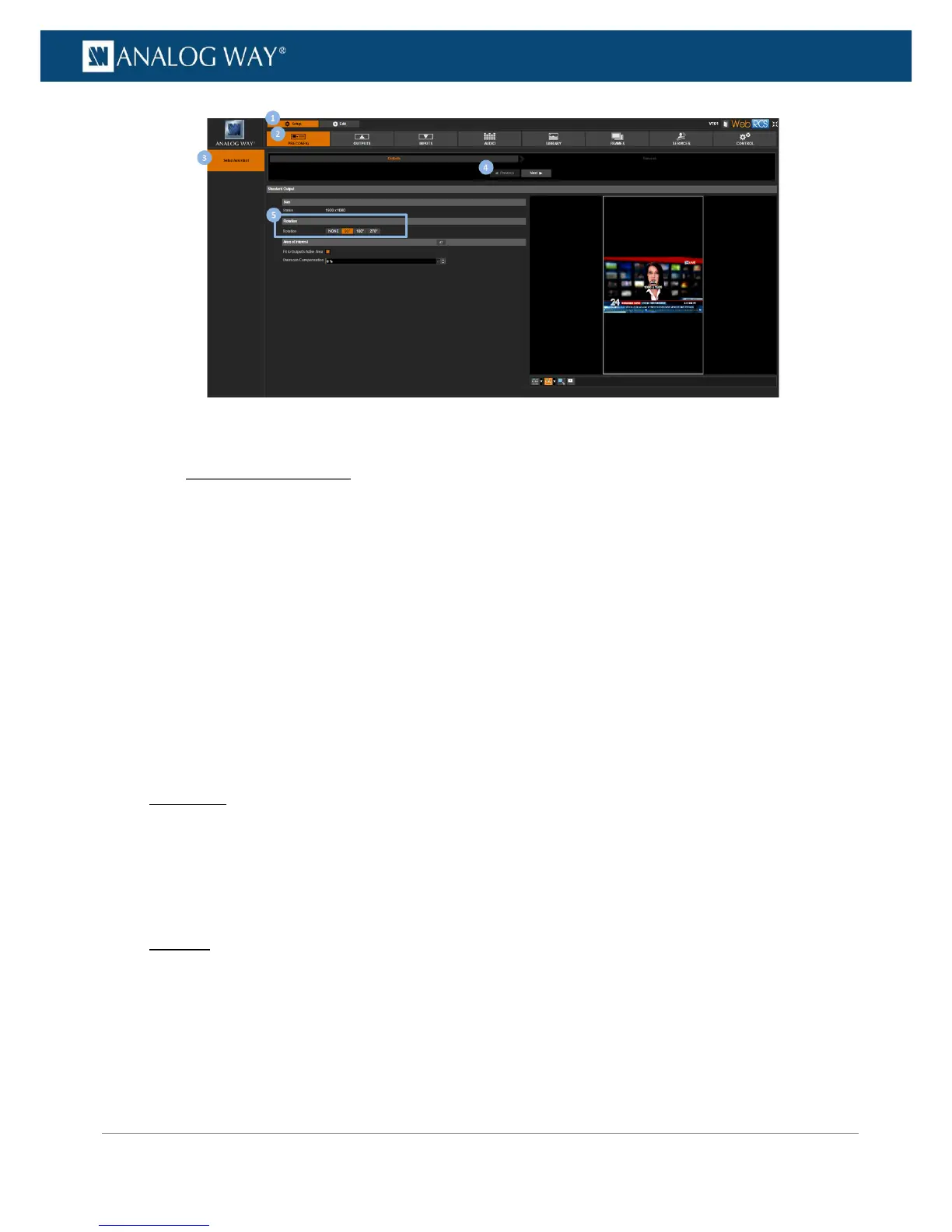You can truly control the final rendering of the output in the screen with the following colorimetry
adjustments:
• Gamma,
• Flicker filter,
• Brightness,
• Contrast,
• Hue,
• Saturation,
• User gain (red, green and blue),
• Color temperature.
To adjust the output colorimetry:
Front Panel
1. Enter the OUTPUTS menu on the Front Panel interface.
2. Select STANDARD OUTPUT to access the standard output setup menu.
3. Select Image Correction to access the output image colorimetry adjustments menu.
4. Select a colorimetry adjustment to adjust the output image.
Web RCS
1. Go to the Setup menu on the Web RCS interface.
2. Click on the OUTPUTS tab to access the outputs setup page.
3. In the left side toolbar, select STANDARD OUTPUT to access the standard output setup page.
4. Click on the Image tab to access the output image colorimetry adjustments page.
5. Click and drag a colorimetry adjustment to adjust the output image.
