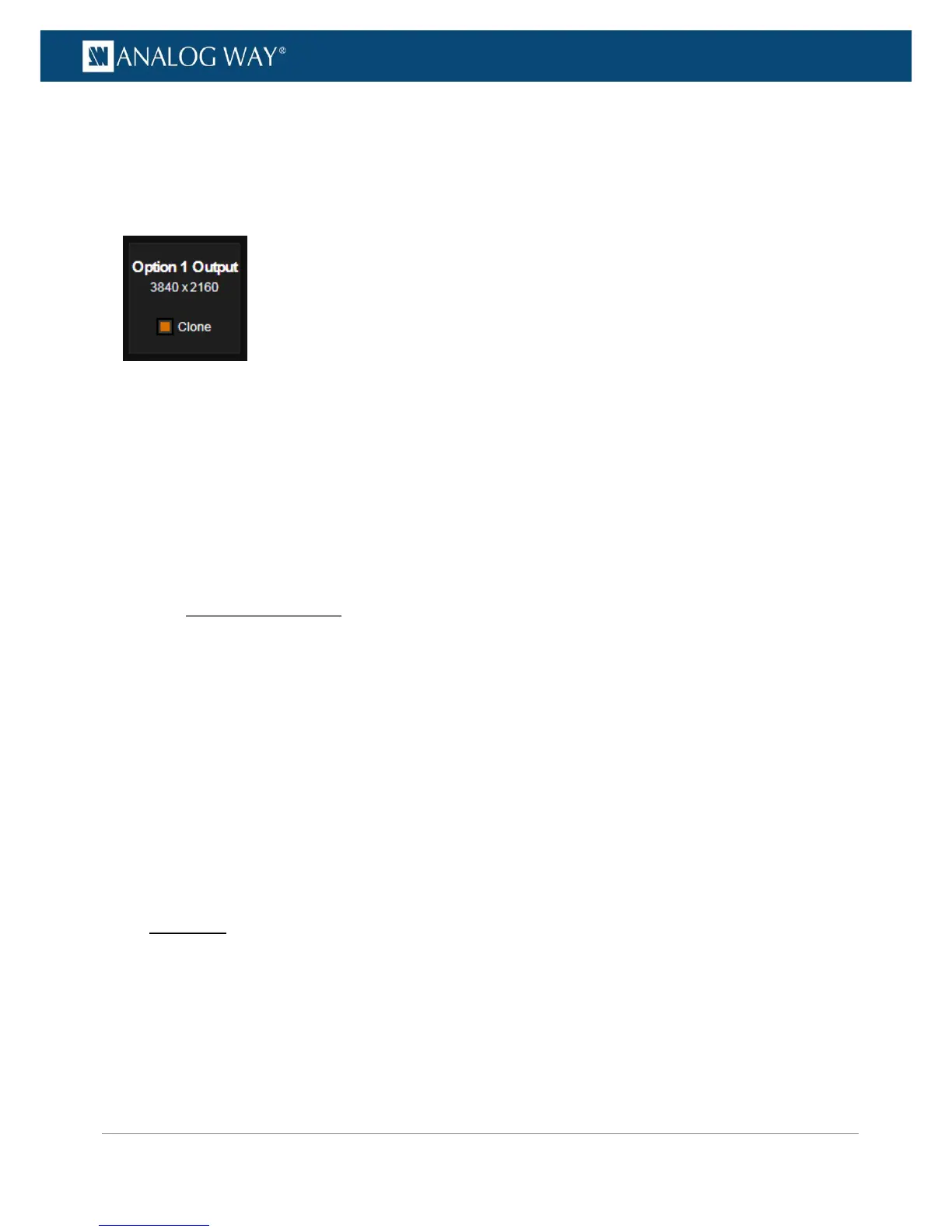Each screen is enabled as soon as it has at least one output resource assigned.
You can drag and drop an output to assign it from one screen to another one. You can also assign all the
output resources to the same screen, disabling all the other screens.
Once an output is assigned to a screen, enable the Clone checkbox to display the entire screen scaled to the
output resolution.
The screen size can be determined according to two modes:
▪ Auto: the screen is automatically computed according to the max area required to display all the AOI
(the horizontal and vertical positions of the AOI are used for screen size computation).
▪ Custom: manually set the size of the screen in pixels.
In both modes, the AOI of an output can be moved everywhere inside the screen but not outside the screen.
The position can be adjusted using the horizontal and vertical position settings (in pixels) of the AOI.
A screen pattern is available to help the positioning of several outputs in the screen. This pattern contains
various settings such as crosshatch lines, circles, tiles border, IDs, etc.
For LED wall applications mixing several tile pitches inside the same screen, a pitch compensation system is
available for each output. This system is based on a reference screen pitch equals to 100%. The differing
pitches are percentages of this reference screen pitch.
To enable pitch compensation:
Example with a 8000x2000 LED wall and a VIO 4K with two side by side outputs with different resolutions:
- Standard Output 4000x2000
- Option 1 Output 3000x1500
In this example, the reference pitch is the pitch of the standard output and the compensation ratio is 133.3%
for the Option 1 output.
Front Panel
1. Enter the OUTPUTS menu on the Front Panel interface.
2. Select Screen Management.
3. Select Output Assignment and assign Option 1 Output to Screen 1.
4. Go back to Screen Management and select Screen 1 Settings.
5. Select Size Mode: CUSTOM and set the H Size and V Size (i.e. 8000x2000).
6. Select Option 1 Output Configuration and set the H Position and V Position.
