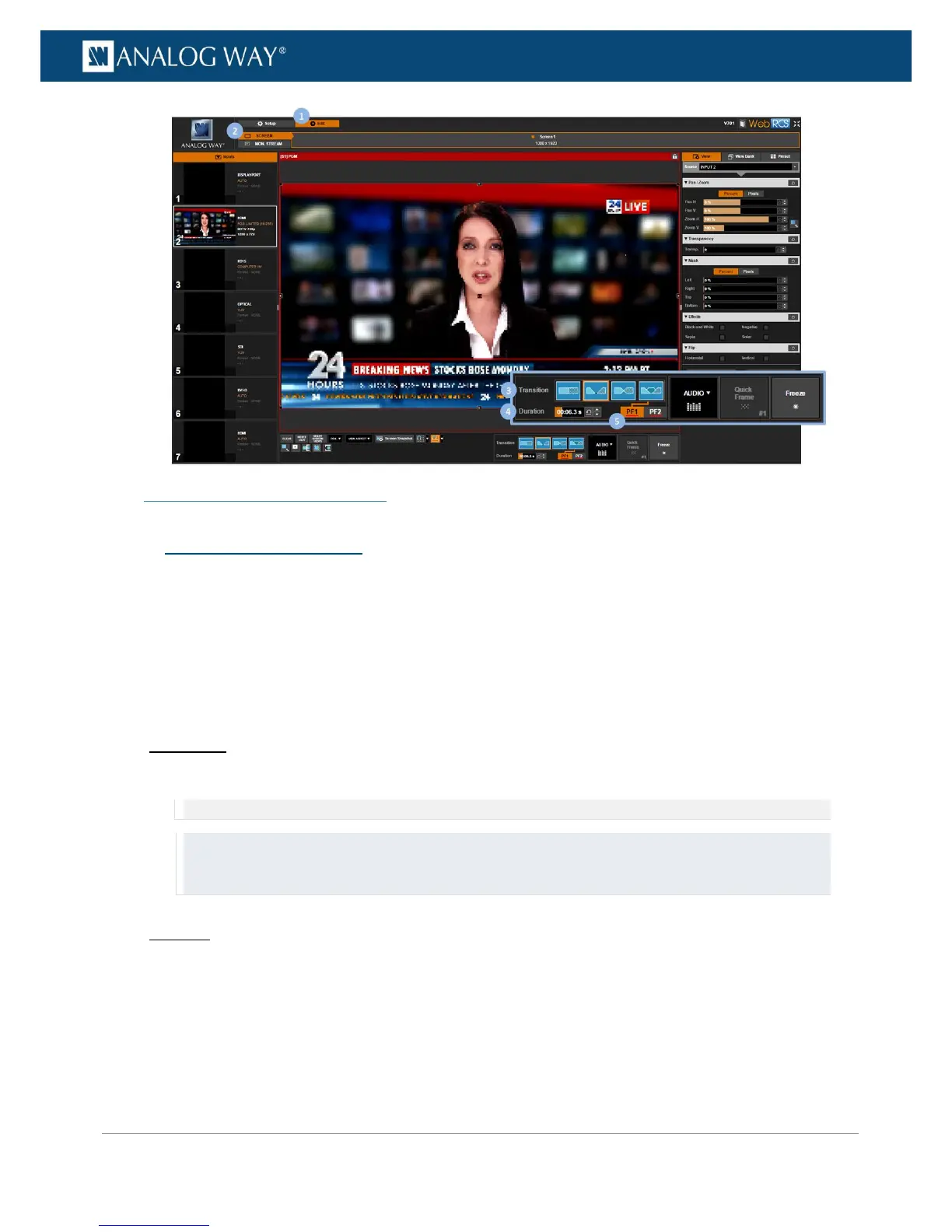SEE also: Using frames as transitions
9.4 Controlling the screen
You can select the input to display on the output and then adjust the input view settings accordingly, or you
can use Presets to quickly recall on the screen the input and its view configuration.
The VIO 4K also allows you to freeze the output to make some adjustments on an input while hiding them to
the spectator, or display a Quick Frame to cover underneath layers in case of emergency.
To select the input to display on the output:
Front Panel
Click on the INPUT SELECTION button corresponding to the input to display on the output.
NOTE: All input settings (including plug, image and view settings) will be loaded when selecting the input.
TIP:
• Click twice on an INPUT SELECTION button to access the input setup menu.
• Use the BLACK button to output to the screen background color.
Web RCS
1. Go to the Edit menu on the Web RCS interface.
2. Select the SCREEN tab to access the screen edit page.
3. Under the INPUTS tab (the left side toolbar), select an input to display on the output.
