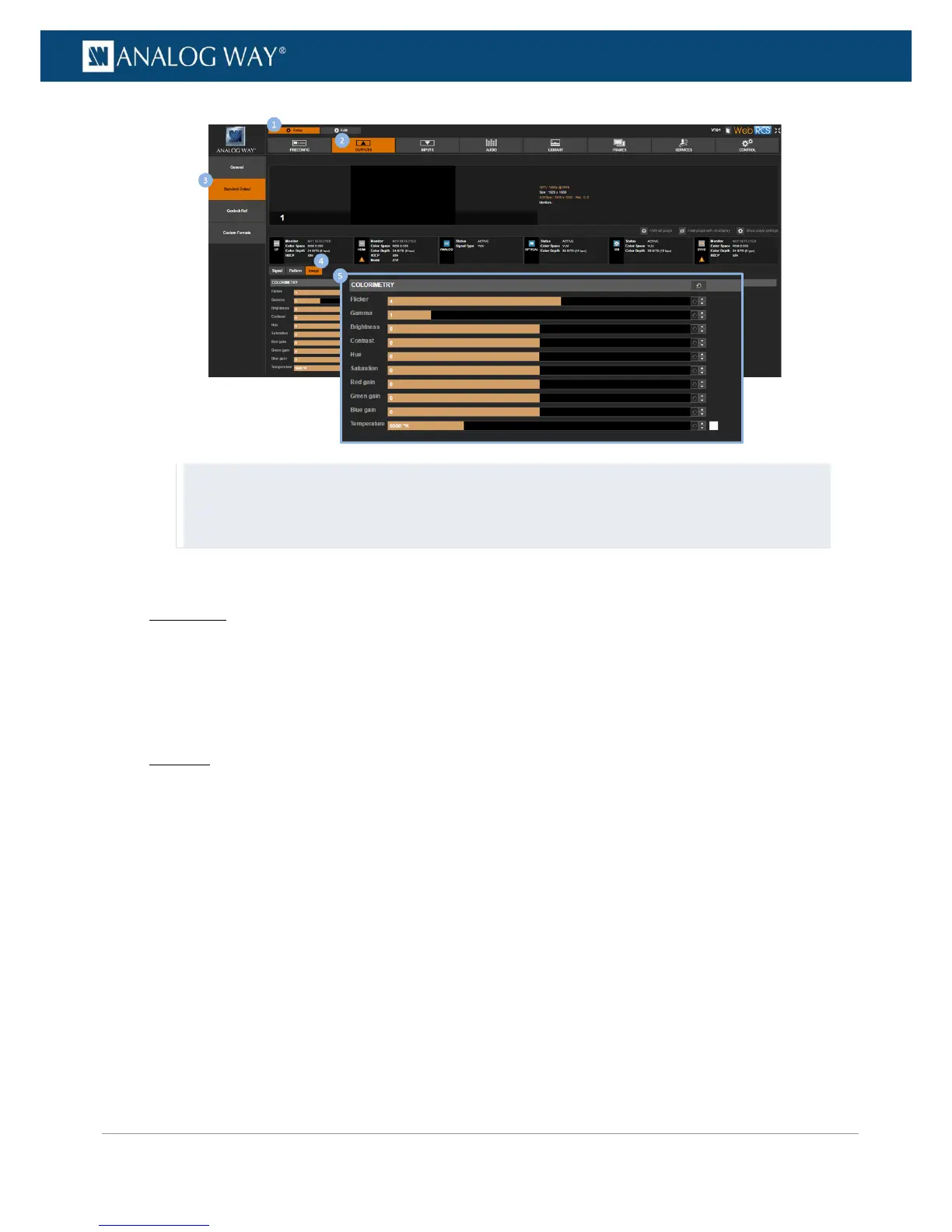TIPs:
• Use the up and down arrows to control the adjustment.
• Use the Reset button to restore a specific image adjustment.
• Use the Reset All button to reset all image adjustments.
To reset all colorimetry adjustments:
Front Panel
1. Enter the OUTPUTS menu on the Front Panel interface.
2. Select STANDARD OUTPUT to access the standard output setup menu.
3. Select Image Correction to access the output image colorimetry adjustments menu.
4. Select Reset to reset all colorimetry adjustments.
Web RCS
1. Go to the Setup menu on the Web RCS interface.
2. Click on the OUTPUTS tab to access the outputs setup page.
3. In the left side toolbar, select STANDARD OUTPUT to access the standard output setup page.
4. Click on the Image tab to access the output image colorimetry adjustments page.
5. Click on the Reset all button to reset all colorimetry adjustments.
