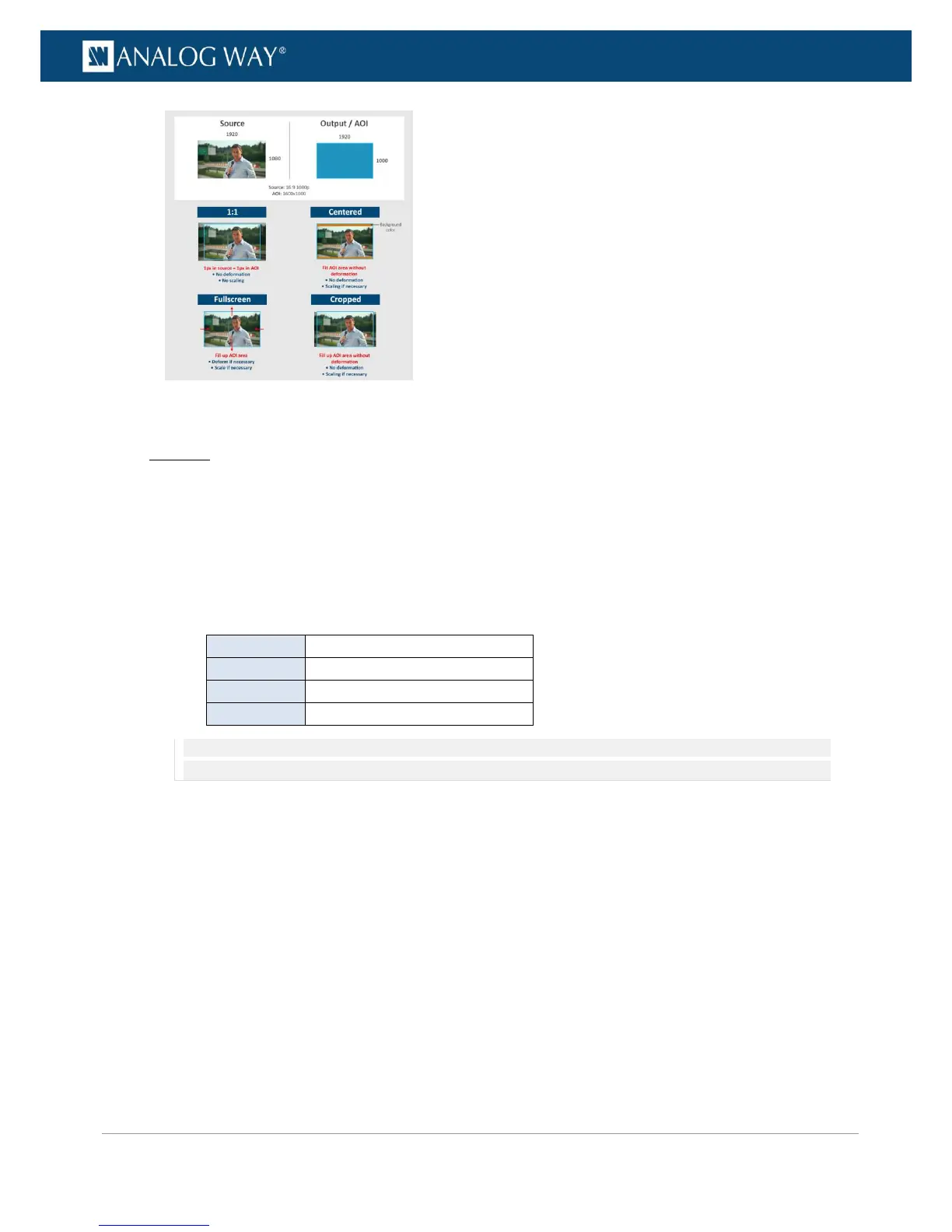Web RCS
1. Go to the Edit menu on the Web RCS interface.
2. Select the SCREEN tab to access the screen edit page.
3. In the left side toolbar, select an INPUT to load the input view settings.
4. In the screen toolbar (located at the bottom of the Web RCS interface), select VIEW ASPECT to access
the screen fill templates.
5. Select a screen fill template to automatically adjust the view size and position in the screen.
Available screen fill templates include:
NOTE: When using fill templates, the view aspect is forced to adapt to the screen, and scaling and/or deformation of the view
may be necessary.
