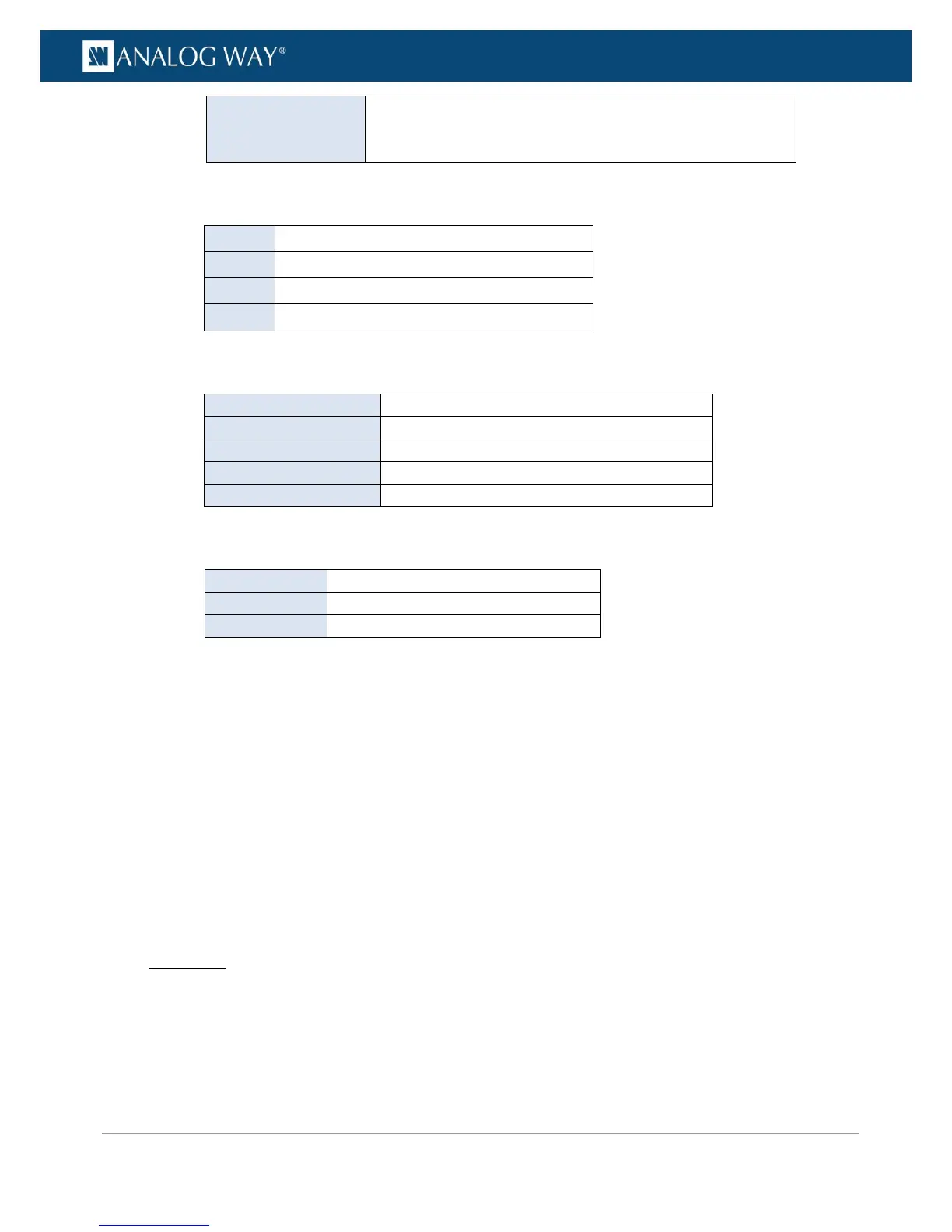PROGRAMMER’S GUIDE
PROGRAMMER’S GUIDE
PROGRAMMER’S GUIDE
PROGRAMMER’S GUIDE
PROGRAMMER’S GUIDE
PROGRAMMER’S GUIDE
PROGRAMMER’S GUIDE
PROGRAMMER’S GUIDE
FORMAT NOT
SUPPORTED BY
DISPLAY
Plug is disabled because the display is not compatible with the
format parameters
• Signal Type: Currently applied signal type (analog plugs).
List of possible output signal types (analog plugs):
RGB signal with synchro on green (SOG)
RGB signal with a TTL composite synchro
RGB signal with separate TTL H/V synchro
• Color Space: Currently applied color space (digital plugs).
List of possible output color spaces (digital plugs):
Automatic color space selection
RGB Limited scale (16-235)
YCbCr 4:4:4 ( ITU-R BT.601 or ITU-R BT.709)
YCbCr 4:2:2 ( ITU-R BT.601 or ITU-R BT.709)
• Color Depth: Current color depth status.
List of possible signal color depths:
18 bits for a pixel, 6 bits for each color
24 bits for a pixel, 8 bits for each color
30 bits for a pixel, 10 bits for each color
• HDCP Status: Current HDCP status for the plug.
• Monitor: Current monitor name (if detected on the plug).
• HDMI Mode: Current HDMI mode status (/!\ in DVI mode no audio can be transmitted).
• Audio Mode: (SDI and Optical plugs only) Current audio mode selected for the output plug.
• Module Detected: SFP module detection status.
• ID: SFP module identifier.
• Bitrate: SFP module nominal bitrate.
• Vendor Name: SFP module vendor name.
• Part Number: SFP module part number.
• Module Status: SFP module support status.
• Standard: SDI standard/transport used to output the signal.
To check the status of an output plug:
Front Panel
1. Enter the OUTPUTS menu on the Front Panel interface.
2. Select STANDARD OUTPUT to access the standard output setup menu.
3. Select Plug Status.
4. Check the plug status information for each output plug.
