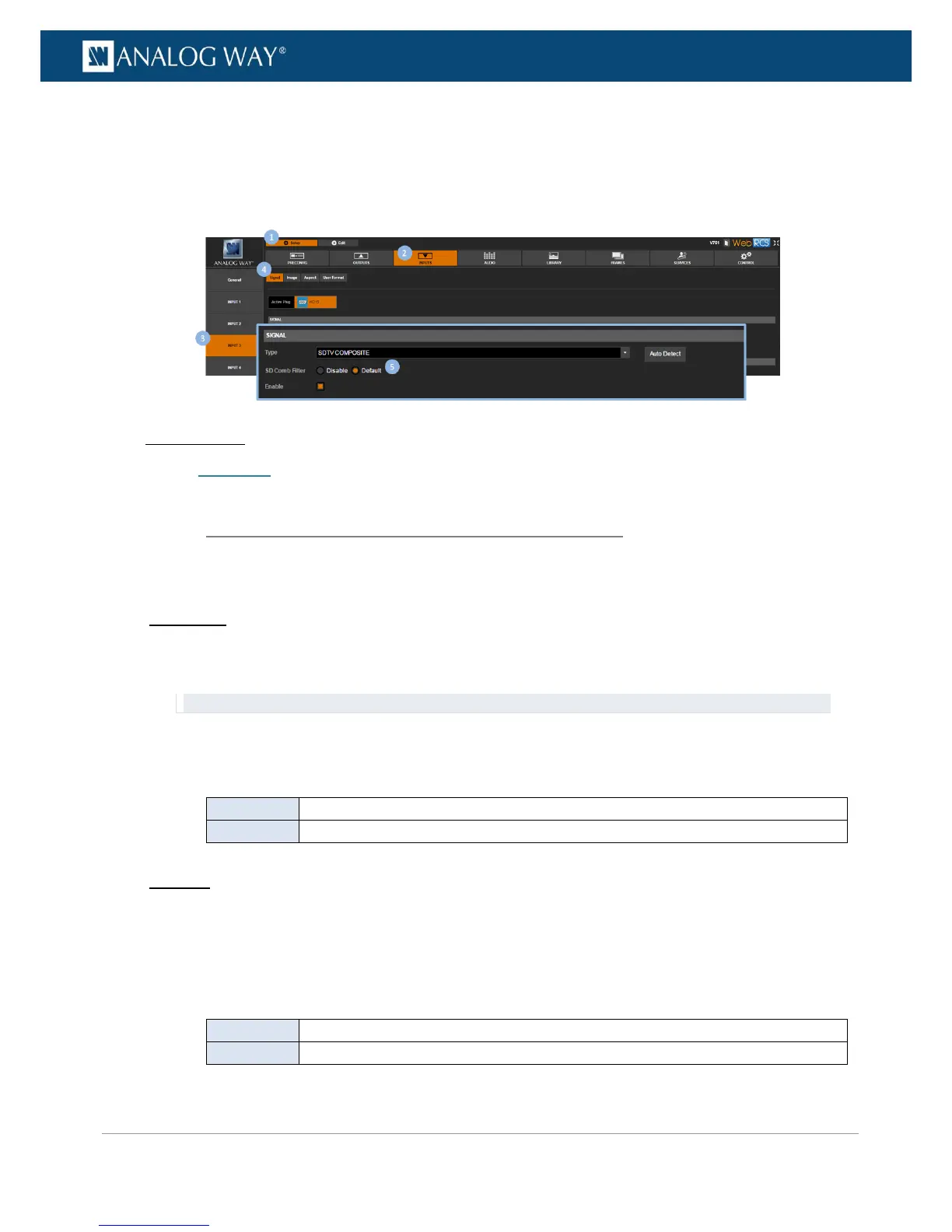2. Click on the INPUTS tab to access the inputs setup page.
3. In the left side toolbar, select an input to access the selected input setup page.
4. Select Signal to access the input plug settings page.
5. Under SIGNAL > SD Comb Filter, check the Default check-box to enable the SD comb filter (check
Disable to disable).
Related topics:
• Plug status
When using the expansion video cards OPT-4K60P-VIO4K or OPT-4K60P-SDI-VIO4K, the DisplayPort uses 1.2
standard by default. Change the setting to 1.1 for compatibility with 1.1 standard DisplayPort sources.
Front Panel
1. Enter the INPUTS menu on the Front Panel interface.
2. Scroll down and select an optional input to access the selected input setup menu.
TIP: Double-click on an INPUT SELECTION button to shortcut to the input setup menu directly.
3. Enter the DisplayPort Settings menu.
4. Enter the DisplayPort Standard menu.
5. Select the standard to use:
Web RCS
1. Go to the Setup menu on the Web RCS interface.
2. Click on the INPUTS tab to access the inputs setup page.
3. In the left side toolbar, select an optional input to access the selected input setup page.
4. Select the Signal tab to access the plug settings page.
5. Under DisplayPort, select the standard to use:
