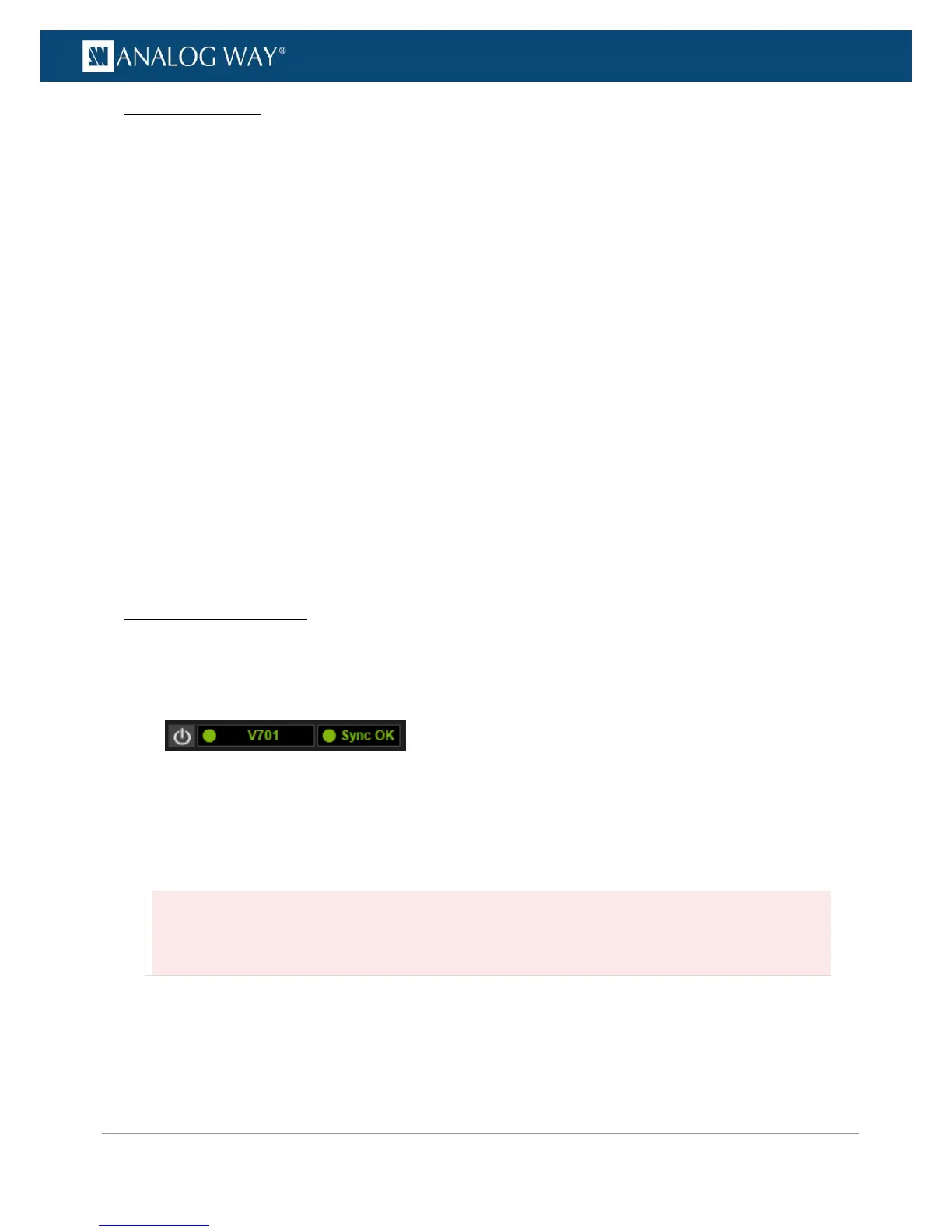MANUAL LAN SETUP
If your computer is not set to DHCP (automatic IP detection) mode, you need to setup LAN manually to
be able to connect:
(1) Set up your VIO 4K unit:
1. Go to Control > Connection > LAN Setup on the front panel menu tree.
2. Disable the Obtain IP via DHCP functionality.
3. Enter a Device IP address for your VIO 4K unit, for example:
• IP address: 192.168.2.140
• Netmask: 255.255.255.0
4. Select Apply to save and apply the new settings.
(2) Set up the LAN adaptor of your PC:
1. Open your LAN adaptor settings.
2. Assign an IP address to your computer on the same network and subnet as your VIO 4K, for
example:
• IP address: 192.168.2.16
• Netmask: 255.255.255.0
3. Confirm the new settings.
You should be able to connect now: open a web browser and type-in the unit IP address (displayed in the
front panel LCD screen) to connect.
CONNECTION ESTABLISHED
Once the connection has been established, the Web RCS interface will load into your web browser. The 2
icons at the bottom right corner of the Web RCS interface indicate that the Web RCS software is ready to
be used:
• V701: Turns green when connected.
• Sync OK: Turns green when the Web RCS has finished synchronizing.
If you have trouble synchronizing, clear the cache and refresh the web-page (CTRL+F5 shortcut on most
browsers).
Caution:
Some computers use an energy saving mode that turns off the network adaptor during periods of inactivity. To avoid
the inconvenience of reconnecting the software during use, please make sure your network adaptor remains active
by disabling the energy saving mode.
