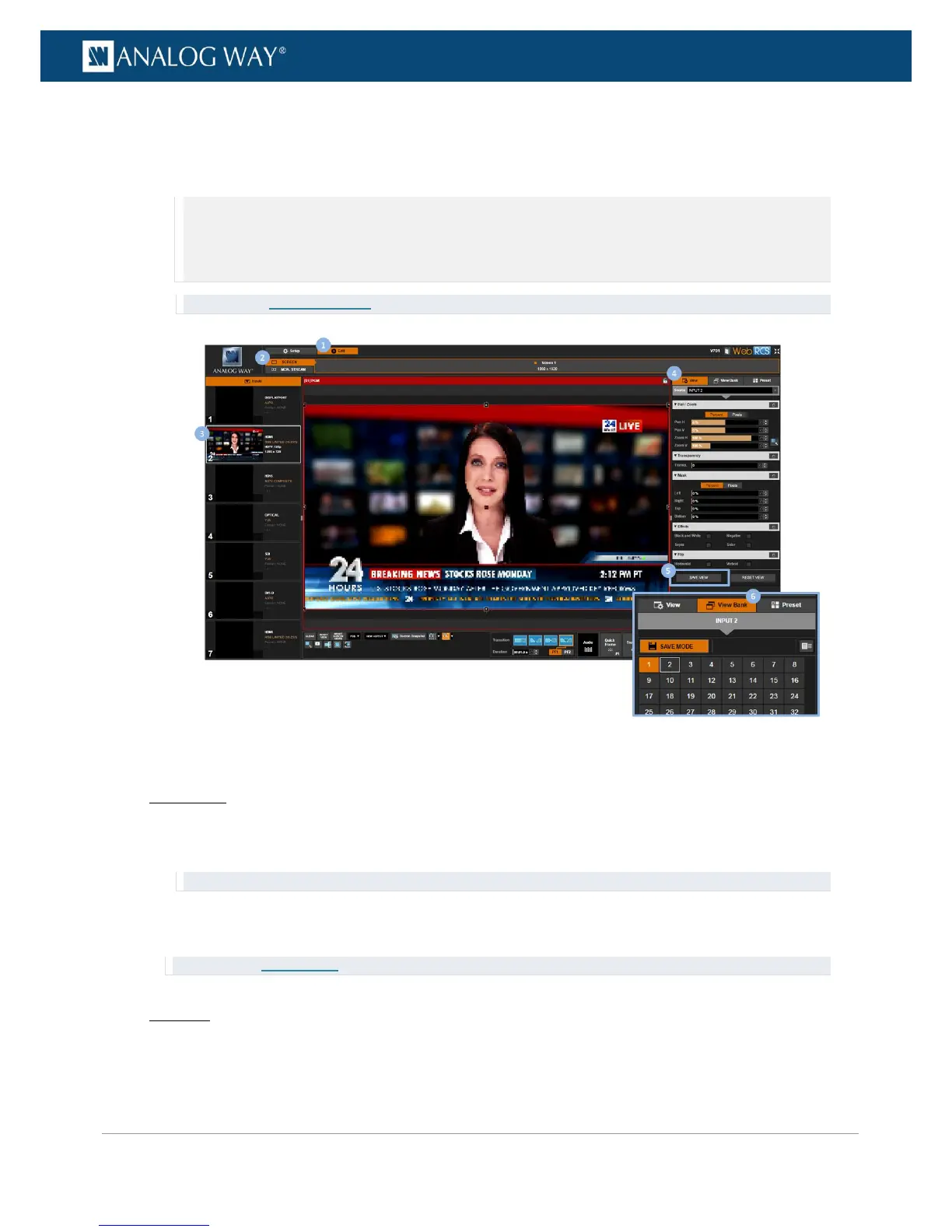4. In the right side toolbar, select the View tab to access the input's View settings.
5. Click on the SAVE VIEW button to switch to the view bank save mode (click again to confirm).
6. On the View Bank tab, select a view bank slot to save the view to the view bank (or click on the
blinking SAVE MODE button to cancel and exit save mode).
NOTE:
• Non-empty bank slots appear highlighted in blue. Saving to a non-empty bank slot will override the memory.
• The first available (non-empty) bank slot is highlighted by a white rectangle.
• Saving to a non-empty bank slot will override the memory.
TIP: See also Recalling a view.
To recall a view:
Front Panel
1. Enter the INPUTS menu on the Front Panel interface.
2. Scroll down and select an input to access the selected input setup menu.
TIP: Double-click on an INPUT SELECTION button to shortcut to the input setup menu directly.
3. Select "View" Settings to access the input's view settings menu.
4. Select Recall View and select a view bank slot to recall the view bank memory on the selected input.
TIP: SEE also Saving a view
Web RCS
1. Go to the Edit menu on the Web RCS interface.
2. Select the SCREEN tab to access the screen edit page.
