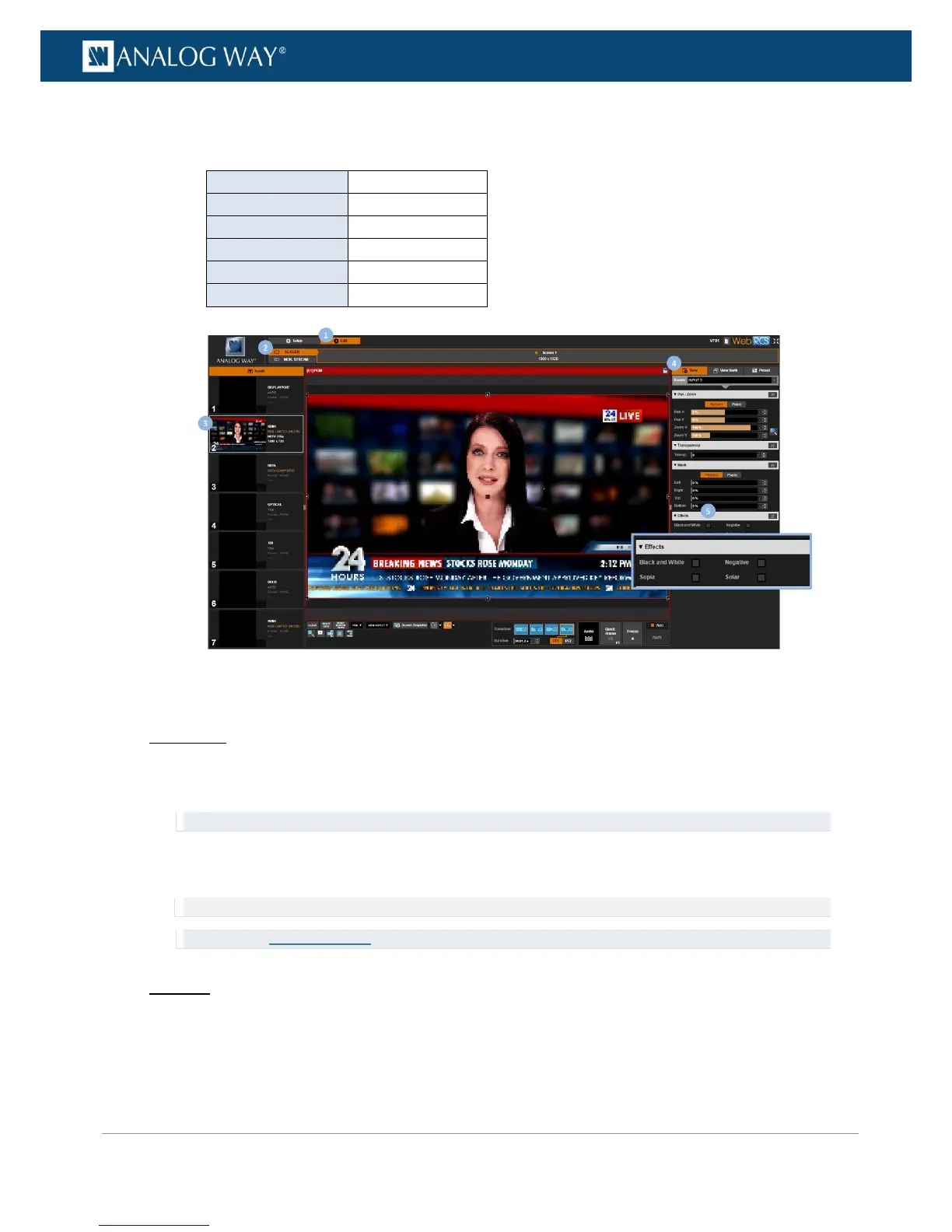5. Under Effects, check the appropriate check-box to enable a color effect on the live input (uncheck to
disable).
Available color effects include:
To save the view:
Front Panel
1. Enter the INPUTS menu on the Front Panel interface.
2. Scroll down and select an input to access the selected input setup menu.
TIP: Double-click on an INPUT SELECTION button to shortcut to the input setup menu directly.
3. Select "View" Settings to access the input's view settings menu.
4. Select Save View and select a view bank slot to save the view to the view bank.
NOTE: Non-empty bank slots appear highlighted in blue. Saving to a non-empty bank slot will override the memory.
TIP: See also Recalling a view.
Web RCS
1. Go to the Edit menu on the Web RCS interface.
2. Select the SCREEN tab to access the screen edit page.
3. In the left side toolbar, select the INPUT to display on the output.
