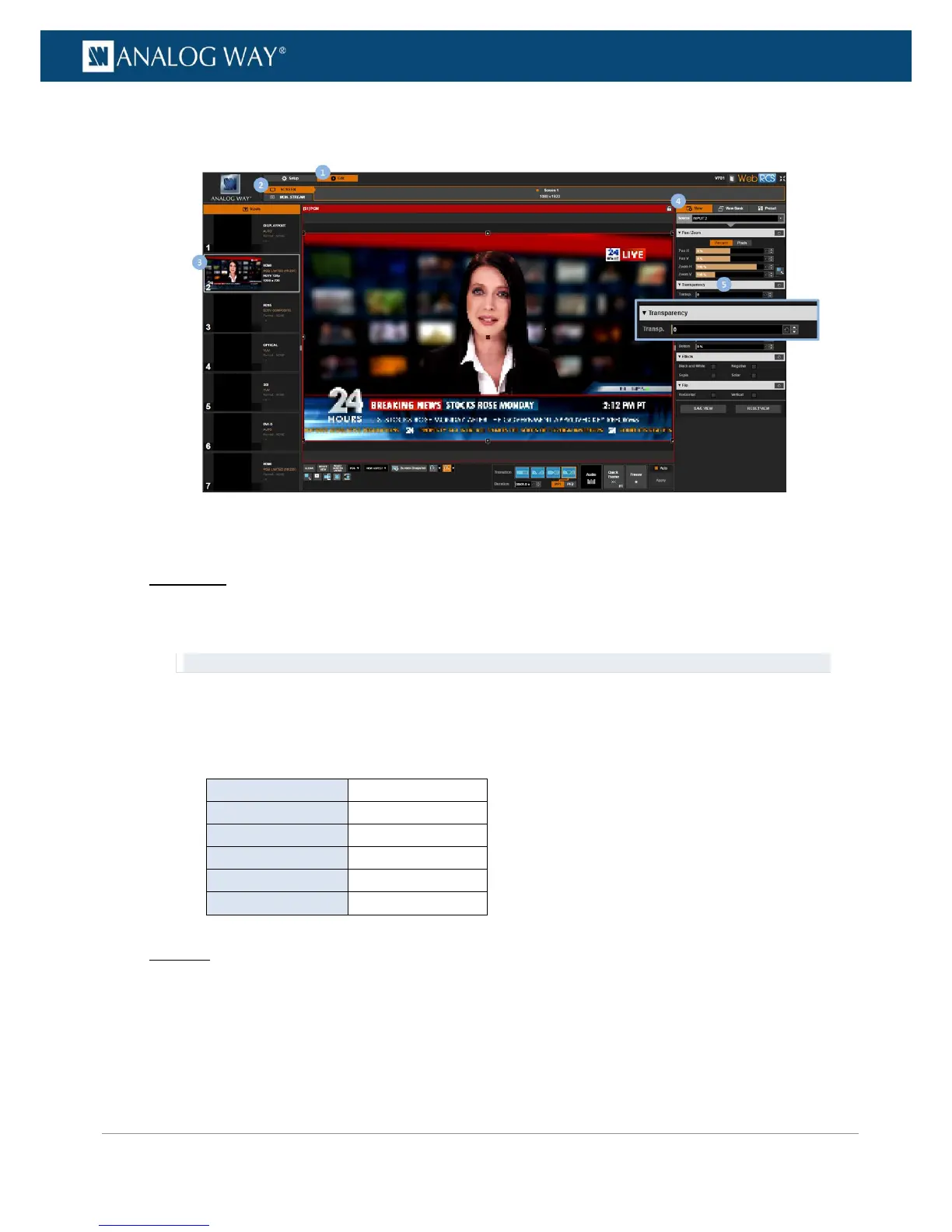5. Under Transparency, adjust the alpha transparency of the input in the screen (use max transparency
for min alpha).
To apply a color effect:
Front Panel
1. Enter the INPUTS menu on the Front Panel interface.
2. Scroll down and select an input to access the selected input setup menu.
TIP: Double-click on an INPUT SELECTION button to shortcut to the input setup menu directly.
3. Select "View" Settings to access the input's view settings menu.
4. Select Effect to access the color effects menu.
5. Check the appropriate check-box to enable a color effect on the live input (uncheck to disable).
Available color effects include:
Web RCS
1. Go to the Edit menu on the Web RCS interface.
2. Select the SCREEN tab to access the screen edit page.
3. In the left side toolbar, select an INPUT to load the input view settings.
4. In the right side toolbar, select the View tab to access the input's view settings.
