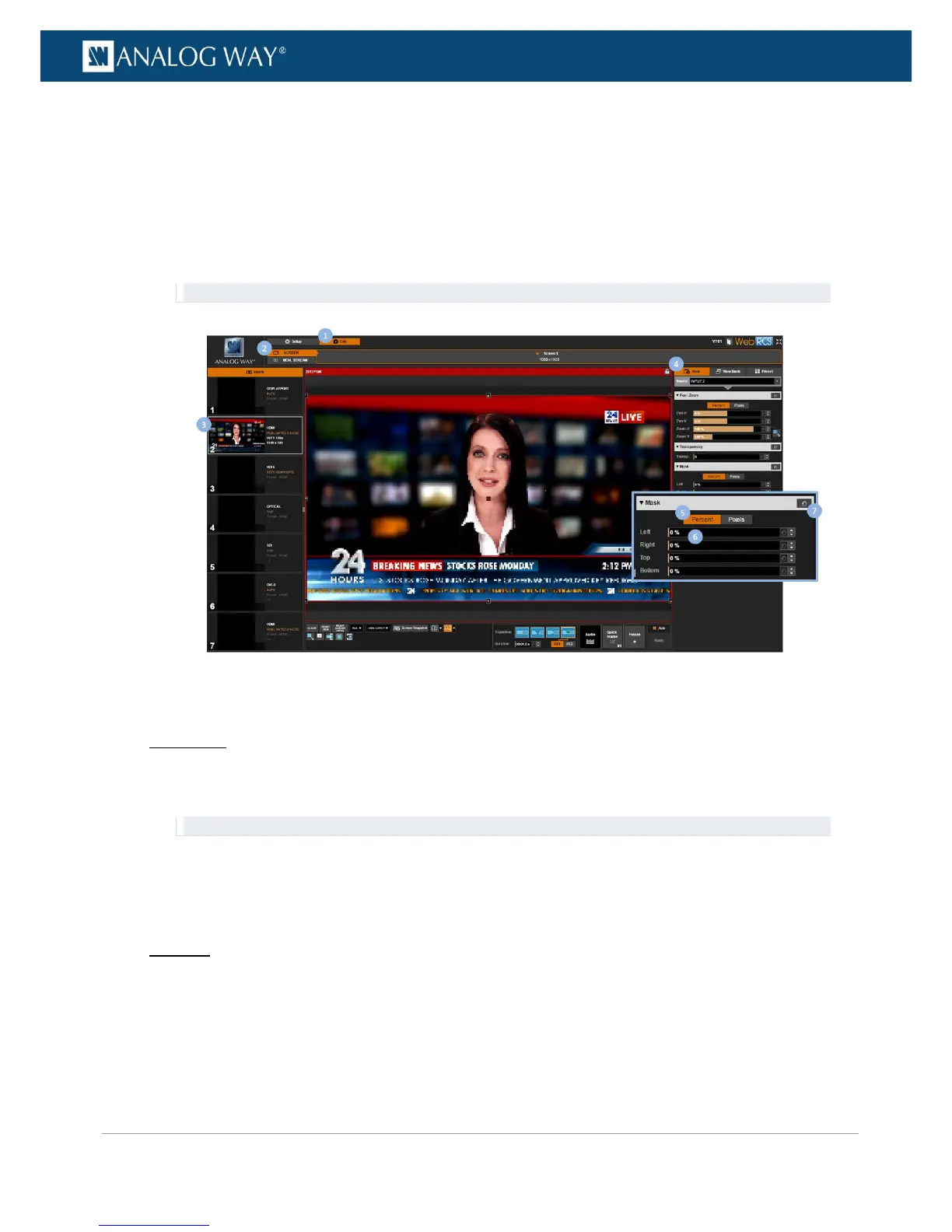5. Under Mask, select the units used to mask the view:
• Select PERCENT to set up the view using relative (percent) units.
• Select PIXELS to set up the view using absolute (pixel) units.
6. Edit the following parameters:
• Mask Left: Mask area on the left of the input content.
• Mask Right: Mask area on the right of the input content.
• Mask Top: Mask area at the top of the input content.
• Mask Bottom: Mask area at the bottom of the input content.
TIP: Use the Reset button if required to reset the mask (no mask).
To control the transparency:
Front Panel
1. Enter the INPUTS menu on the Front Panel interface.
2. Scroll down and select an input to access the selected input setup menu.
TIP: Double-click on an INPUT SELECTION button to shortcut to the input setup menu directly.
3. Select "View" Settings to access the input's view settings menu.
4. Select Alpha to adjust the transparency of the input in the screen (use max alpha for min
transparency).
Web RCS
1. Go to the Edit menu on the Web RCS interface.
2. Select the SCREEN tab to access the screen edit page.
3. In the left side toolbar, select the INPUT to display on the output.
4. In the right side toolbar, select the View tab to access the input's view settings.
