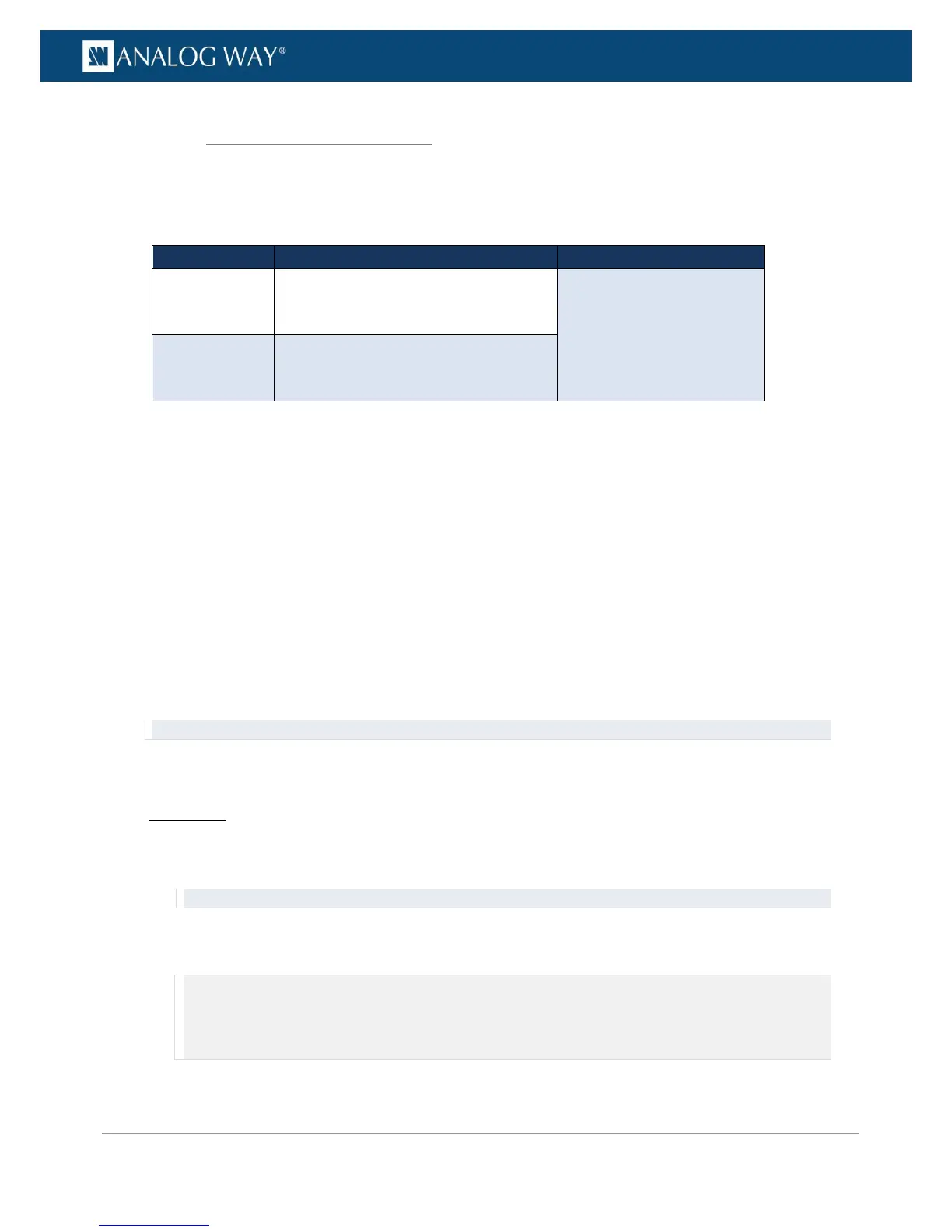(*) Only on video plugs standard that support HDCP (HDMI, DisplayPort, DVI).
By enabling and disabling HDCP, you can thus relatively control the whole HDCP stream:
Input control:
• With HDCP enabled (default), the HDCP negotiation is maintained even if the DVI, HDMI or
DisplayPort plug is not the current plug (active input).
• With HDCP disabled, none of the HDCP sources can be displayed (the sources will see the VIO 4K
inputs as non-HDCP compliant).
Output control:
• With HDCP enabled (default), the HDCP encryption is maintained whether the screen is compliant or
not.
• With HDCP disabled, all screens are seen as non-HDCP compliant.
TIP: Disable HDCP as much as possible, especially if not using HDCP-encrypted sources.
To enable/disable HDCP on an input plug:
Front Panel
1. Enter the INPUTS menu on the Front Panel interface.
2. Scroll down and select an input to access the selected input setup menu.
TIP: Double-click on an INPUT SELECTION button to shortcut to the input setup menu directly.
3. Select the plug settings to access the input plug settings menu.
4. Scroll down and uncheck the HDCP check-box to disable HDCP on the input plug (check to enable).
NOTE:
• With HDCP enabled (default), the HDCP negotiation is maintained even if the DVI, HDMI or DisplayPort plug is not the
current plug (active input).
• With HDCP disabled, none of the HDCP sources can be displayed.
