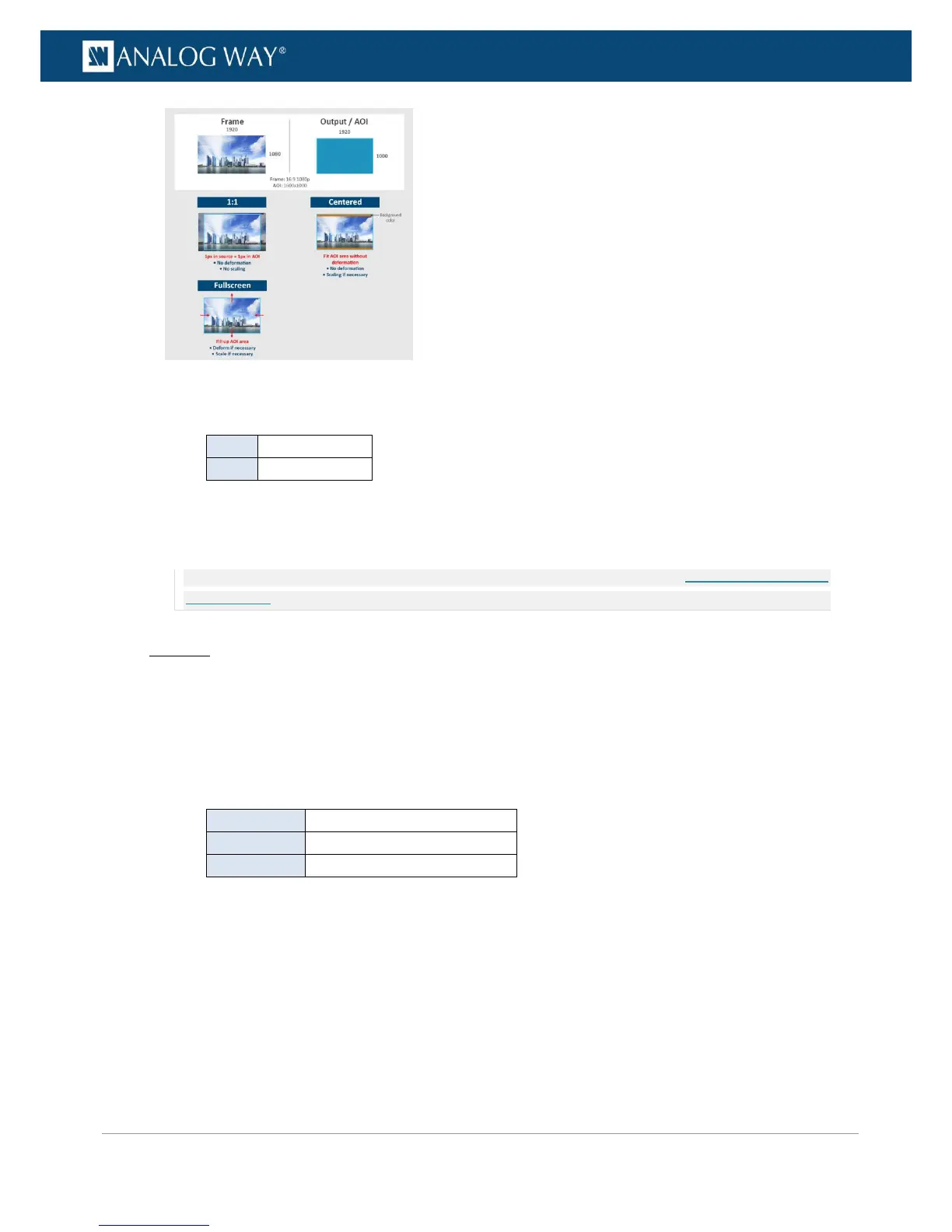4. Select the Transition Type used to display the quick frame.
Available transition types for frames include:
5. Adjust the transition duration if required for the fade type transition.
6. Select Select Frame from Library to navigate the frame library and select the frame to use as quick
frame.
NOTE: The selected quick frame will be displayed as long as the Quick Frame function is active (SEE: Activating the Quick
Frame function).
Web RCS
1. Go to the Setup menu on the Web RCS interface.
2. Click on the FRAMES tab to access the frame features page.
3. In the left side toolbar, select the QUICK FRAME tab to access the quick frame function management
page.
4. Under ASPECT > Display Mode, select the aspect ratio used to display the quick frame.
Available display modes for frames include:
