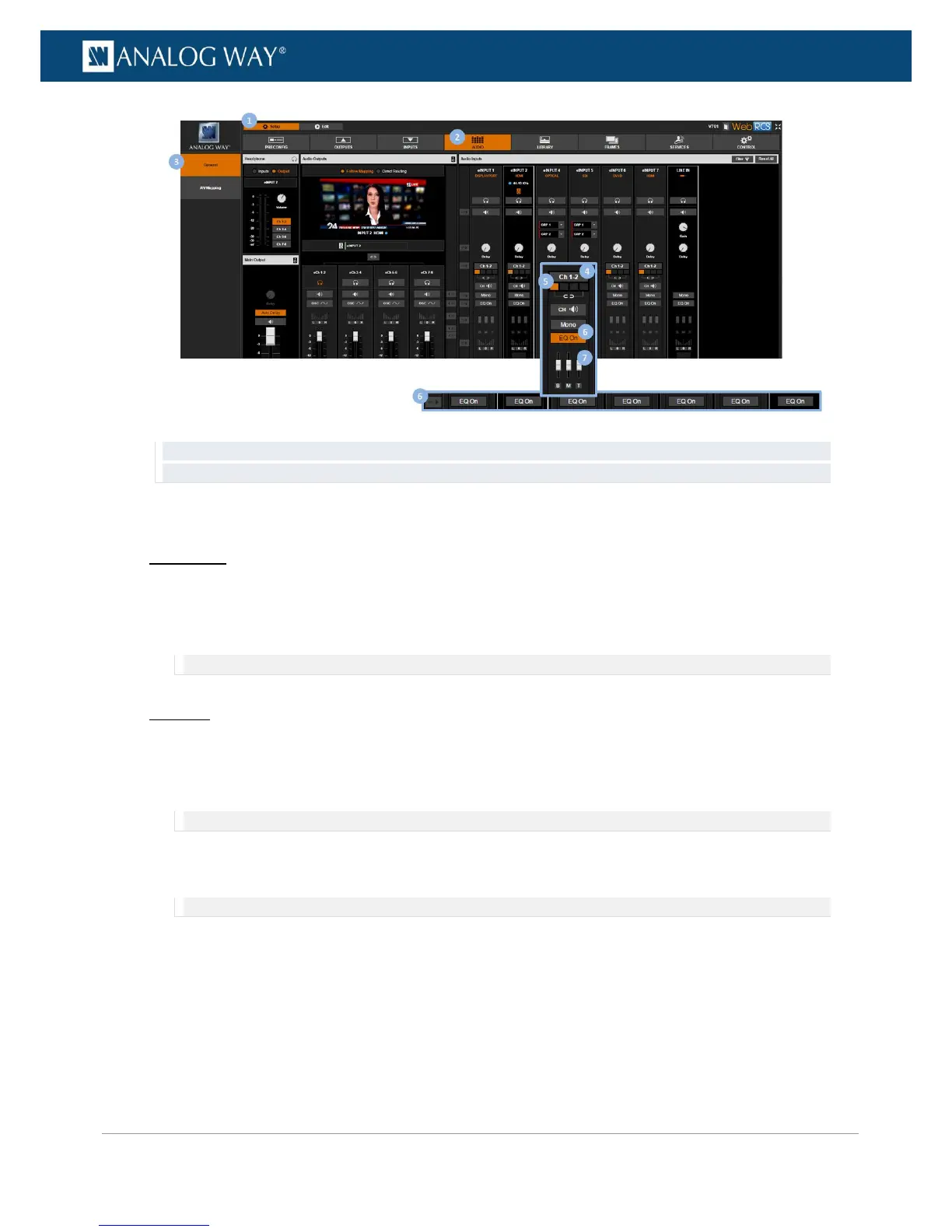TIP: Click on the Headphone button if required (located under the input) to prelisten to the selected audio pair on
the headphone output.
To add a delay to the audio:
Front Panel
1. Enter the AUDIO menu on the Front Panel interface.
2. Select Input Settings and select an input to set up the audio input.
3. Select Delay to add a delay to the audio input.
NOTE: This setting applies to all channel pairs.
Web RCS
1. Go to the Setup menu on the Web RCS interface.
2. Click on the AUDIO tab to access the audio management page.
3. In the left side toolbar, select General to access the audio inputs and outputs setup page.
NOTE: You can also access the audio outputs setup page via the A/V Mapping tab.
4. Under Audio Inputs (right side window), locate the input to adjust and click and drag the Delay
control knob to add a delay to the audio input.
NOTE: This setting applies to all channel pairs.
