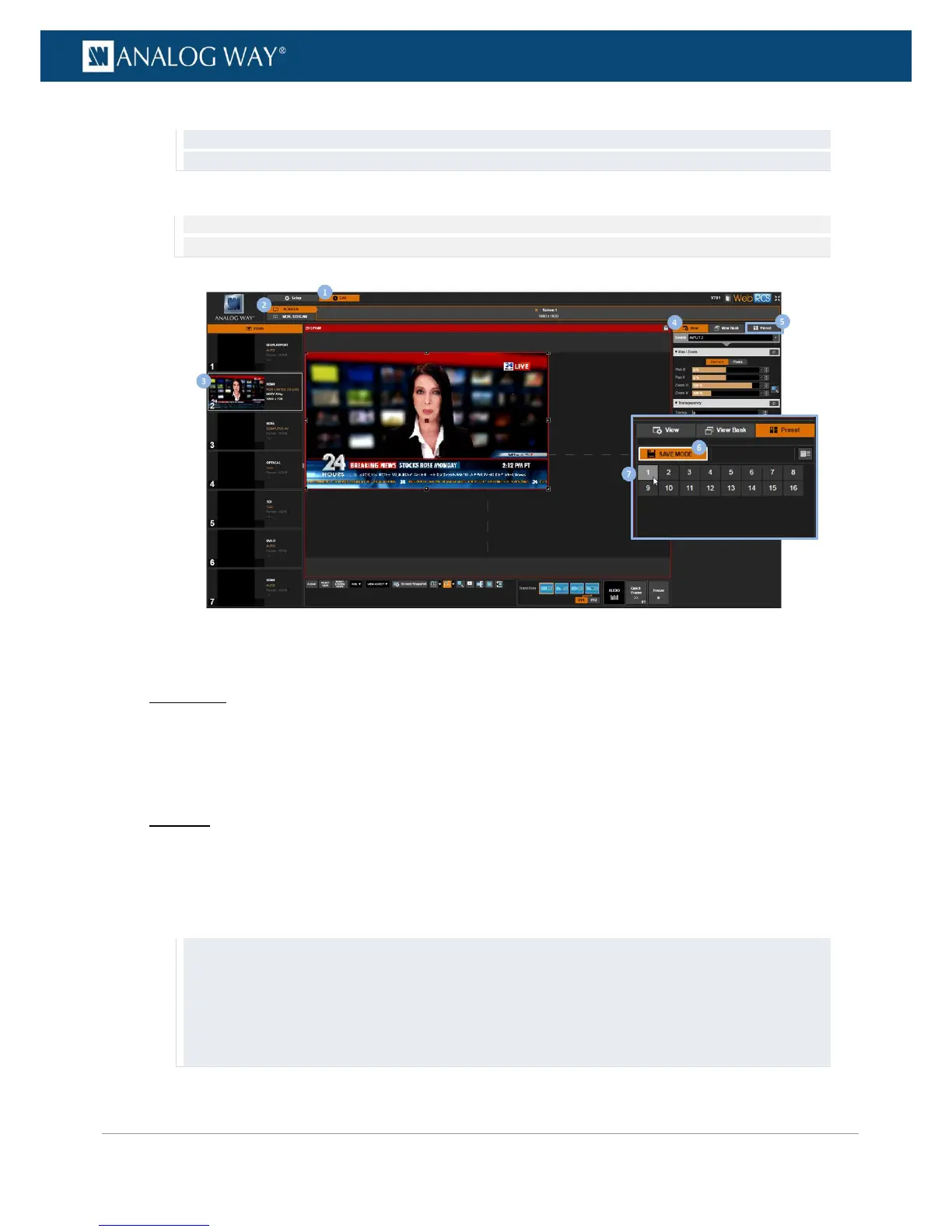TIP: Double-click on the SAVE MODE button to lock save mode when creating several presets (click again to
exit save mode).
7. Finally, select a slot to create a preset memory of the current input and its view.
NOTE: Non-empty bank slots are highlighted in orange. Saving to a non-empty bank slot will override the memory contained
in the selected bank slot.
To recall a preset:
Front Panel
1. Enter the PRESETS menu on the Front Panel interface.
2. Select Load Preset to access the preset bank.
3. Select a preset bank slot to recall the preset memory contained in the selected bank slot.
Web RCS
1. Go to the Edit menu on the Web RCS interface.
2. Select the SCREEN tab to access the screen edit page.
3. In the right side toolbar, select Preset to access the preset bank.
4. Click on a preset bank slot to recall the preset memory contained in the selected bank slot.
TIP:
• Hover over a preset bank slot to have an overview of the preset memory contained in the slot.
• SHIFT+click on a preset bank slot to freeze the preset Memories Overview box and label the preset memory
if necessary.
• Use the Show memories label button to show preset labels instead of bank slot numbers in the preset bank
window.
