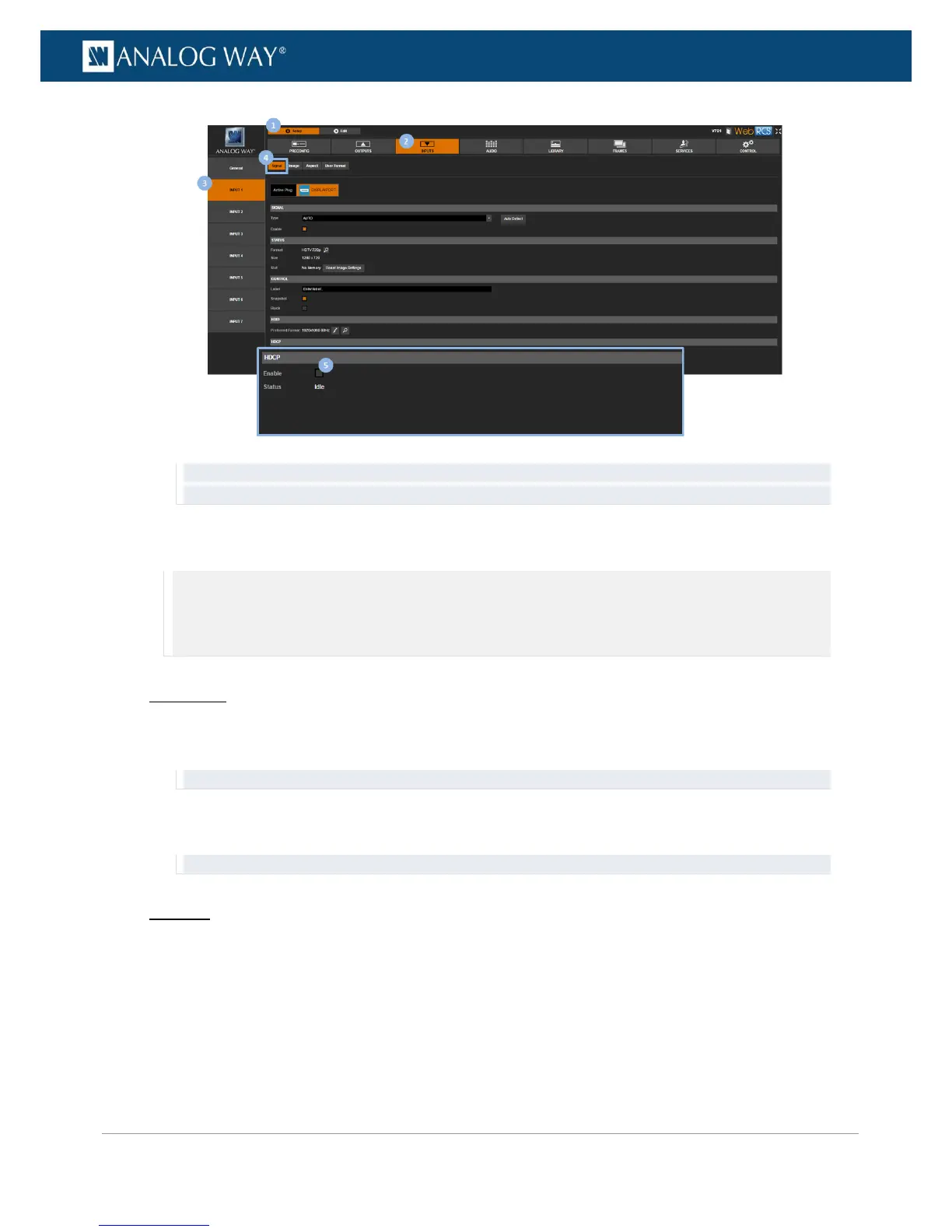TIP: Use the Quick Setup button (located at the bottom of the Web RCS interface) to manage HDCP on all
input plugs.
To enable/disable HDCP on an input plug:
NOTE:
• With HDCP enabled (default), the HDCP negotiation is maintained even if the DVI, HDMI or DisplayPort plug is not the
current plug (active input).
• With HDCP disabled, none of the HDCP sources can be displayed.
Front Panel
1. Enter the INPUTS menu on the Front Panel interface.
2. Scroll down and select an input to access the selected input setup menu.
TIP: Double-click on an INPUT SELECTION button to shortcut to the input setup menu directly.
3. Select the plug settings to access the input plug settings menu.
4. Scroll down and uncheck the HDCP check-box to disable HDCP on the input plug (check to enable).
TIP: Go to the CUSTOMIZE menu and select HDCP Manager to manage HDCP on all input plugs.
Web RCS
1. Go to the Setup menu on the Web RCS interface.
2. Click on the INPUTS tab to access the inputs setup page.
3. In the left side toolbar, select an input to access the selected input setup page.
4. Select the Signal tab to access the plug settings page.
5. Under HDCP, uncheck the Enable check-box to disable HDCP on the input plug (check to enable).
