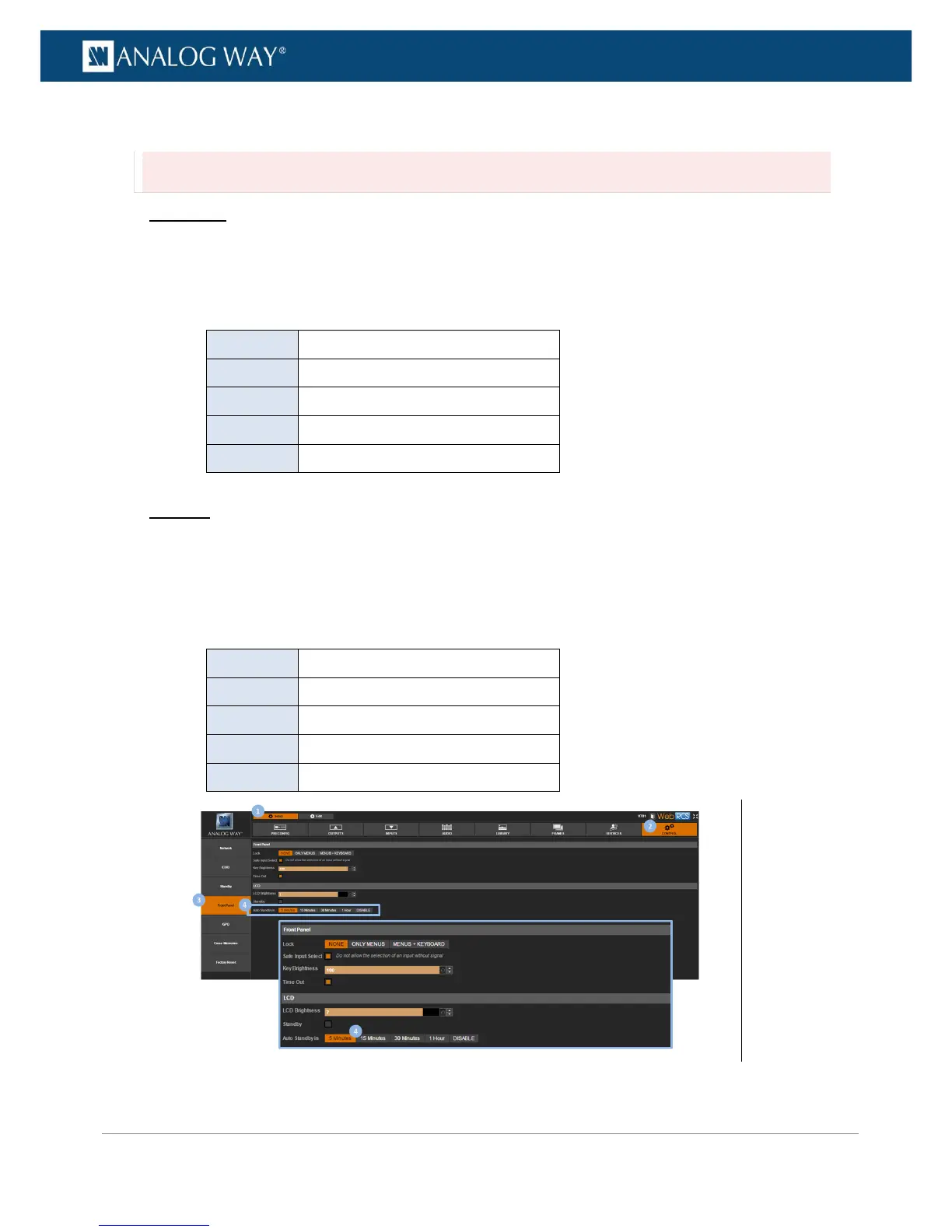PROGRAMMER’S GUIDE
PROGRAMMER’S GUIDE
PROGRAMMER’S GUIDE
PROGRAMMER’S GUIDE
PROGRAMMER’S GUIDE
PROGRAMMER’S GUIDE
PROGRAMMER’S GUIDE
PROGRAMMER’S GUIDE
To select the LCD timeout before standby:
Caution:
Disabling the LCD Standby may shorten the LCD backlight lifespan.
Front Panel
1. Enter the CONTROL menu on the Front Panel interface.
2. Scroll down and select Front Panel to access the front panel settings menu.
3. Select LCD Standby and select the front panel LCD display timeout before standby.
List of possible front panel LCD timeouts:
Standby after 5 minutes of inactivity
Standby after 15 minutes of inactivity
Standby after 30 minutes of inactivity
Standby after 1 hour of inactivity
Web RCS
1. Go to the Setup menu on the Web RCS interface.
2. Click on the CONTROL tab to access the device settings and control functions.
3. In the left side toolbar, select Front Panel to access the front panel settings page.
4. Under Auto Standby In, select the front panel LCD display timeout before standby.
List of possible front panel LCD timeouts:
Standby after 5 minutes of inactivity
Standby after 15 minutes of inactivity
Standby after 30 minutes of inactivity
Standby after 1 hour of inactivity
