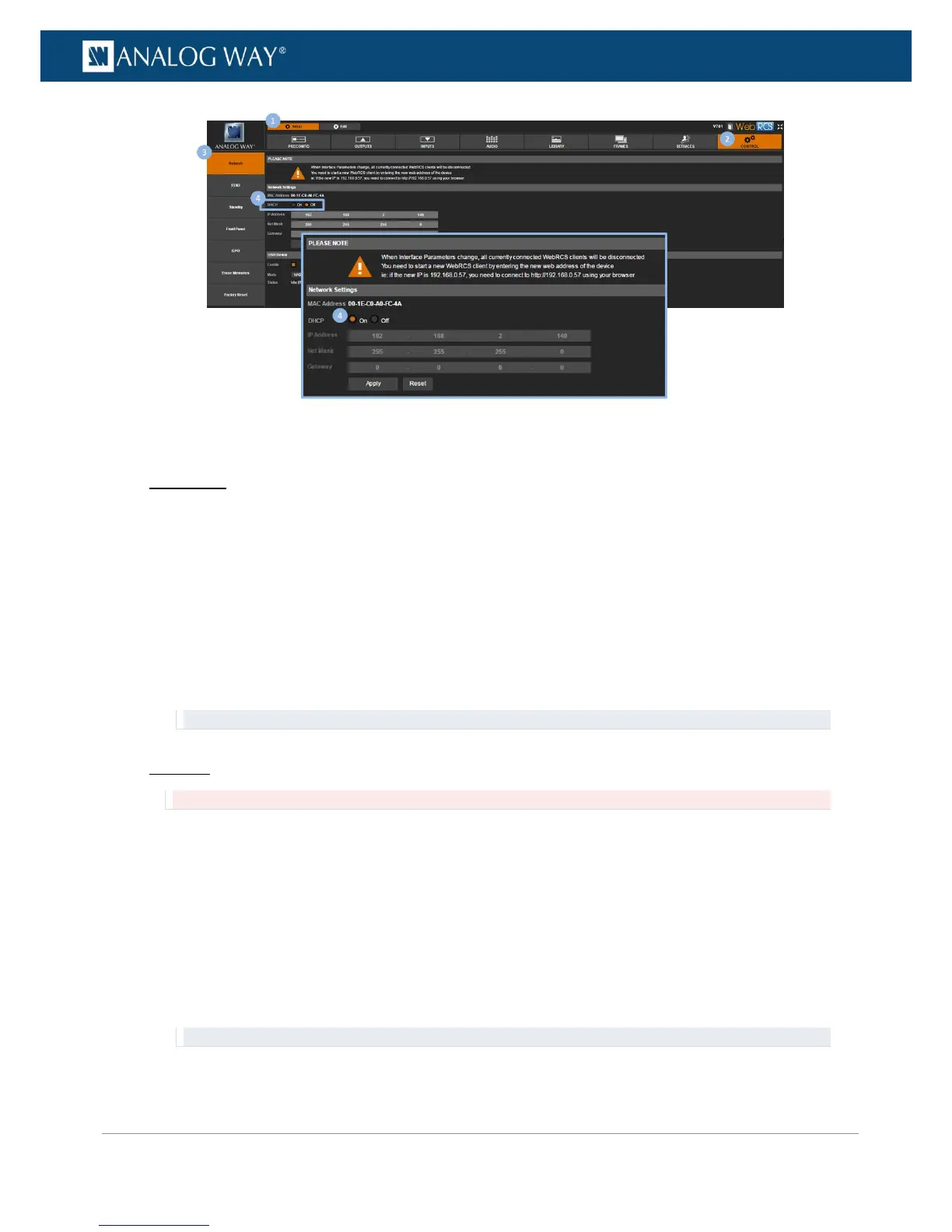To set up LAN manually (entering an IP address):
Front Panel
1. Enter the CONTROL menu on the Front Panel interface.
2. Select Connection and then LAN Setup to access the device LAN interface settings menu.
3. Uncheck the Obtain IP via DHCP check-box to disable DHCP (check again to enable).
4. Select Device IP to set up the device IP address.
5. Use the ENTER button to navigate from one IP address field to the next.
6. Use the EXIT-MENU button to exit without saving and go back to the LAN interface settings page.
7. If required, edit the Netmask and Gateway address fields.
8. Select Apply to save and apply the new settings (upon prompt, select YES to confirm or NO to cancel
and restore the last saved settings).
TIP: Select Restore to Default Setup whenever required to restore the LAN settings default values.
Web RCS
Not recommended: All currently connected Web RCS clients will be disconnected.
1. Go to the Setup menu on the Web RCS interface.
2. Click on the CONTROL tab to access the device settings and control functions.
3. In the left side toolbar, select Network to access the device LAN interface settings page.
4. Under DHCP, select OFF to disable DHCP (automatic IP detection mode).
5. Under IP address, click on a required IP address field and use your keyboard to enter an IP value
(repeat for each required address field).
6. If required, edit the Net Mask and Gateway address fields.
7. Click on Apply to save and apply the new settings (requires confirmation: click again to confirm or
click elsewhere to restore the last saved settings).
TIP: Use the Reset button whenever required to restore the LAN settings default values.
