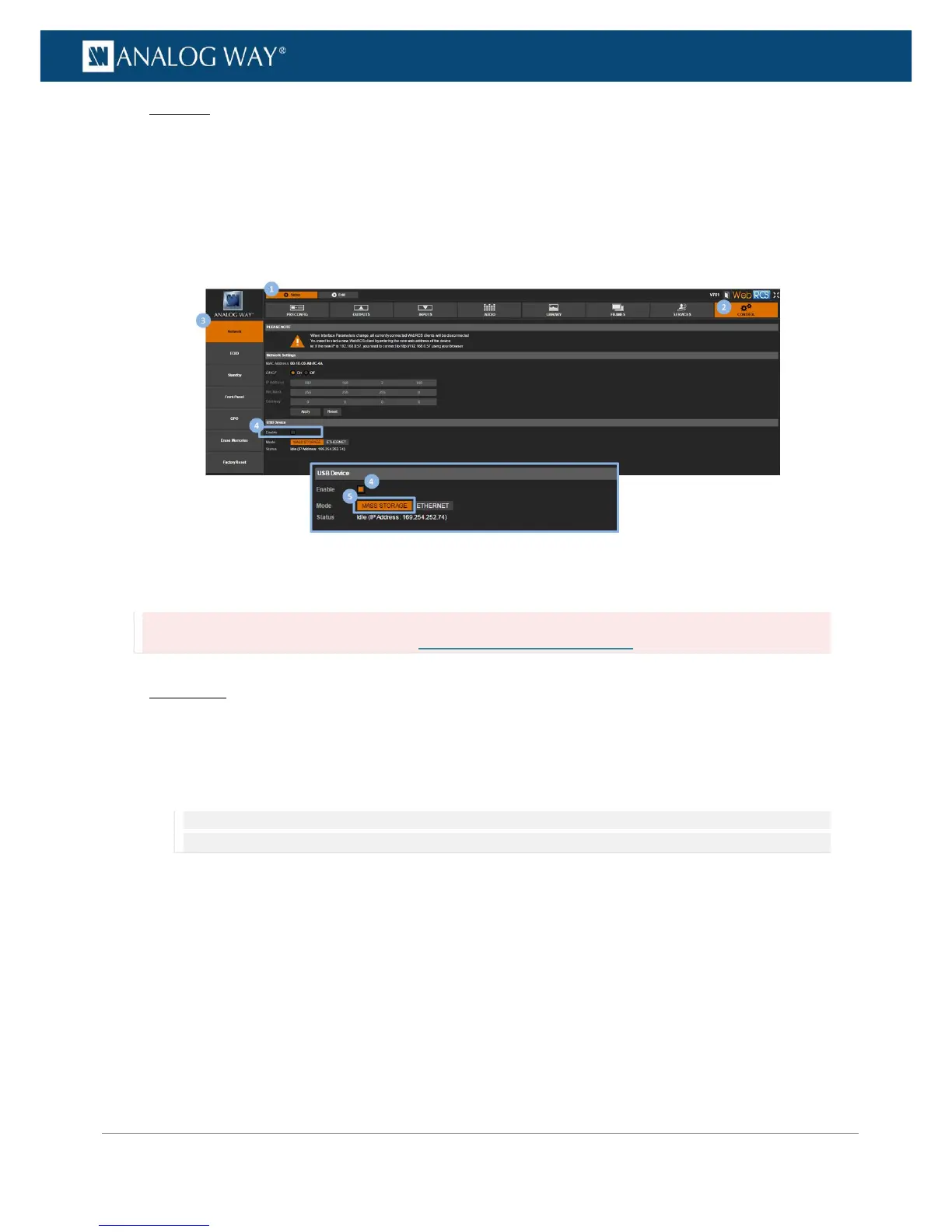Web RCS
1. Go to the Setup menu on the Web RCS interface.
2. Click on the CONTROL tab to access the device settings and control functions.
3. In the left side toolbar, select Network to access the device network settings page.
4. Under USB Device, check the Enable check-box to enable the USB device interface connection.
5. Click on MASS STORAGE to connect to the unit as a mass storage device.
To enable the Ethernet over USB device connection:
Information:
It is strongly recommended to read the section Connecting to the Web RCS (USB) before you start.
Front Panel
1. Enter the CONTROL menu on the Front Panel interface.
2. Select USB Device.
3. Uncheck the Disable Interface check-box to enable the USB device interface connection.
4. Select Connection Mode >ETHERNET to connect via Ethernet over USB.
NOTE: The Status > IP Address field provides information on the virtual IP address used to connect to the unit via Ethernet
over USB.
