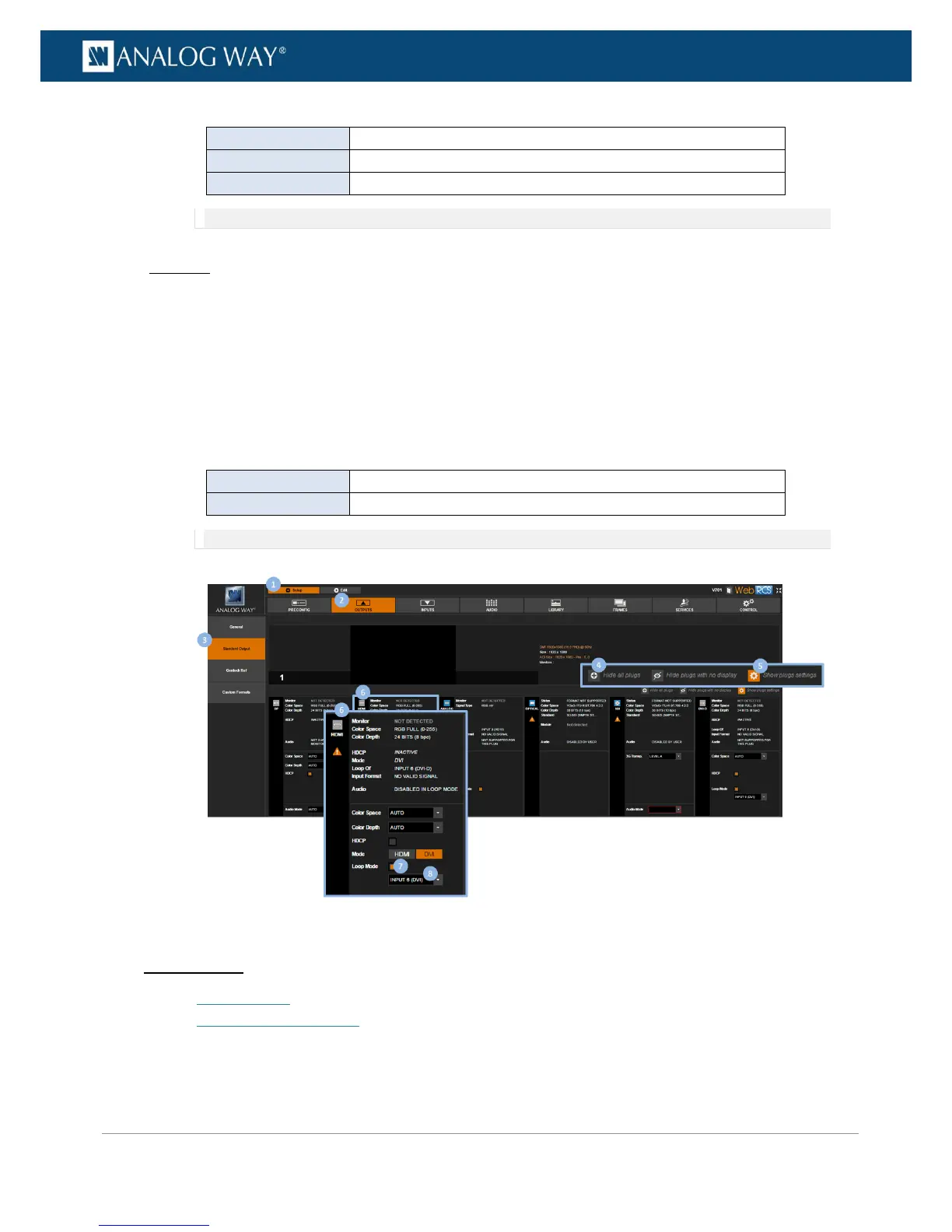NOTE: The selected looped input plug affects both HDMI and DVI output plugs.
Web RCS
1. Go to the Setup menu on the Web RCS interface.
2. Click on the OUTPUTS tab to access the outputs setup page.
3. In the left side toolbar, select STANDARD OUTPUT to access the standard output setup page.
4. Disable the Hide all plugs button if required to show the output plugs.
5. Click on the Show plugs settings button to access the plug settings for each output plug.
6. Locate the plug to set up.
7. Check/uncheck the Loop Mode box to enable/disable loop mode on the plug.
8. On HDMI/DVI plugs, select also the Input (plug) to loop through:
NOTE: The selected looped input plug affects both HDMI and DVI output plugs.
Related topics:
• HDCP support
• Checking the plug status
