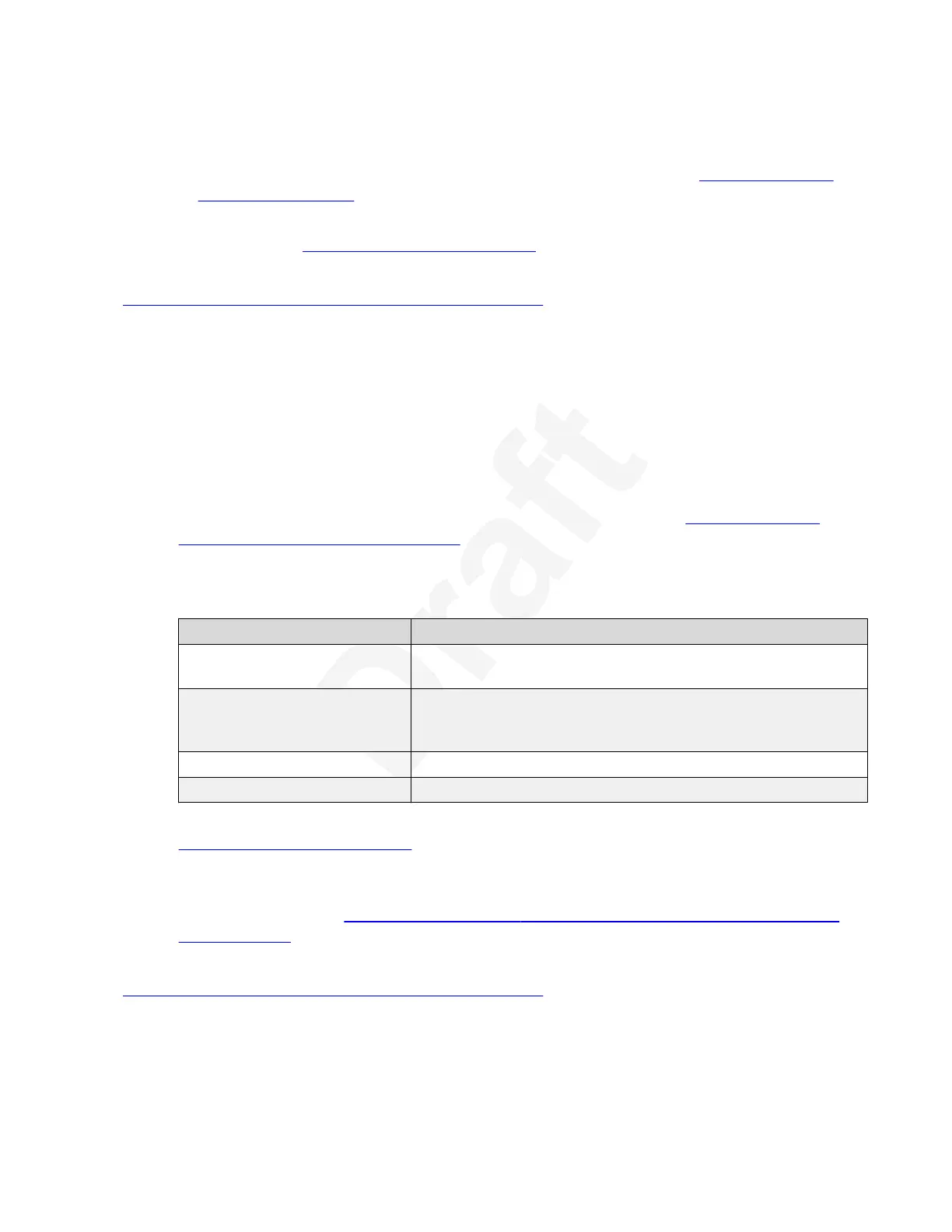3. Select Next and continue with one of the following, depending on whether you are1
registering your endpoint to a gatekeeper or SIP server:2
• If you are registering your endpoint to a gatekeeper, continue with
Configuring Basic3
Gatekeeper Settings on page 41.4
• If you are only registering your endpoint to a SIP server (and not a gatekeeper),5
continue with
Configuring Basic SIP Settings on page 42.6
Related links7
Configuring Basic Settings with the Quick Setup Wizard on page 358
Configuring Basic Gatekeeper Settings9
About this task10
Configure the gatekeeper settings if your Avaya Scopia
®
XT Series works with one. A gatekeeper11
routes audio and video H.323 calls by resolving dial strings (H.323 alias or URI) into the IP12
address of an endpoint, and handles the initial connection of calls. To modify advanced13
gatekeeper settings, see Deployment Guide for Avaya Scopia
®
XT Series.14
Procedure15
1. Access the Quick Setup Wizard from the endpoint, as described in
Configuring Basic16
Settings with the Quick Setup Wizard on page 35, and skip to this step.17
2. Configure the gatekeeper connection as described in the following table.18
Ask your system administrator to help configure these fields.19
Field Description
Use Gatekeeper Choose whether this endpoint is registered to a gatekeeper, like
the H.323 Gatekeeper.
Mode or Automatic IP
Address
Choose whether the endpoint is configured to automatically
detect the gatekeeper. For more information, ask your network
administrator.
Gatekeeper address Enter the IP address or DNS name of the gatekeeper.
E.164 Enter the H.323 number required to dial the endpoint.
3. If you are registering your endpoint to a SIP server, select Next and continue with 20
Configuring Basic SIP Settings on page 42. Otherwise, select Done to complete the21
Quick Setup Wizard.22
For XT Executive only, to configure using your keyboard and mouse to navigate the23
menus, continue with Installing Avaya Scopia
®
XT Control to Use Keyboard and Mouse24
(XT Executive) on page 43.25
Related links26
Configuring Basic Settings with the Quick Setup Wizard on page 3527
Applying basic settings
December 2017 Avaya Scopia
®
XT Series User Guide 41
Avaya - Proprietary. Use pursuant to the terms of your signed agreement or Avaya policy.
DRAFT—December 15, 2017—1:33 PM (UTC)