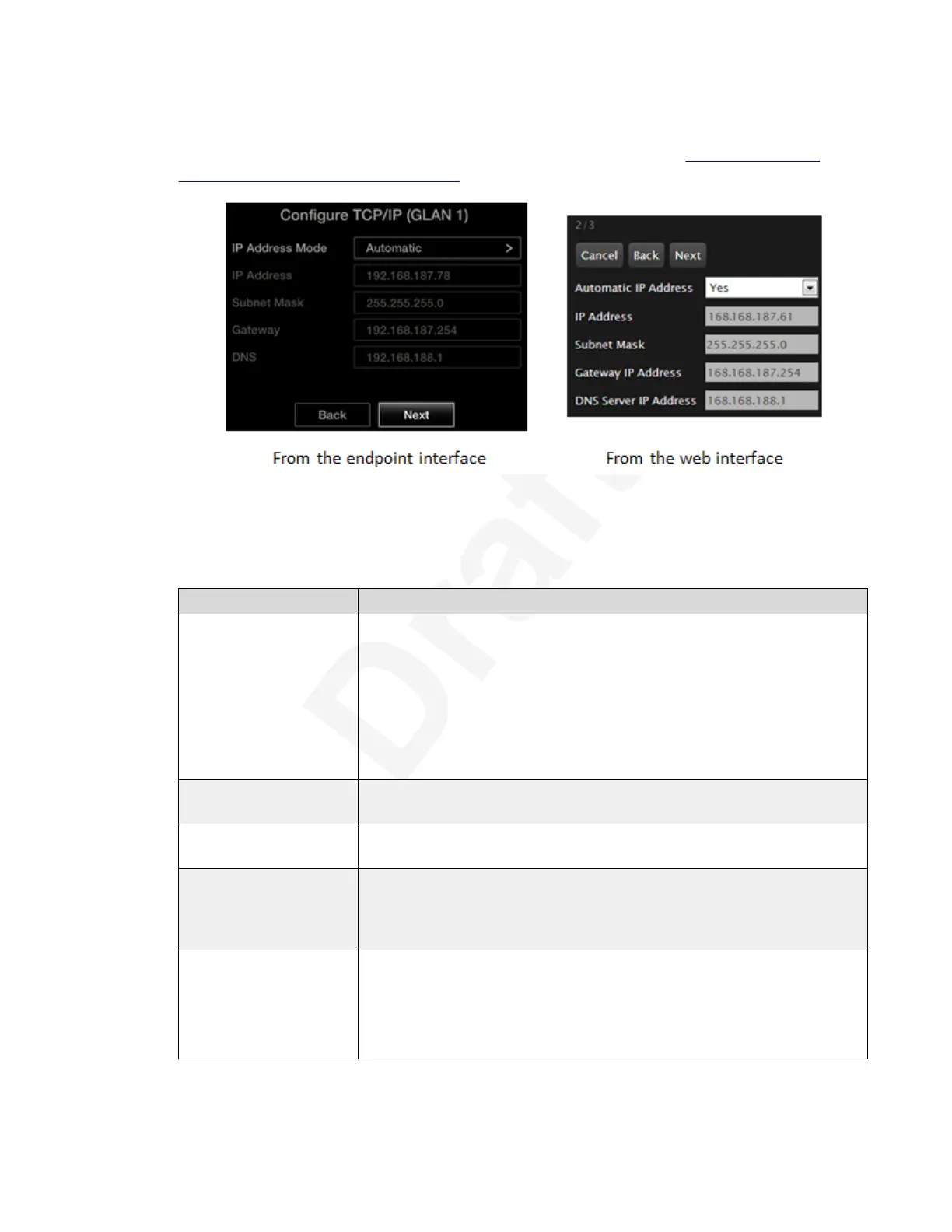Procedure1
1. Access the Quick Setup Wizard from the endpoint, as described in Configuring Basic2
Settings with the Quick Setup Wizard on page 35, and skip to this step.3
4
Figure 23: Defining IP Settings5
2. Enter the following values:6
Table 5: Configuring the IP address
Field Name Description
IP Address Mode or
Automatic IP Address
Determines if the IP address is dynamically allocated (using DHCP), or
if you manually designate a static IP address. You must use only static
addresses for:
• XT Telepresence deployments
• Units on a public network
• SIP deployments where the unit is secured with a TLS certificate, if
the certificate request has been tied to a specific IP address.
IP address Enter the system static IP address. For dynamic IP addresses, this field
displays the current IP address.
Subnet mask Enter the subnet mask associated with the IP address. For dynamic IP
addresses, this field displays the current subnet mask.
Gateway (IP Address) Enter the default gateway static IP address. The gateway is used to
route information between two subnets, for example, between the
headquarters and a partner site. For dynamic IP addresses, this field
displays the current gateway IP address.
DNS (Server IP
Address)
Enter the DNS server IP address. The DNS server translates domain
names into IP addresses. For dynamic IP addresses, this field displays
the assigned DNS server IP address.
For web collaboration and cloud connection to Avaya Equinox
Management, you must insert a valid DNS address.
Getting Started
December 2017 Avaya Scopia
®
XT Series User Guide 40
Avaya - Proprietary. Use pursuant to the terms of your signed agreement or Avaya policy.
DRAFT—December 15, 2017—1:33 PM (UTC)