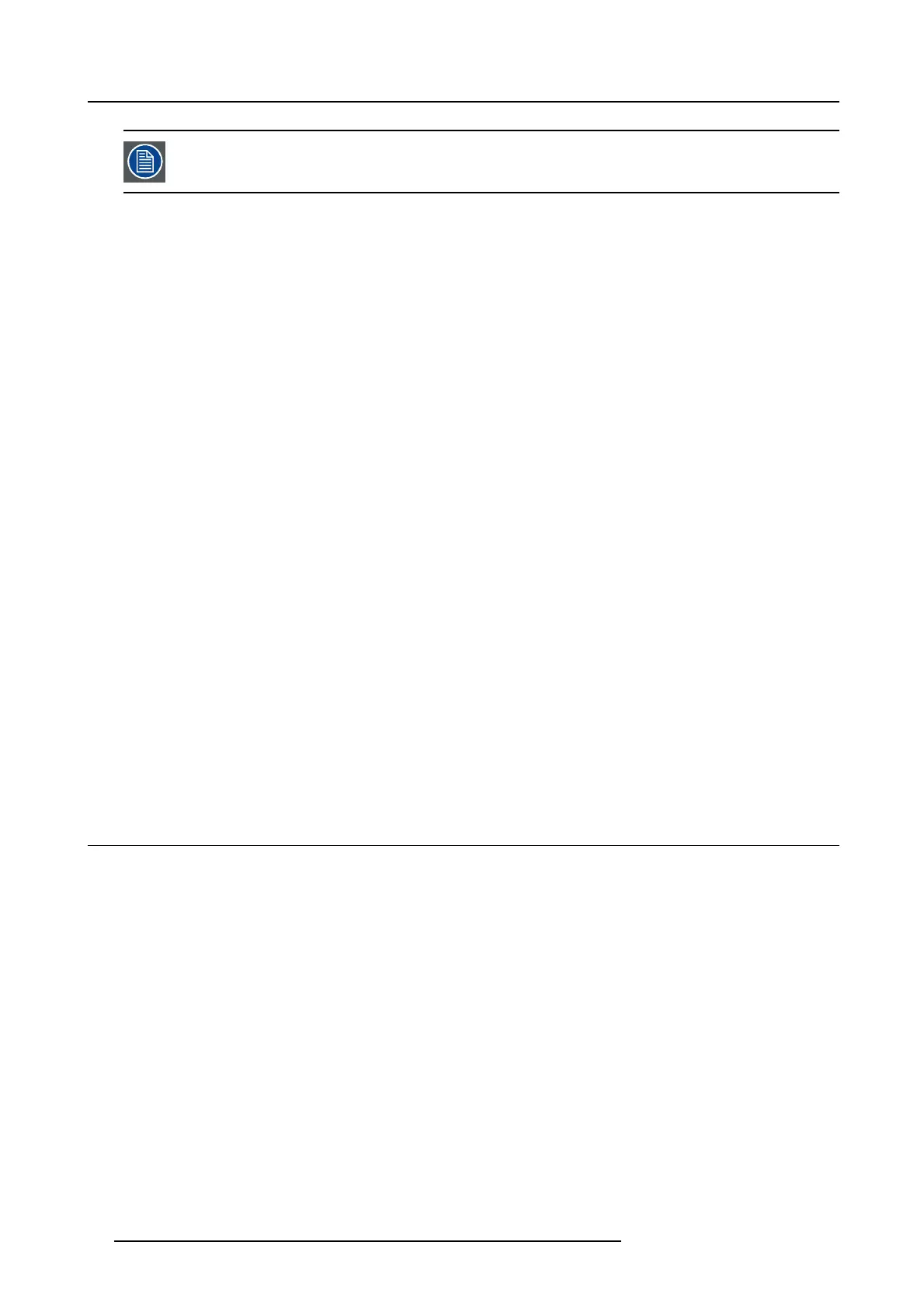4. Getting Started
The bac kground image of the st artup screen and info screens can be chan ged with Pro jector Toolset with an
installed F80 plug-in.
Description
Plug the 3-p rong plug of power cord into a grounded AC outlet. The projector will go to READY mode. During this stage the system
boots and performs the internal check of the boards. The Power On/Off button will B L INKI NG WHITE until READY mode is achieved.
Once in READY mode, the Power On/O ff button will be lit WH ITE .
4.3.3 Going from READY to ON
Description
Press the Power On/Off button on the projec tor, or the Power On button on the remote control. The projector will power ON.The
Power On/Off button w ill BLINK BLUE during the transition from READY to ON. Once the projector is o
n, the Power On/Off button
will be lit BLUE.
4.3.4 Going from ON to R EADY
Description
Press the Power on/off button on the projector, or the Power On button on the remote control. The pro jector will power down through
a cool do wn ph ase. The Power on/off b utton will BLINK WHITE during the transition from ON to READY. O nce the projector is in
READY,thePower on/off but ton will be lit WHITE.
4.3.5 Going from READY to ECO standby
Description
If EC O Standby mode is enab led in the service menu (refer to the sect
ion "GUI - system settings/Standby ECO ", in User Guide) t he
projector will automatically go to ECO standby mo de after a time-out (default 15 minutes). All electronics (including fans, pumps,...)
go down except for a very small wake up controller. T he Power on/off button will FLASH W HITE eve ry second.
4.3.6 Going from ECO to ON
Description
Press the Po wer on/off button on the projector, or the Power O n button on the remote control or do a wak e on LA N. The projector
goes from ECO directly to ON. The projector will go through the same booting phase as on power plugging, then do the transition
from READY to ON. Of course startup-tim e will be longer then from READY to ON.
4.4 Status overview
Description
Once the projector is started, press Status to get an overview of parameters such as :
• Chosen source
• Current resolution and refresh rate
• Device s erial number and article number
• Current firmware version and model nam e
• Current illumination (in percentage)
• Lamp runtime in hours
• Chosen communication method and IP address (if connected)
•Warpstatus
• Environmental temperature
26
R5906852 F80 SERIES 21/09/2017
