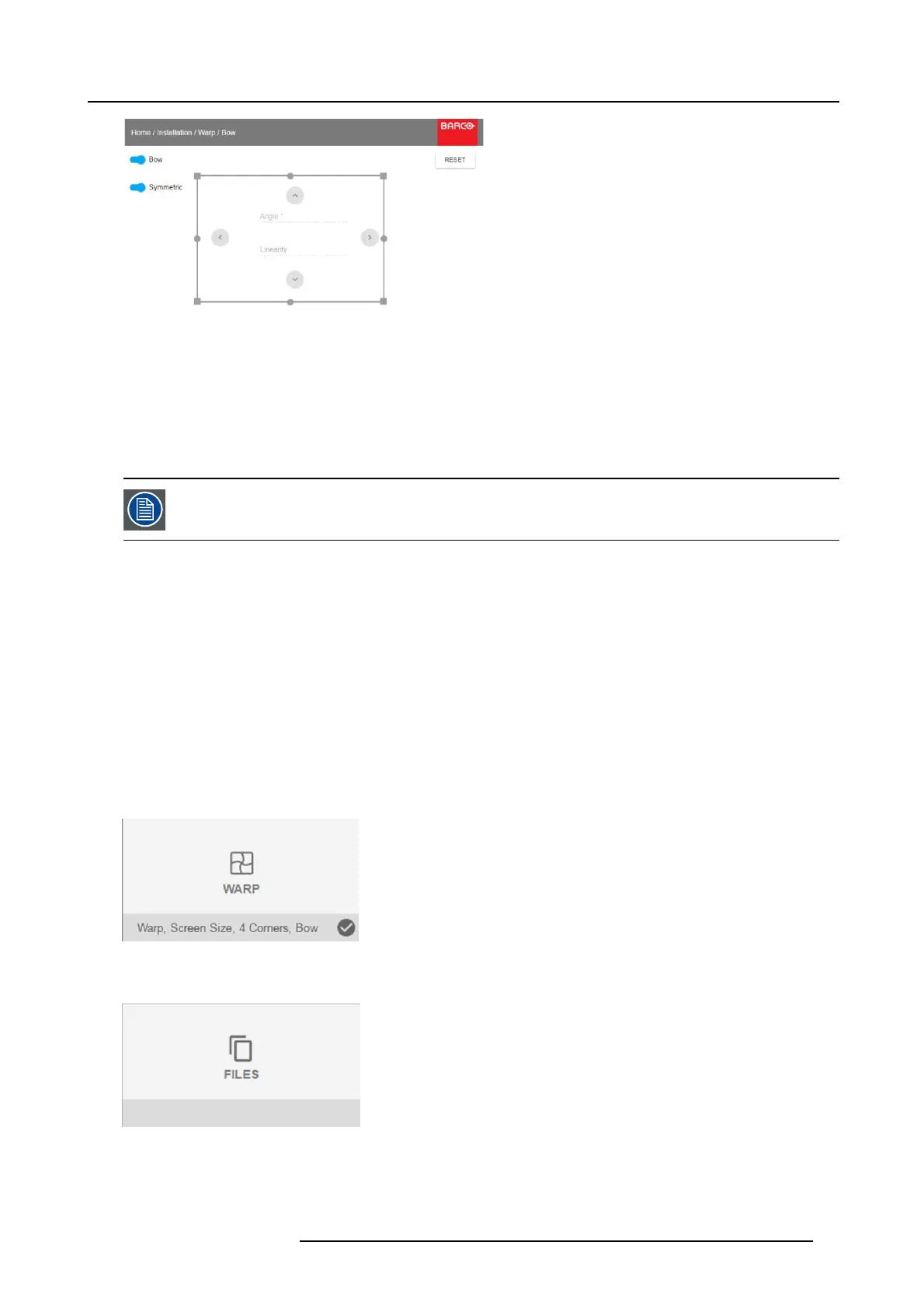8. GUI – Installation
Image 8-17
Bow adjustment
4. To enable a symm etric adjustment, m ake s ure the Sy mm etric slider is set to On.
The slider is enabled whe n set to the right an d when it is colored blue.
5. Select an adjustment point and use the arrow keys to a djust.
When selecting a mid point of an edge , t he bow angle can be adjusted.
When selecting a corner point, the linearity can be adjusted.
To reset the bow adjustments, select Reset and p ress t he OK button.
8.3.6 Warping – Warp fi les
About custom Warp Files
Next to setting your s pecific warp configuration in the GUI, you can also upload or download a custom warp grid in xml forma t to/from
the projector. This is a time-saving option when multiple projectors need an identical Warp configuration.
To upload or download warp files you can use Projector Toolset or upload/download the warp grid in the format of an xml file. Alter-
natively, y ou can contact the “file endpoint” directly via the curl program or some other tool that s upports http upload.
For more information on uploading/downloading Warp files using the Projector Toolset, refer to the Projector Toolset user ma nual.
For more information on uploading/downloading Warp files using c url or other tools that supports HTTP upload, refer to the Pulse
API Reference Guide.
HowtoactivateanuploadedWarpgrid?
1. In the main menu, select Installation → Warp.
Image 8-18
Installation menu, Warp
2. In the Warp menu, select Files.
Image 8-19
Warp menu, Files
R5906852 F80 SERIES 21/09/2017 49