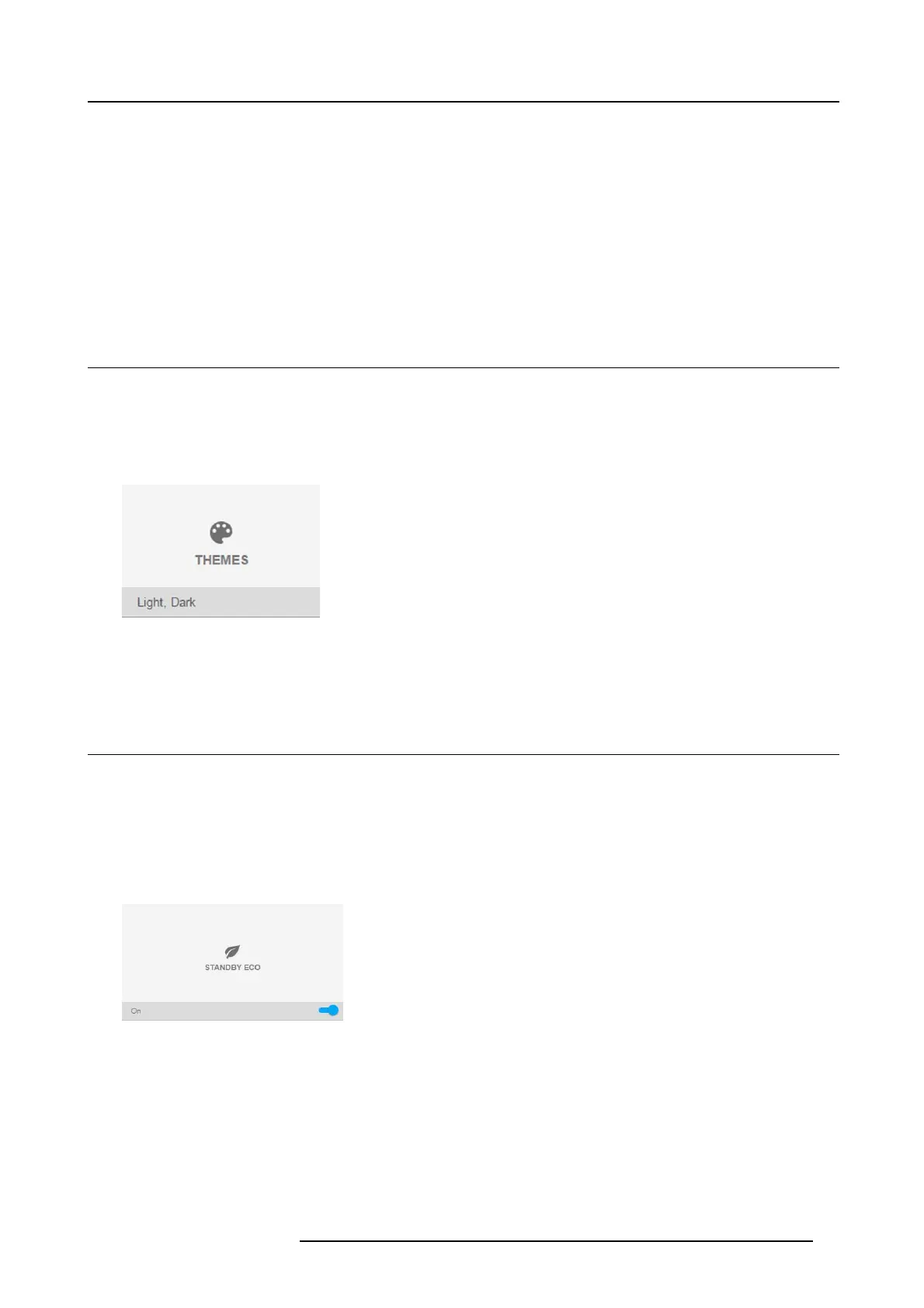9. GUI – System Settings
2. Disable Autom atic. Put the switch t o the left. T he s witch becomes gray.
3. Use the ▲ or ▼ key to select Addr ess and press OK button to activate the input box.
4. Use the ▲ or ▼ key to change the selected character.
Use the ◄ or ► key to selec t another character.
Note: Digits can b e en tered with the digit keys on the remote control or the local keypad. W hen a digit is entered in that way,
the next character will be selected automatically.
5. Repeat s teps 4 and 5 for the S ubnet m ask and Default G ateway.
6. Select APPLY and click OK to confirm all changes .
When the connection is established, it is indicated with the connection symbol and the indication Co nnected.
9.2 Themes
About Themes
Themes a re used to apply a predefined functionality to the O S D display. There are two options: light ( default) or dark.
How to s elect a different interface theme
1. In the main menu, selec t S ystem Settings →Themes.
Image 9-5
System Settings Menu — Themes.
2. In the themes menu, select the desired Them e .
You can choose one of the following: Light ,orDark.
9.3 Standby ECO
About Standby ECO
When the ECO mode is enabled, the projector will automatically go to ECO standby mode after a time-out (default 15 minutes).
All electronics (including fans, pumps, ...) go down exce
pt for a very small wake-up controller. See section dedicated to the Pow er
Mode transitions for further details.
How to enable the ECO mode
1. In the main m enu, select System Settings →Standby ECO .
Image 9-6
System Settings Menu — Standby ECO
2. To enab le the ECO mode, make sure the B ow slider is set to On. T he slider is enabled when set to the right and when it is colored
blue.
How t o disable the ECO mode
1. In the main m enu, select System Settings →Standby ECO .
R5906852 F80 SERIES 21/09/2017
61
