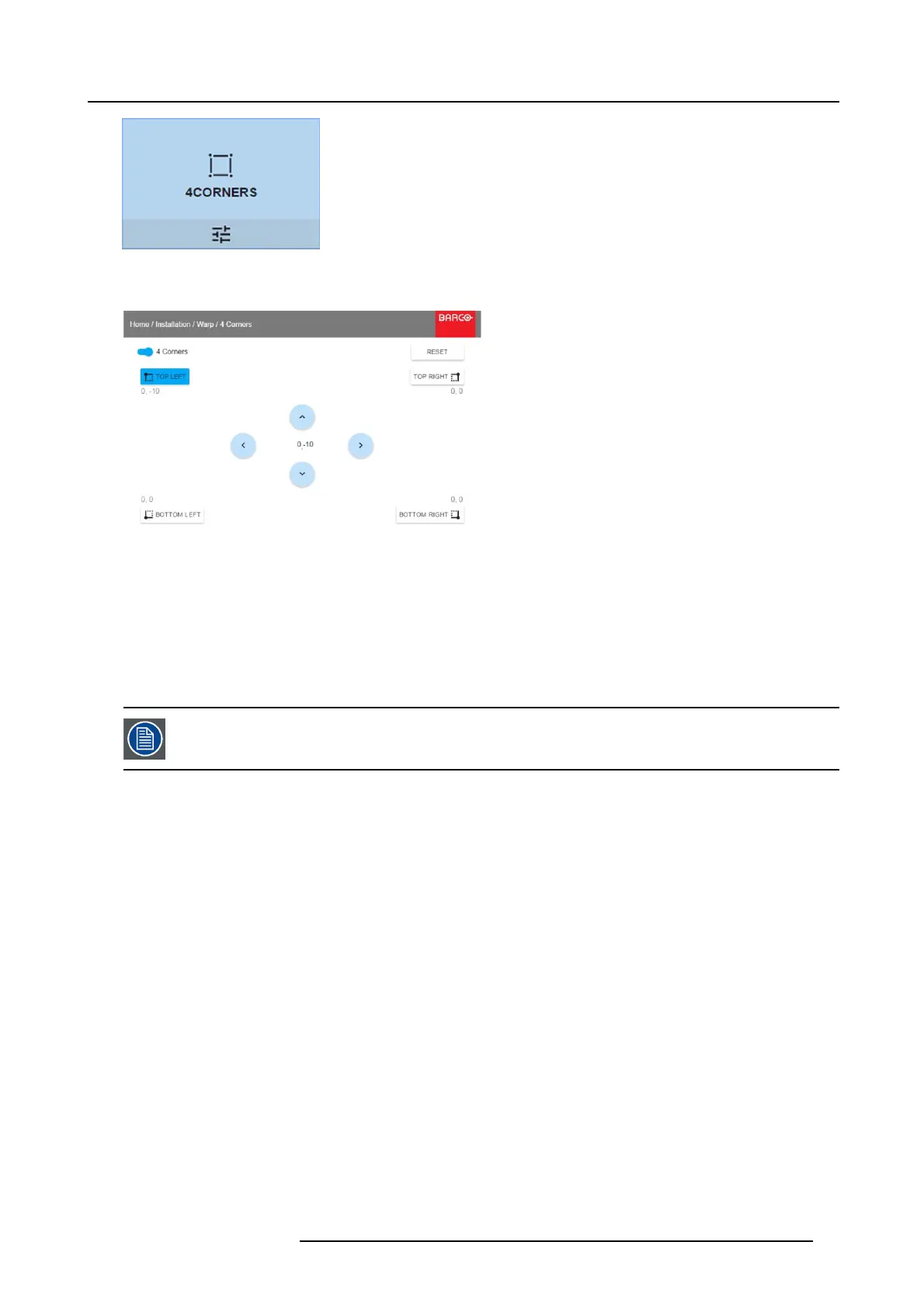8. GUI – Installation
Image 8-12
Warp menu, 4 Corners
The 4 Corners menu is displayed.
Image 8-13
4 Corners Warping
2. To enable 4 Corners warping, make sure the 4 corners slider is s et to On.
The slider is enabled whe n set to the right an d when it is colored blue.
3. To set war ping on one or more of the four corners, select one of the four corners.
4. Set the des ired X and Y coordinates for this c orner, using the arrow keys.
Tip: A red borde r corner will be projected along with the current image
. The border is a v isual aid, sho wing the result of the
warped corne rs.
5. Repeat from step 3 for each cor ner, until all corners are warped in the desired position.
To reset the 4 co rner adjustmen ts, select Reset and p ress the OK button.
8.3.5 Warping – Bow
About bow adjustment
A bo w distortion can be adjusted so that a nor mal image is displayed. Positive adjustments introduce more outside bow distortion.
Negative adjustments introduce m ore inside bow
distortion.
R5906852 F80 SERIES 21/09/2017
47
