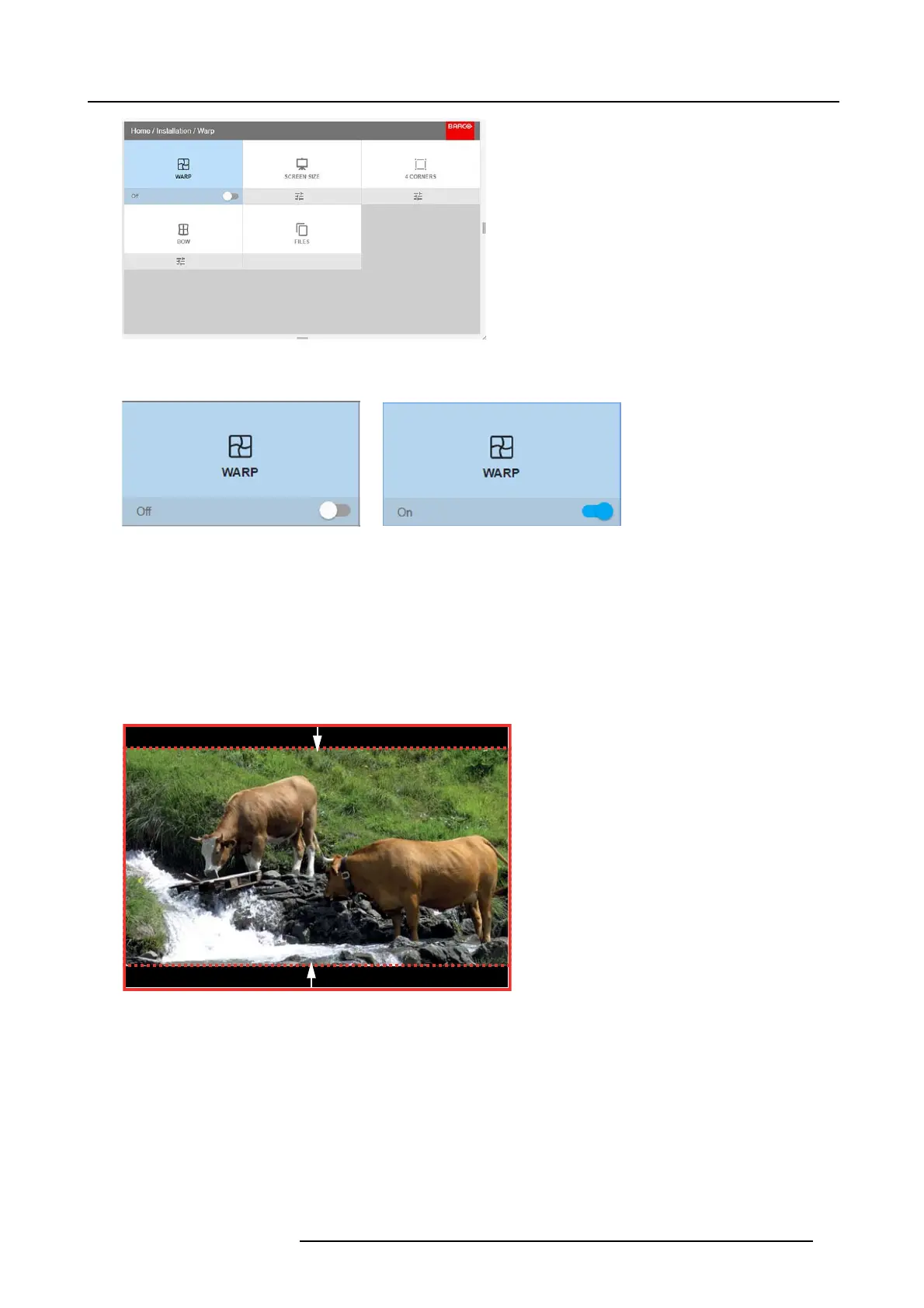8. GUI – Installation
Image 8-5
2. In the Warp m enu, click Warp to toggle between On and Off.
Image 8-6
Image 8-7
8.3.3 Warping – Screen Size
About (Wa rp) Screen Size adjustment
If the us ed source aspect ratio is d ifferent than the pr ojector aspect ratio, e.g. source is 16:9 and projector is 16:10, then black bars
will be projected. In the example case a black bar on top and bottom of the image will be projected. T he warp area contains not
only the image information but also the black bars . If we want to position e.g. the active left top corner exactly on the screen u sing
4 corner warp, then it is very hard t o do t hat as we are moving the black left top corner and we do not have control over the e xact
position of image left top corner. By moving the outline of the warp screen size to the active ima ge information, the corner points of
the warp area are now exac tly o n the corner points of the active image information and makes warping much easier.
Image 8-8
Warp outline example
How t o adjust the image?
1. In the main me nu, select Installation → Warp → Screen Size.
R5906852 F80 SERIES 21/09/2017
45
