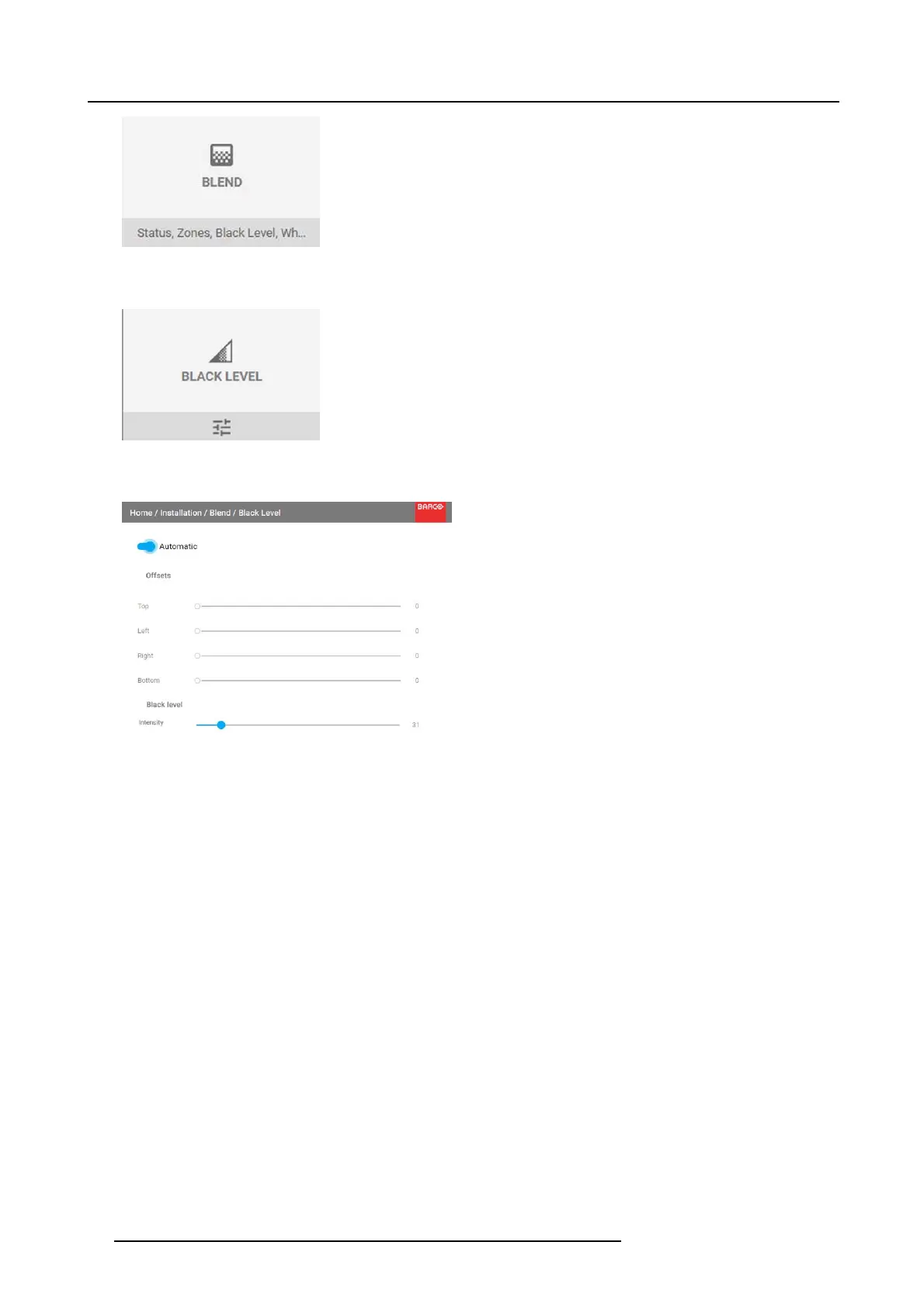8. GUI – Installation
Image 8-28
Installation menu, Blend
2. In the Blend menu, select Black Level.
Image 8-29
Blend m enu — Black level
The Black Level m enu is displayed.
Image 8-30
Black Level menu
3. To manually change the black levels, disable the Auto matic slider on top of the menu.
4. Slide the Offset sliders to the desired position. You can change the offset for to p, bottom, left and right edge.
5. Slide the Intensity slider to the desired position.
8.4.3 Black Level Files
About custom Black Level Files
Next to setting your specific Black Leve l Adj
ustment in the G UI, you can also upload or download a custom B lack Lev el adjustment
file in xml format to/from the projector.
To upload or download Black Level adjustment files y ou can use Projector Toolset or upload/download the Black Level adjustment
file in the format of an xml file. Alternatively, y ou can contact t he “file endpoint” directly v ia the c url program or some other tool that
supports http upload.
For m ore information on uploading/downloading Black Level files using the Projector Toolset, re fer to the Projector Toolset user
manual.
For more information on uploading/downloading Black Level files using curl or othe r tools that supports HTTP upload, refer to the
Pulse API Reference Guide.
How to activate an uploaded Black Level adjustment file?
1. In the main menu, select Installation → Blend.
54
R5906852 F80 SERIES 21/09/2017
