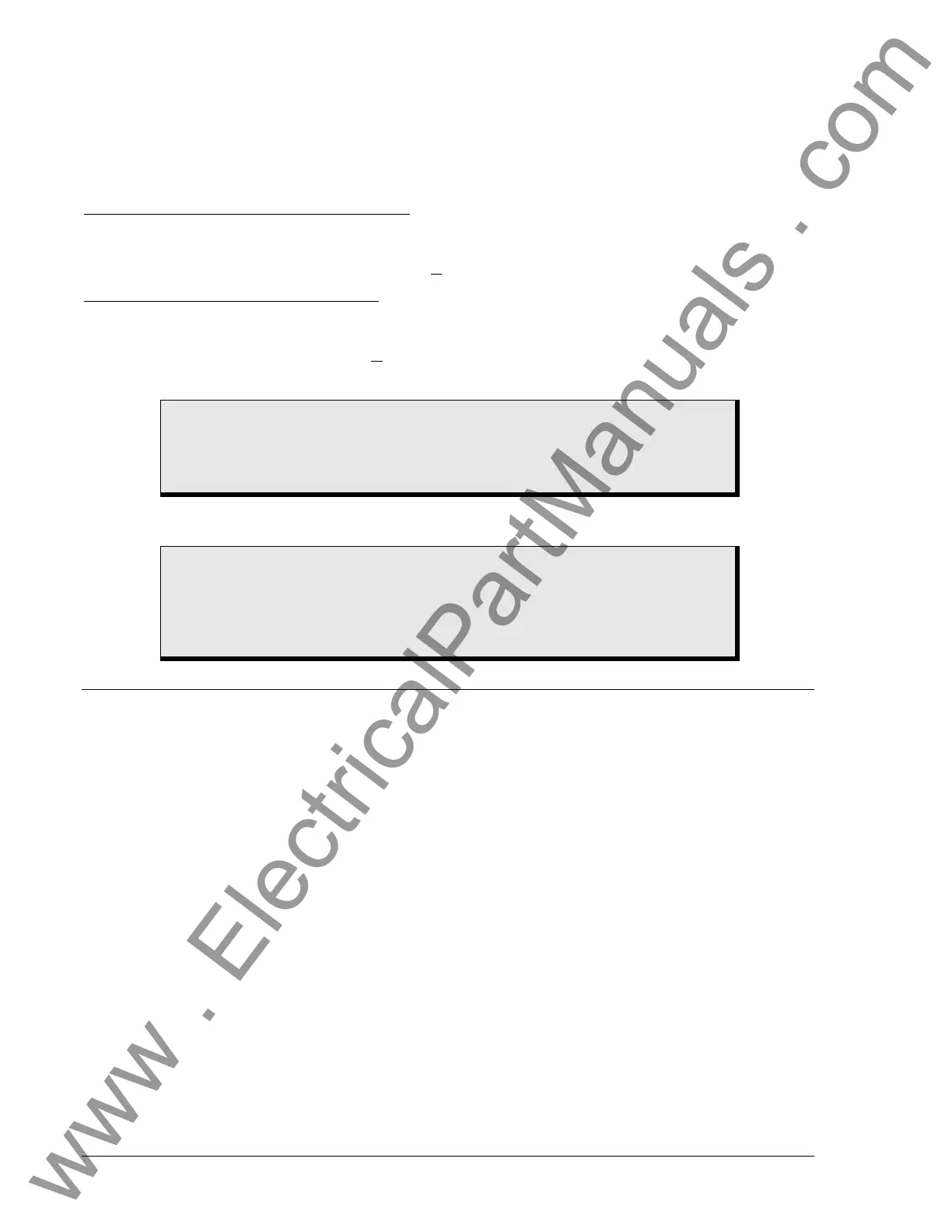5-12 DGC-2020 BESTlogic+ Programmable 9400200990 Rev I
Copying and Renaming Preprogrammed Logic Schemes
Copying a saved logic scheme to the active logic (Logic Name) and assigning a unique name is
accomplished by loading the saved logic scheme into BESTCOMSPlus and then typing over the logic
scheme's name. Changes are not activated until the new settings have been saved and uploaded to the
device.
Sending and Retrieving Logic Schemes
Retrieving a Logic Scheme from the DGC-2020
To retrieve settings from the DGC-2020, the DGC-2020 must be connected to a computer through a
communications port. Once the necessary connections are made, settings can be downloaded from the
DGC-2020 by selecting Download Settings on the C
ommunication pull-down menu.
Sending a Logic Scheme to the DGC-2020
To send settings to the DGC-2020, the DGC-2020 must be connected to a computer through a
communications port. Once the necessary connections are made, settings can be uploaded to the DGC-
2020 by selecting Upload Settings on the C
ommunication pull-down menu.
PROGRAMMING BESTLOGIC+
BESTCOMSPlus is used to program BESTlogic+. Using BESTCOMSPlus is analogous to physically
attaching wire between discrete DGC-2020 terminals. To program BESTlogic+, use the Settings Explorer
within BESTCOMSPlus to open the BESTlogic+ Programmable Logic tree branch as shown in
Figure 5-1.
The drag a
nd drop method is used to connect a variable or series of variables to the logic inputs, outputs,
components, and elements. To draw a wire/link from port to port (triangles), click the left mouse button on
a port, pull the wire onto another port, and release the left mouse button. A red port indicates that a
connection to the port is required or missing. A black port indicates that a connection to the port is not
required. Drawing wires/links from input to input or output to output is not allowed. Only one wire/link can
be connected to any one output. If the proximity of the endpoint of the wire/link is not exact, it may attach
to an unintended port.
If an element is disabled, it will have a yellow X on it. To enable the element, navigate to the settings
page for that element.
The view of the Main Logic, Physical Outputs, and Remote Outputs can be automatically arranged by
clicking the right mouse button on the window and selecting Auto-Layout.
The following must be met before BESTCOMSPlus will allow logic to be uploaded to the DGC-2020:
• A minimum of two inputs and a maximum of four inputs on any multi-port (AND, OR, NAND, NOR,
XOR, and XNOR) gate.
• A maximum of five logic levels for any particular path. A path being an input block or an output side of
an element block through gates to an output block or an input side of an element block. This is to
include any OR gates on the Physical Output or Remote Output tab/pages, but not the matched pairs
of Physical Output blocks or Remote Output blocks.
CAUTION
Always remove the DGC-2020 from service prior to changing or modifying the
active logic scheme. Attempting to modify a logic scheme while the DGC-2020 is
in service could generate unexpected or unwanted outputs.
CAUTION
Modifying a logic scheme in BESTCOMSPlus does not automatically make that
scheme active in the DGC-2020. The modified scheme must be uploaded into
the DGC-2020. See the paragraphs on Sending and Retrieving Logic Schemes
later in this section.
www . ElectricalPartManuals . com
