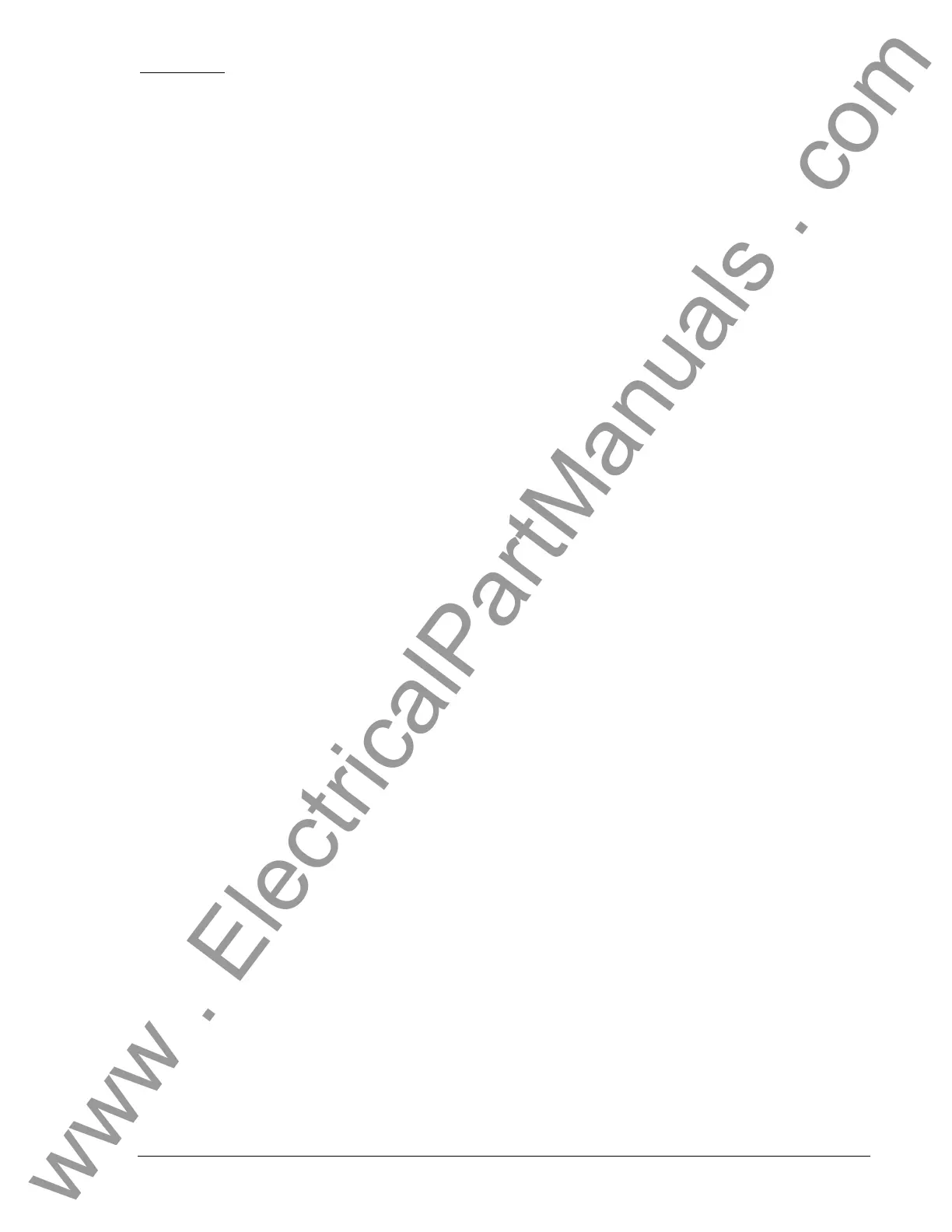9400200990 Rev I DGC-2020 Human-Machine Interface 2-3
Permissions
If communications access is active through the modem or USB, the front panel will display REMOTE
COMMS, FRONT PANEL IS READ ONLY and the summary screen. This informs the user that the front
panel can only be used for viewing metering data and settings information. Remote access must be
ended before modifying settings through the front panel.
Summary Screen and Configurable Metering
The summary screen can be set to standard or scrolling. When set to standard, only the following are
displayed:
• VOLT∗
• AMP∗
• PH∗
• Hz
• OIL
• FUEL
• TEMP
• BATT
∗ Information for each phase is obtained by pressing the Up or Down arrow keys on the front panel HMI.
When the summary screen is set to scrolling, you can select/configure the metering values that are
displayed. Up to 20 values can be displayed and these values will scroll at a delay time specified by the
user. To select a standard or scrolling summary, navigate to the SETTINGS, GENERAL SETTINGS,
FRONT PANEL HMI screen and edit the SUMMARY VIEW. The SCROLL DELAY setting is also found on
this screen.
To select the scrolling values, navigate to the SETTINGS, GENERAL SETTINGS, FRONT PANEL HMI
screen and edit the CONFIGURABLE METERING. The following values may be selected by the user to
be placed in the scrolling summary:
• NONE (Removes a line from the scrolling list)
• BLANK (Shows nothing on this line)
• OIL P
• TEMP
• BATT V
• RPM
• RPM SRC
• FUEL
• RUN HRS
• GEN VAB
• GEN VBC
• GEN VCA
• GEN VAN
• GEN VBN
• GEN VCN
• BUS Hz
• BUS V
• GEN Hz
• GEN PF
• KWH
• GEN IA
• GEN IB
• GEN IC
• KW A
• KW B
•
KW C
• KW
TOT
• KVA A
• KVA B
• KVA C
• KVA TOT
Sleep Mode
Sleep mode serves as a power saving feature. If the DGC-2020 is in Off mode or Auto mode not running
and a key is not pressed for more than 15 minutes, the front panel LCD backlight and LCD heater are
turned off. The DGC-2020 resumes normal display operation when any front panel button is pressed or
the genset is started remotely via the ATS input. The DGC-2020 will not go to sleep while in an Alarm
state. If needed, Sleep mode can be permanently disabled via BESTCOMSPlus or the front panel.
Changing a Setting
To change a setting, navigate to the setting you want to change and press the Edit key. If you are not
already logged in, you will be asked to enter your password at this time. Use the Up/Down arrows to raise
or lower the value. Press the Edit key again when finished.
www . ElectricalPartManuals . com
