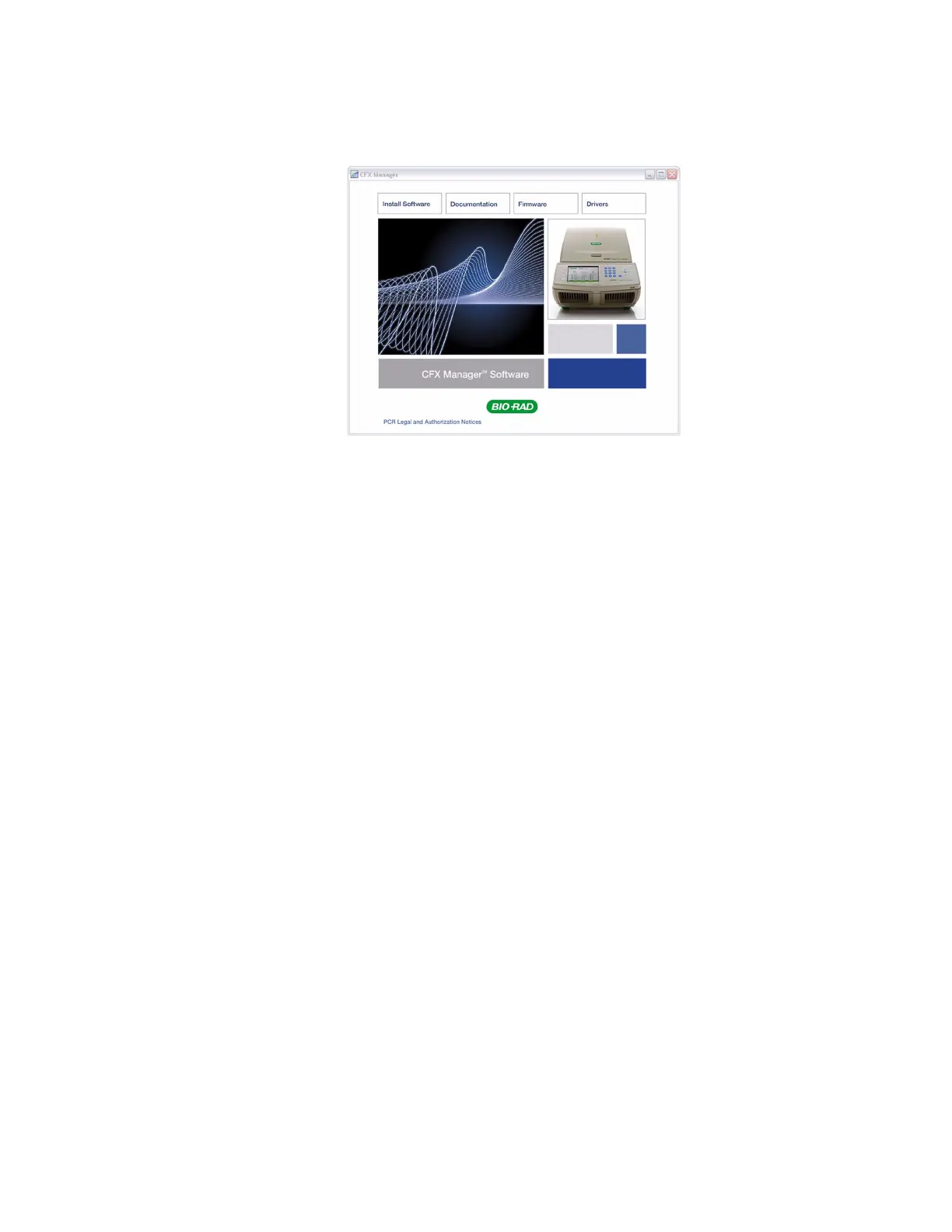CFX96 and CFX384 Systems Manual
7
3. The software launch page should appear automatically. Double-click Install Software on
the software launch page (Figure 8).
Figure 8. Software installation screen.
TIP: Click the Documentation button to find searchable PDF copies of the
instrument manuals and other documentation.
4. Follow the instructions on screen to complete installation. When completed, the Bio-Rad
CFX manager software icon will appear on the desktop of the computer.
5. If the launch page does not appear automatically, double-click on (CD drive):\Bio-Rad
CFX, then open and follow instructions in the Readme.txt file. See “Installing the
Software Manually” on page 136.
Installing the Drivers
If the CFX96 system or CFX384 system is going to be run in Software-controlled mode,
drivers must be installed on the computer. Use only the supplied USB cable, which is
sufficiently shielded to prevent data loss.
To install the system drivers:
1. Connect the C1000 chassis to the computer by plugging a USB cable into the USB 2.0 A
port located on the back of the chassis (Figure 3 on page 3), and then connecting the
cable into the USB 2.0 B port located on the computer.
2. If it is not already turned on, turn on the system using the power switch on the back of
the C1000 chassis. Follow the instructions in the Found New Hardware Wizard that
launches after the instrument is first detected by the computer.
