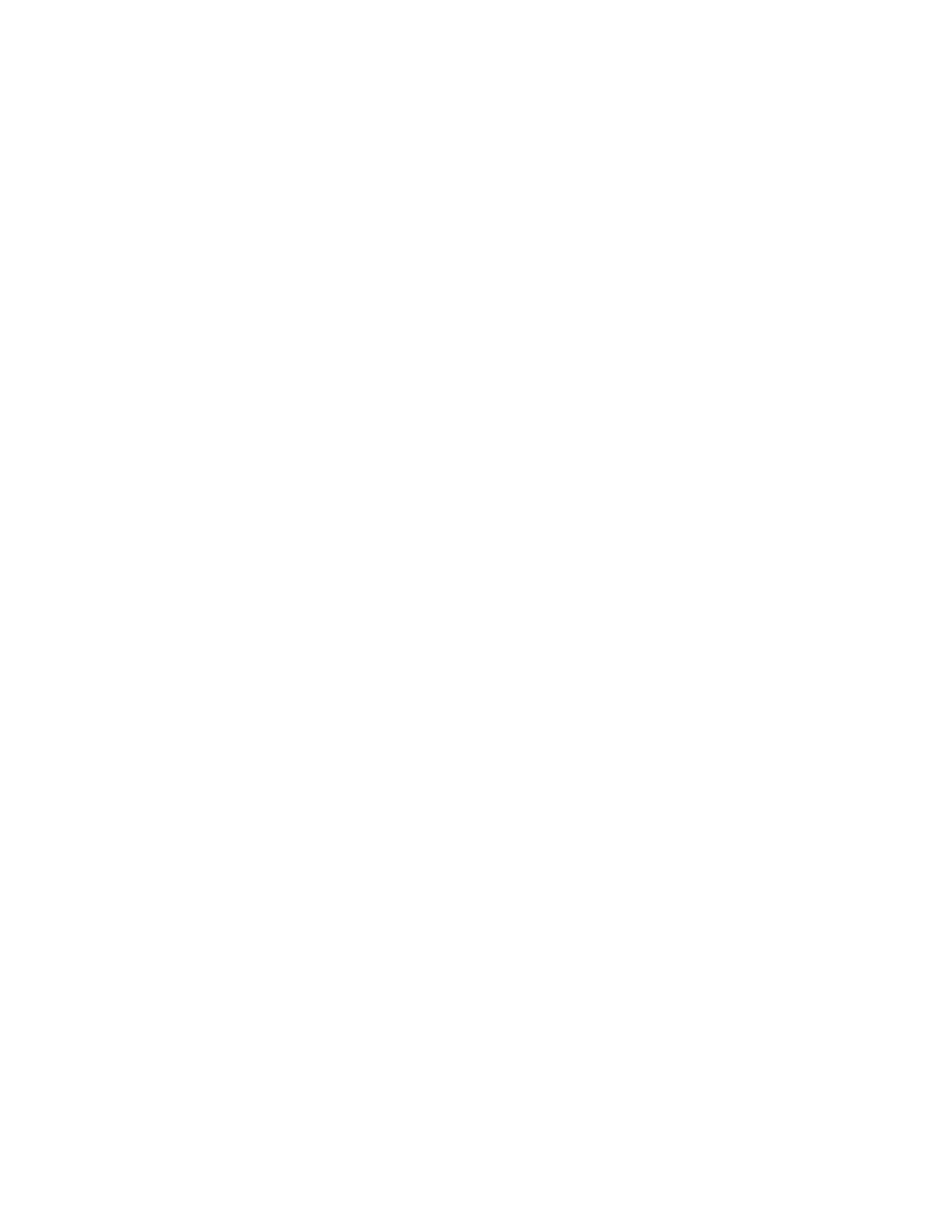Plates
52
Open the spreadsheet view to import or export the well contents to Excel or to another tab-
delimited format:
• Click Import Template to import well contents from a comma delimited file
• Click Export Template to export well contents in Excel file (.csv format)
Sort or edit a column by selecting it and using these methods:
• Sort the spreadsheet according to the data in one column by clicking the diamond
next to a column name
• Edit the contents of a column that has an asterisk (*) at top by clicking and typing in
each well
NOTE: Select the units for the standard curve data in the Quantity column by
opening the Plate Editor and selecting Settings > Units in the menu bar. After the
plate runs, the data from these standards appear in the Standard Curve chart of the
Quantitation tab (Data Analysis window) with the units you select. Open the
spreadsheet view to import or export the plate contents to Excel or another tab-
delimited format.
Right-click on the spreadsheet to select one of these options from the right-click menu:
• Copy. Copy the entire spreadsheet
• Copy as Image. Copy the spreadsheet as an image file
•Print. Print the spreadsheet
• Print Selection. Print only the selected cells
• Export to Excel. Export the file as an Excel formatted file
• Export to Text. Export the file as a text file
•Find. Find text in the spreadsheet
•Sort. Sort the spreadsheet by selecting up to three columns of data in the Sort window
