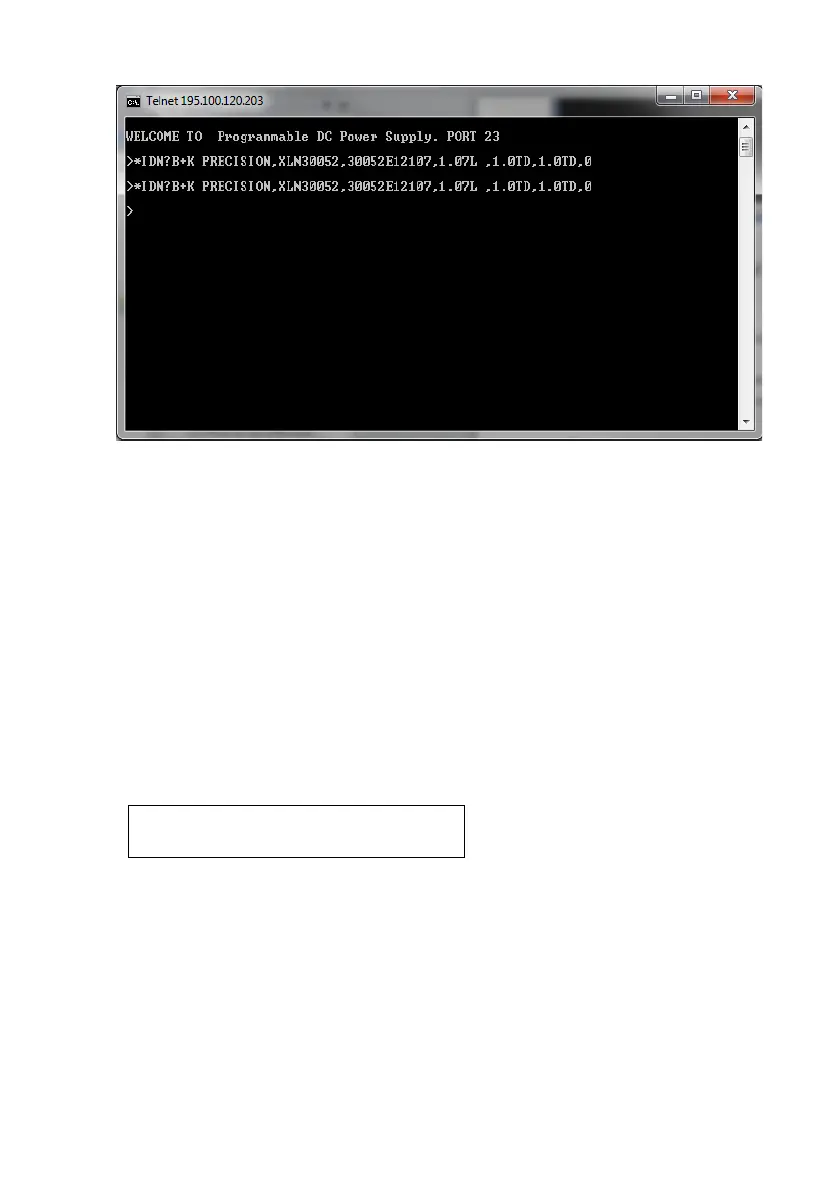65
Windows Vista/7 Users
By default, Telnet client is not installed on the system. There are two
ways to install it manually:
1. Open command prompt:
a. Select Windows Start > All Programs > Accessories >
Command Prompt
b. Select Windows Start and type in cmd in the Search
programs and files box and click on cmd.exe in the
search list.
Then, type the following in the prompt (Note: there is only 1
space in between “pkgmgr” and “/iu”):
pkgmgr /iu:"TelnetClient"
This will install the Telnet Client, which should take about 20-30
seconds. When finished, close and re-open Command prompt
and follow the same steps 2 and 3 for “Windows XP users”
instructions above.
2. Alternatively, go to Control Panel, select Programs, and select
Turn Windows features on or off. Wait until the list gets
