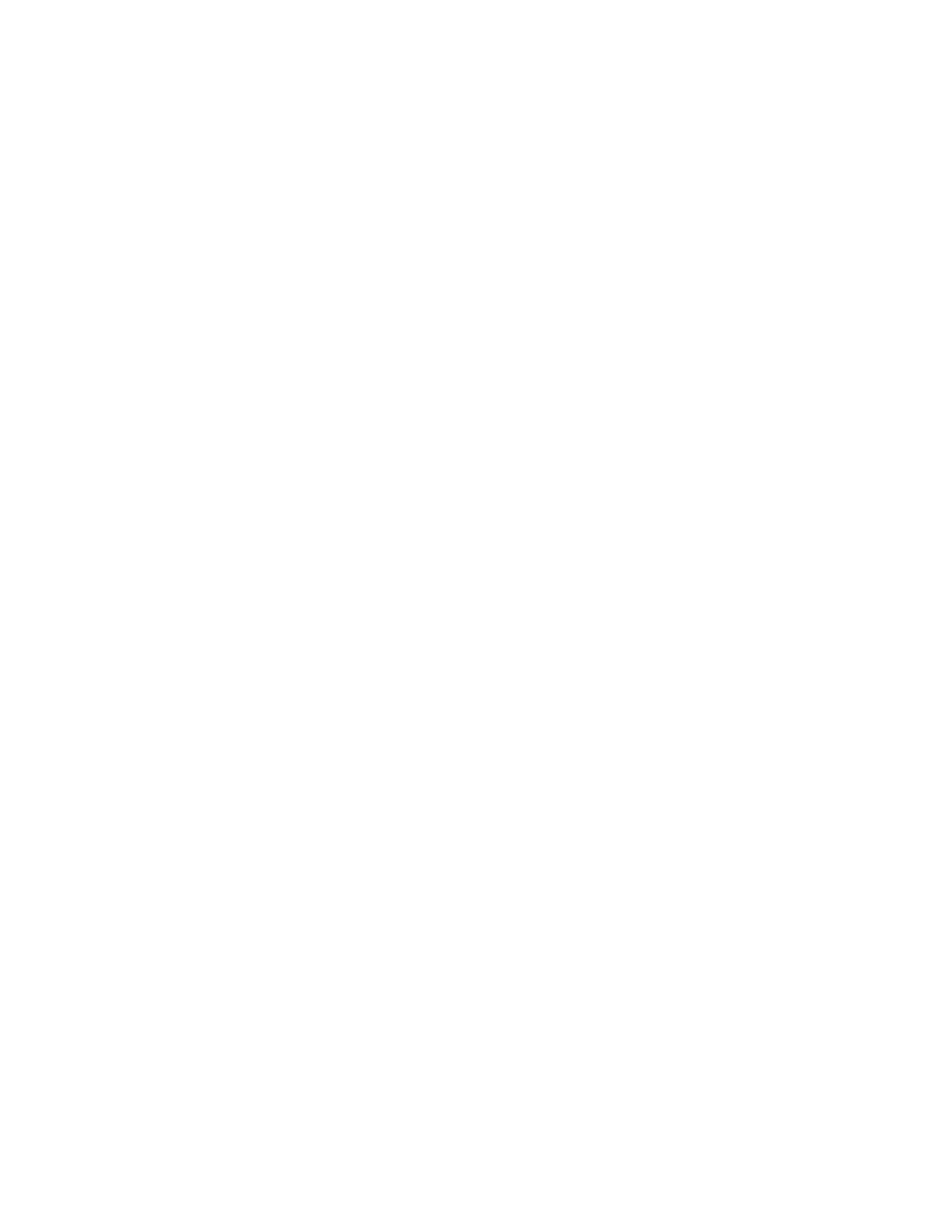116
7.1 Using Color in Display Messages
You can select colors for display messages three different ways:
• Background, text, and time colors via GA10PV Display Configura-
tion
• Background and font colors for individual messages by selecting
Display Message from the dashboard
• Background and font colors for individual messages via the Dis-
play-Msg routine action Type
You can select colors by:
• Using the color picker
• Entering a hex color (for example: #000000, for black)
• Entering an RGB color (for example: rgb(0,0,0) for black)
• Entering a color alias name (for example: red, blue, etc.)
When you enter a color alias name, the corresponding hex color code
appears in the text portion of the color field and the swatch (color
Font Color Select the color for the message text.
You can select a color by:
• Using the color picker
• Entering a hex color (for example:
#000000, for black)
• Entering an RGB color (for example:
rgb(0,0,0) for black)
• Entering a color alias name (for example:
red, blue, etc.)
For more information, see "Using Color in
Display Messages” on page 116.
Font Styles Place your cursor in the Add Styles box to
select Bold or Italic. Otherwise, the Font
Style remains at Regular.
Table 7-1, Display Message Options (Continued)
