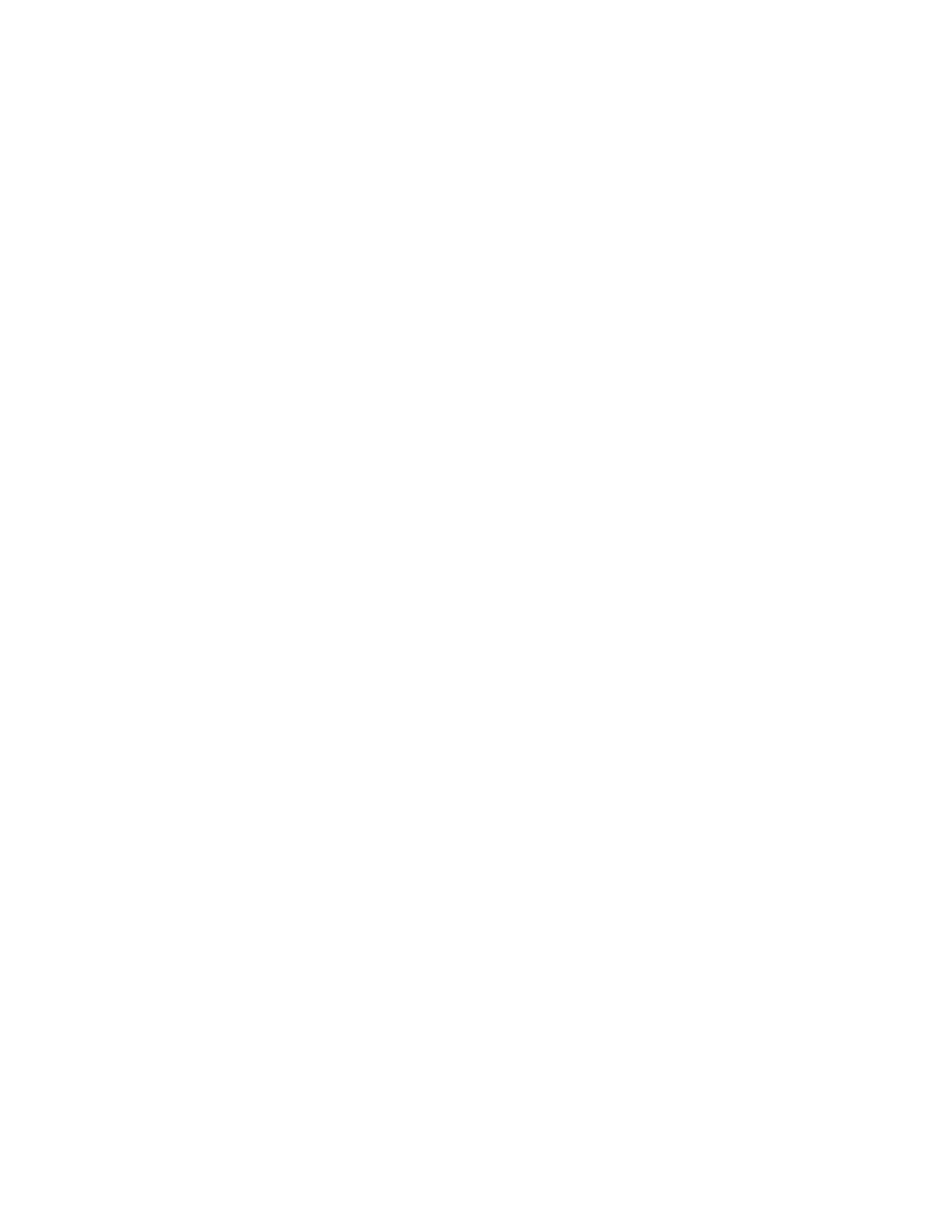56
To edit an announcement:
Step 1 On the navigation bar, expand Audio.
Step 2 Select Announcements.
Step 3 On the Announcements page, select the Edit icon next
to the announcement that you want to edit.
Step 4 Make the desired changes.
Step 5 Select Save.
.
Table 3-4, Edit Announcement Page Parameters
Name Displays the user provided name of the announcement file.
Note: Valid characters include uppercase letters (A-Z), low-
ercase letters (a-z), numerals (0-9), space, and the following
special characters: !@$*?-.,.
Type Indicates if the announcement is a Normal or an Emer-
gency announcement.
DTMF Code DTMF code for this announcement to use when manually
starting the announcement from an Admin Phone. The
number can have from 1 to 10 digits. You cannot assign the
same DTMF code to multiple announcements.
Note: When you record an announcement by dialing *990 or
by selecting Record Announcement on the Admin phone’s
Announce menu, the initial DTMF Code for the recorded
and saved announcement will be set to the announcement’s
row ID. You can change the DTMF Code after the announce-
ment is saved by editing the announcement in the Admin
Web Interface Announcements view.
The saved announcement has Play to Zone set to blank (no
zone selected). This means that when you play an
announcement via an IP phone Announcement menu
selection, you will be asked to enter a zone number (where
0 = All Speakers). You can define a permanent zone number
for the saved announcement by updating Play to Zone
after the recorded announcement has been saved.
Created By Displays the number for the station used to create or down-
load the announcement.
Note: This field cannot be edited.
