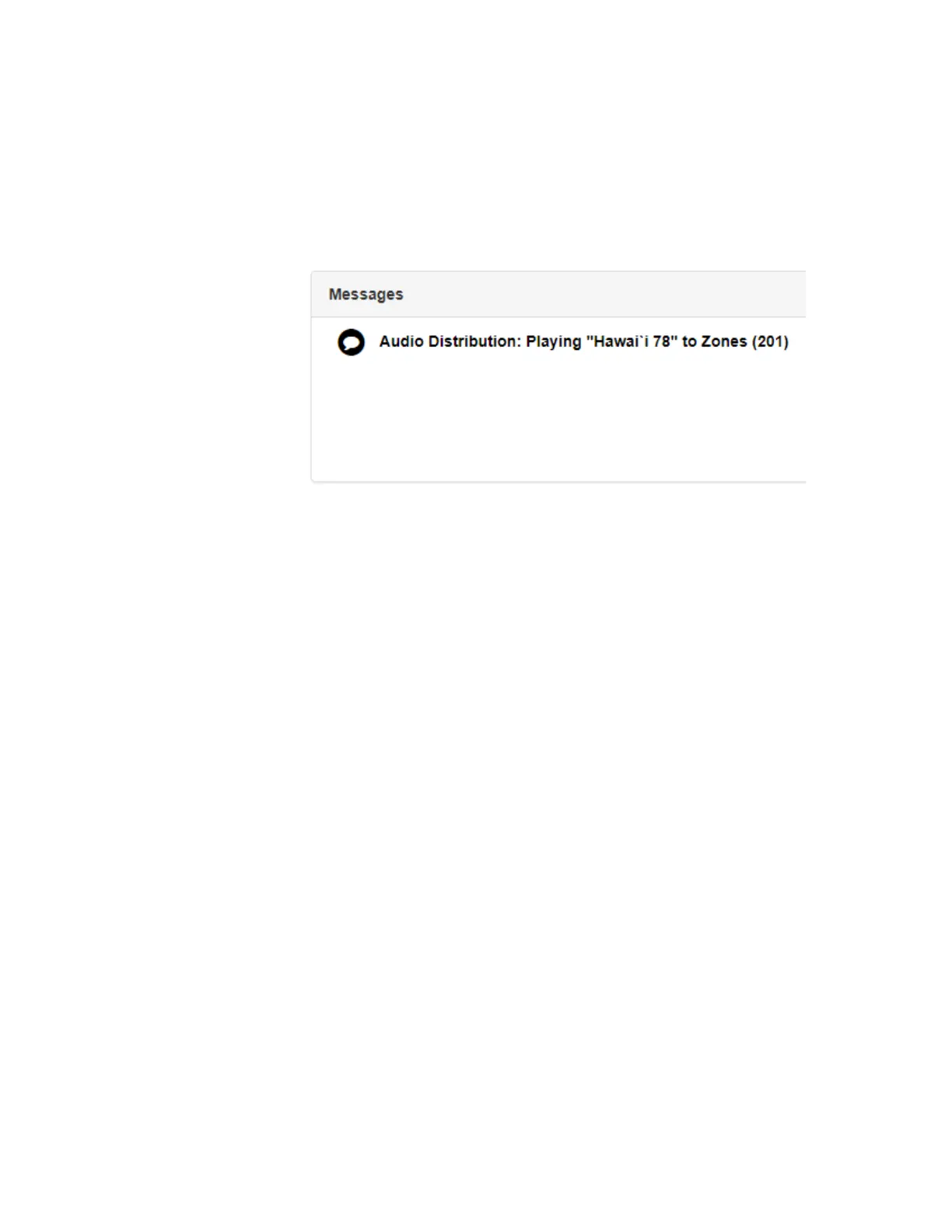42
When Audio Distribution is enabled, an informational message
appears in the Messages window of the Admin Web UI dashboard,
indicating the song that is currently playing and to which speakers
(all or selected) and to which zones audio is playing to.
Figure 2-26, Audio Distribution Status
