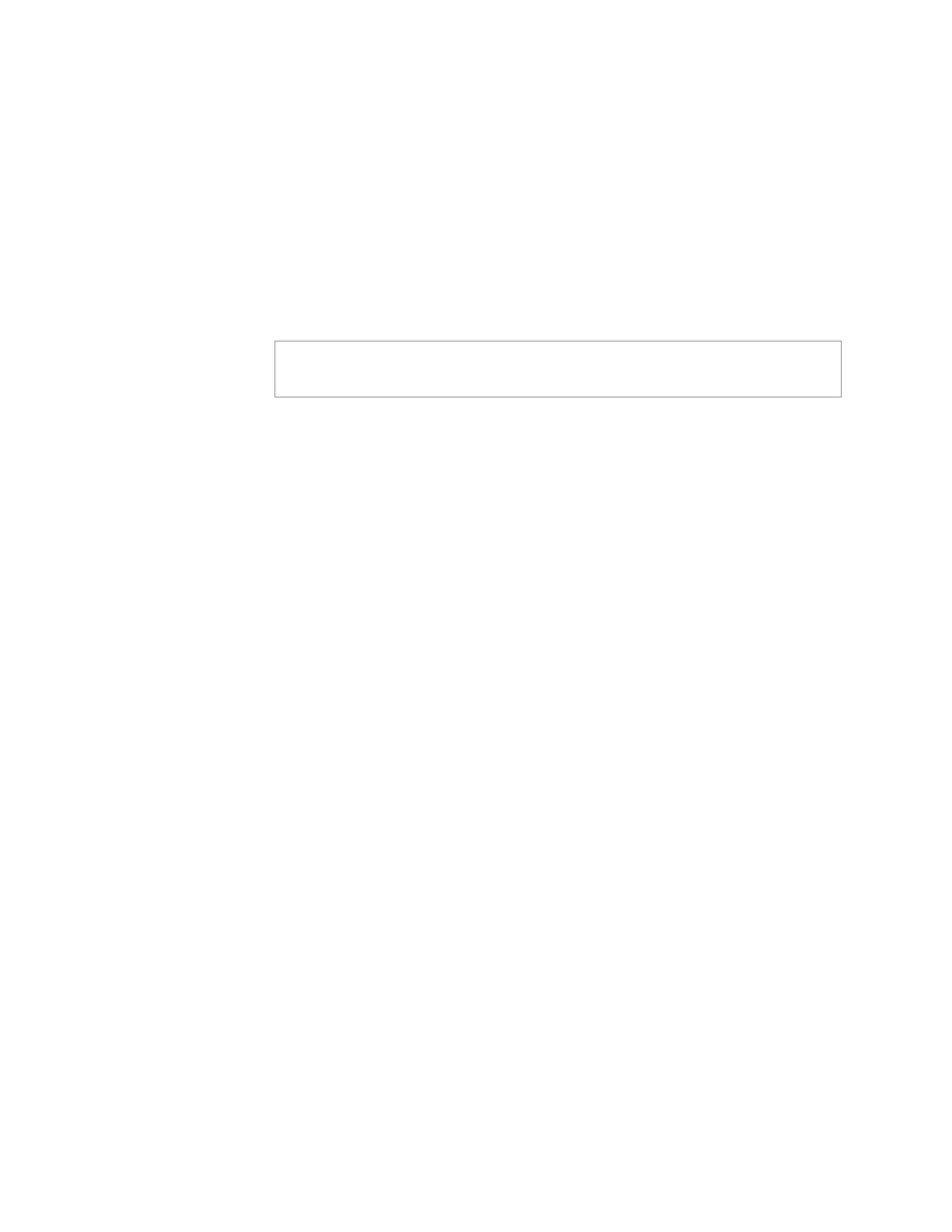36
To create an Audio Distribution:
Step 1 If not already on your dashboard, select Dashboard
from the navigation bar.
Step 2 Select the Add icon next to Audio Distribution.
Step 3 Complete the Create an Audio Distribution parameters
(see "Create an Audio Distribution Parameters” on
page 36).
Step 4 Select the Zones and Stations.
Step 5 If you select Line-Input as the Input Source/Playlist,
select the Amplifiers/Matrix Mixers and Input Chan-
nel.
Step 6 If you select a playlist and want to shuffle the song
order, set Shuffle to Yes.
Step 7 Select Save.
Step 8 To end the playing of audio, select the Stop icon next
to the playlist.
Note: If you are using at least one C4000 Matrix Mixer Pre-Amp,
Line-Input appears as a Line-Input/Playlist/Source option.
Table 2-11, Create an Audio Distribution Parameters
Line-Input/Play-
list/Source
Use the Line-Input/Playlist/Source drop-
down menu to select the audio source.
Audio sources can include a line-input from
an MMPA or amplifier, available playlists pre-
viously created for your system, or Internet
radio station sources.
Zones
Select All Speakers or a specific zone or
zones where you want the audio to play.
Stations
Select the stations where you want the audio
to play.
