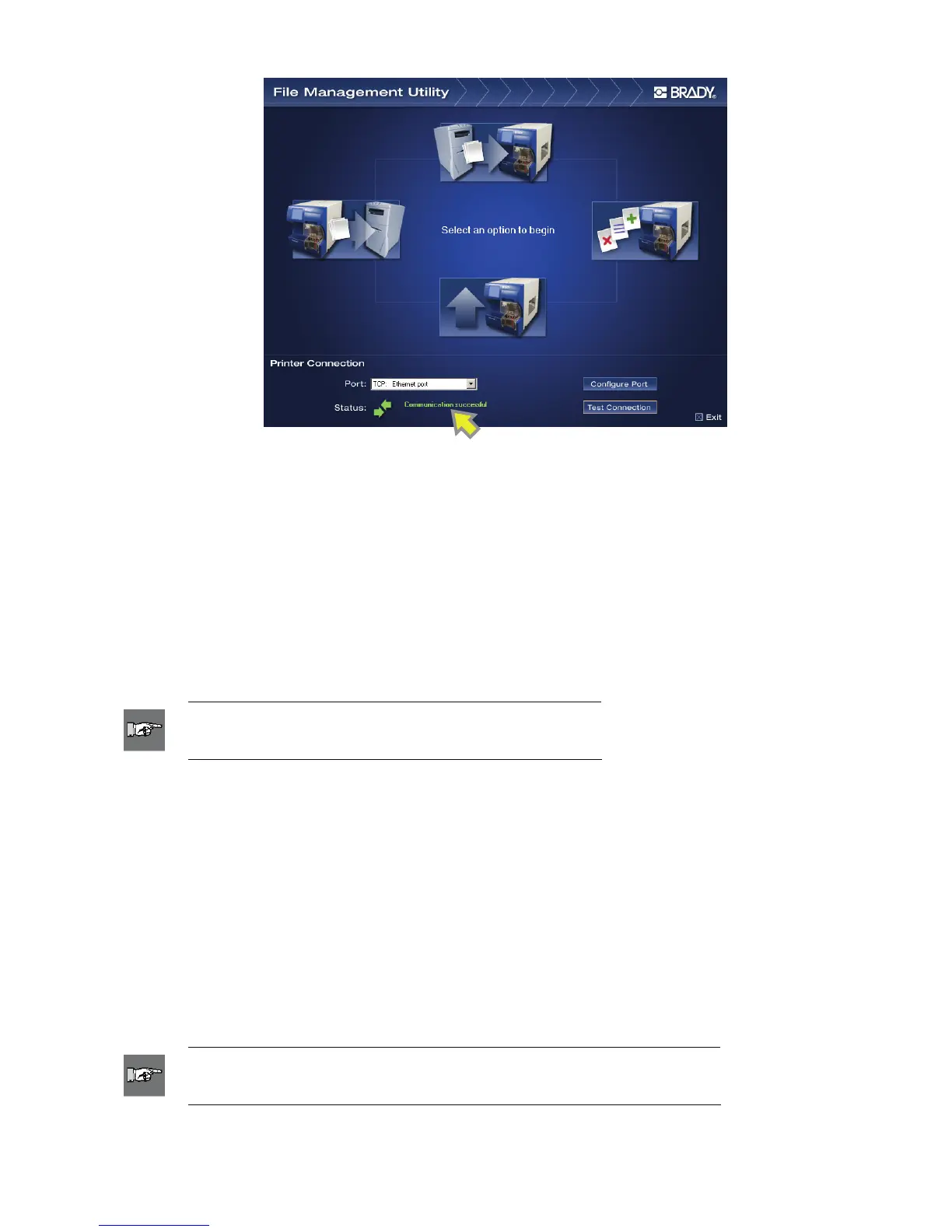Figure 34. File Management Utility Communication Successful
If the Communication Successful message displays, proceed to the next section.
If the Communication Failed message displays, manually establish communication by completing the
following steps:
Check the Port setting to be sure it matches the Wraptor printer to which it is connected.
Click the Configure Port button to verify the selected Port’s settings. This button directs you to the
Microsoft Windows Port Configuration utility.
Check the cable connections.
Click the Test Connection button after all communication selections are verified.
NOTE: You may have to repeat this process if the Port or
Configure Port selections are incorrect.
6.3 File Management Utility Options
The File Management Utility displays the following functions:
Transfer Files to Printer lets you transfer files on your computer’s hard drive to your printer’s
internal memory or CompactFlash Memory Card.
Transfer Files from Printer lets you transfer files from either your printer’s internal memory or
CompactFlash Memory Card to your computer’s hard drive.
Manage Printer Files lets you administer (move, copy and delete) files on your printer’s internal
memory and on the external storage card inserted into your printer.
Upgrade Printer Files lets you transfer updated Wraptor software to an CompactFlash Memory
Card.
NOTE: If you print to FILE, print files are stored with a PRN extension in
C:\Program Files\Brady\LabelMark 3\Files.
52 Wraptor™ User’s Guide